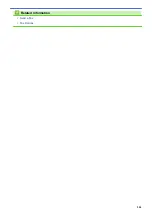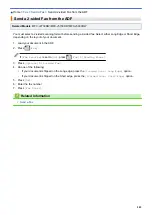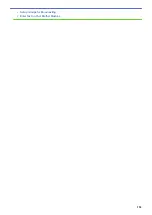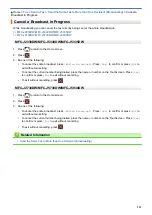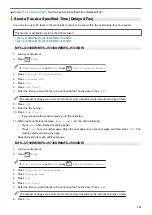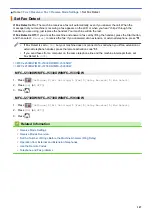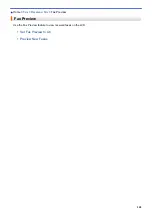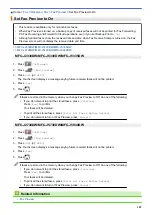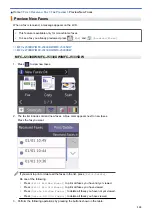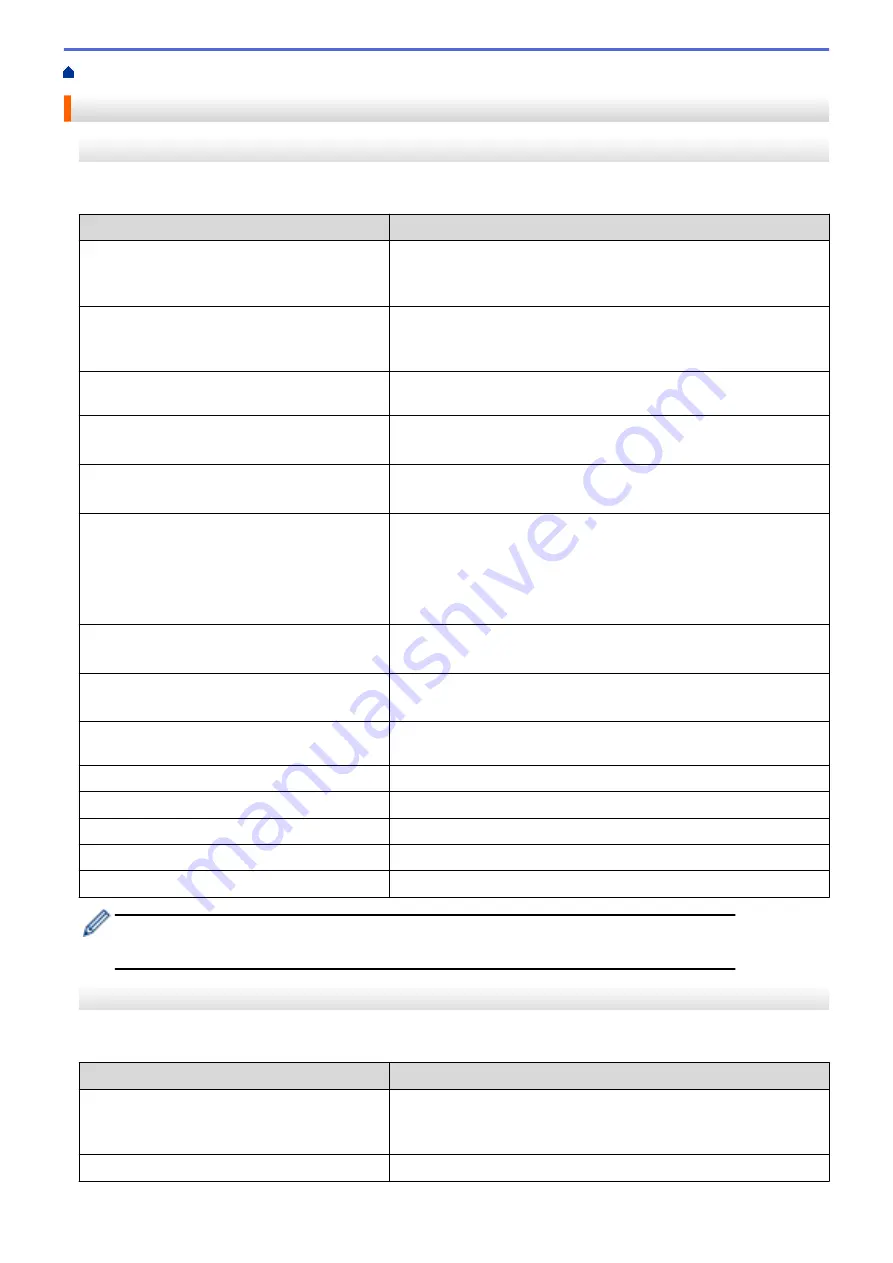
Fax Options
MFC-J2330DW/MFC-J5330DW/MFC-J5335DW
To change fax-sending settings, press the
[Options]
button.
Option
Description
Fax Resolution
Set the resolution for outgoing faxes.
The fax quality often can be improved by changing the Fax
Resolution.
Contrast
Adjust the contrast.
If your document is very light or very dark, changing the contrast
may improve the fax quality.
Glass Scan Size
Adjust the scan area of the scanner glass to the size of the
document.
Broadcasting
(monochrome only)
Send the same fax message to more than one fax number at the
same time.
Preview
(monochrome only)
•
Preview a fax message before you send it.
•
You cannot send a colour fax when
Preview
is set to
On
.
Colour Setting
Set whether faxes are sent in monochrome or colour.
•
Colour faxes cannot be stored in the machine’s memory and the
machine sends them immediately.
•
Use the ADF to send colour faxes with multiple pages.
•
You cannot send a colour fax when
Preview
is set to
On
.
Delayed Fax
(monochrome only)
Set the time of day the delayed faxes will be sent.
Batch TX
(monochrome only)
Economise by sending all delayed faxes scheduled for the same
time and fax number as one fax to save transmission time.
Real Time TX
Send a fax immediately without waiting for the machine to retrieve
the scan from its memory.
Overseas Mode
Set to On if you have difficulty sending faxes overseas.
Call History
Select a number from the Call History.
Address Book
Select a number from the Address Book.
Set New Default
Save your settings as the default.
Factory Reset
Restore all settings back to the factory settings.
You can save the current settings by pressing
[Save as Shortcut]
.
You will be asked if you want to make this a One Touch Shortcut. Follow the LCD instructions.
MFC-J2730DW/MFC-J5730DW/MFC-J5930DW
To change fax-sending settings, press the
[Options]
button.
Option
Description
Fax Resolution
Set the resolution for outgoing faxes.
The fax quality often can be improved by changing the Fax
Resolution.
2-sided Fax
Set the 2-sided scanning format.
298
Summary of Contents for MFC-J2330DW
Page 12: ... Features Tables 3 7 93 4 mm Touch Panel models 5 ...
Page 25: ... Use the A3 Copy Shortcuts Error and Maintenance Messages 18 ...
Page 27: ...Related Information Touchscreen LCD Overview 20 ...
Page 30: ... Touchscreen LCD Overview Check the Ink Volume 23 ...
Page 32: ...Related Information Introduction to Your Brother Machine 25 ...
Page 37: ...Home Paper Handling Paper Handling Load Paper Load Documents 30 ...
Page 44: ... Choose the Right Print Media Change the Paper Size and Paper Type 37 ...
Page 173: ...Related Information Set up a Scan to Network Profile 166 ...
Page 189: ...Related Information Scan Using the Scan Button on Your Brother Machine 182 ...
Page 253: ... TWAIN Driver Settings Macintosh 246 ...
Page 278: ... Important Note 271 ...
Page 291: ...Related Information Send a Fax Fax Options 284 ...
Page 297: ... Set up Groups for Broadcasting Enter Text on Your Brother Machine 290 ...
Page 311: ... Telephone and Fax problems 304 ...
Page 326: ...Related Information Memory Receive Options 319 ...
Page 348: ...Related Information Store Fax Numbers 341 ...
Page 350: ... Store Address Book Numbers 343 ...
Page 375: ... Set the Machine to Power Off Automatically 368 ...
Page 376: ...Home Fax PC FAX PC FAX PC FAX for Windows PC FAX for Macintosh 369 ...
Page 431: ... Wi Fi Direct Network Configuration Overview 424 ...
Page 440: ...Related Information Configure Your Brother Machine for Email or I Fax 433 ...
Page 526: ...Related Information Set Up Brother Web Connect 519 ...
Page 530: ...Related Information Set Up Brother Web Connect 523 ...
Page 565: ...4 Press OK The machine scans the document Related Information NotePrint and NoteScan 558 ...
Page 675: ... My Brother Machine Cannot Print Scan or PC FAX Receive over the Network 668 ...
Page 691: ... Clean the Print Head from Your Brother Machine 684 ...
Page 814: ...UK Version 0 ...