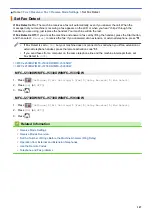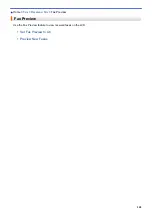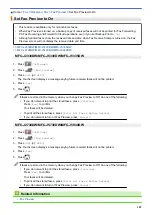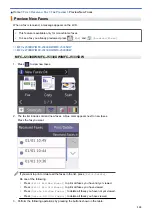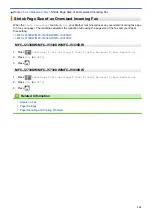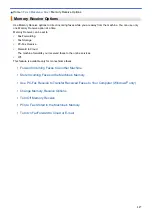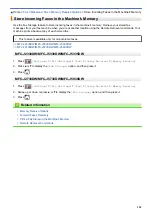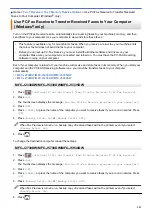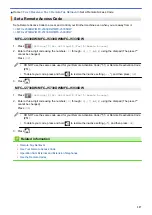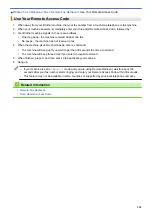> Use PC-Fax Receive to Transfer Received
Faxes to Your Computer (Windows
®
only)
Use PC-Fax Receive to Transfer Received Faxes to Your Computer
(Windows
®
only)
Turn on the PC-Fax Receive feature, automatically store incoming faxes to your machine's memory, and then
send them to your computer. Use your computer to view and store these faxes.
•
This feature is available only for monochrome faxes. When you receive a colour fax, your machine prints
the colour fax but does not send the fax to your computer.
•
Before you can set up PC-Fax Receive, you must install the Brother software and drivers on your
computer. Make sure your computer is connected and turned on. You must have the PC-FAX Receiving
software running on your computer.
Even if your computer is turned off, your machine will receive and store faxes in its memory. When you start your
computer and the PC-FAX Receiving software runs, your machine transfers faxes to your computer
automatically.
>> MFC-J2330DW/MFC-J5330DW/MFC-J5335DW
>> MFC-J2730DW/MFC-J5730DW/MFC-J5930DW
MFC-J2330DW/MFC-J5330DW/MFC-J5335DW
1. Press
[Settings]
>
[All Settings]
>
[Fax]
>
[Setup Receive]
>
[PC Fax Receive]
.
2. Press
[On]
.
The Touchscreen displays the message
[Run the PC-Fax Receive program on your computer.]
3. Press
[OK]
.
4. Press
[<USB>]
or press the name of the computer you want to receive faxes if you are on a network. Press
[OK]
.
5. Press
[Backup Print: On]
or
[Backup Print: Off]
.
When Fax Preview is turned on, a backup copy of received faxes will not be printed, even if you select
[Backup Print: On]
.
6. Press
.
To change the destination computer, repeat these steps.
MFC-J2730DW/MFC-J5730DW/MFC-J5930DW
1. Press
[Settings]
>
[All Settings]
>
[Fax]
>
[Setup Receive]
>
[PC Fax Receive]
.
2. Press
[On]
.
The Touchscreen displays the message
[Run the PC-Fax Receive program on your computer.]
3. Press
[OK]
.
4. Press
[<USB>]
or press the name of the computer you want to receive faxes if you are on a network. Press
[OK]
.
5. Press
[Backup Print: On]
or
[Backup Print: Off]
.
When Fax Preview is turned on, a backup copy of received faxes will not be printed, even if you select
[Backup Print: On]
.
6. Press
.
321
Summary of Contents for MFC-J2330DW
Page 12: ... Features Tables 3 7 93 4 mm Touch Panel models 5 ...
Page 25: ... Use the A3 Copy Shortcuts Error and Maintenance Messages 18 ...
Page 27: ...Related Information Touchscreen LCD Overview 20 ...
Page 30: ... Touchscreen LCD Overview Check the Ink Volume 23 ...
Page 32: ...Related Information Introduction to Your Brother Machine 25 ...
Page 37: ...Home Paper Handling Paper Handling Load Paper Load Documents 30 ...
Page 44: ... Choose the Right Print Media Change the Paper Size and Paper Type 37 ...
Page 173: ...Related Information Set up a Scan to Network Profile 166 ...
Page 189: ...Related Information Scan Using the Scan Button on Your Brother Machine 182 ...
Page 253: ... TWAIN Driver Settings Macintosh 246 ...
Page 278: ... Important Note 271 ...
Page 291: ...Related Information Send a Fax Fax Options 284 ...
Page 297: ... Set up Groups for Broadcasting Enter Text on Your Brother Machine 290 ...
Page 311: ... Telephone and Fax problems 304 ...
Page 326: ...Related Information Memory Receive Options 319 ...
Page 348: ...Related Information Store Fax Numbers 341 ...
Page 350: ... Store Address Book Numbers 343 ...
Page 375: ... Set the Machine to Power Off Automatically 368 ...
Page 376: ...Home Fax PC FAX PC FAX PC FAX for Windows PC FAX for Macintosh 369 ...
Page 431: ... Wi Fi Direct Network Configuration Overview 424 ...
Page 440: ...Related Information Configure Your Brother Machine for Email or I Fax 433 ...
Page 526: ...Related Information Set Up Brother Web Connect 519 ...
Page 530: ...Related Information Set Up Brother Web Connect 523 ...
Page 565: ...4 Press OK The machine scans the document Related Information NotePrint and NoteScan 558 ...
Page 675: ... My Brother Machine Cannot Print Scan or PC FAX Receive over the Network 668 ...
Page 691: ... Clean the Print Head from Your Brother Machine 684 ...
Page 814: ...UK Version 0 ...