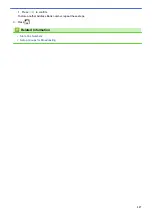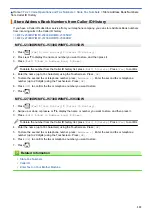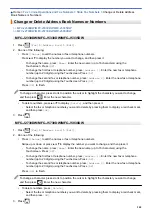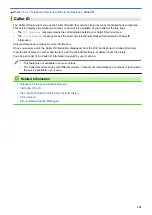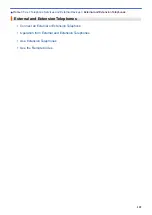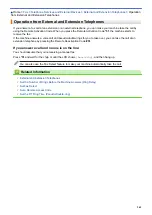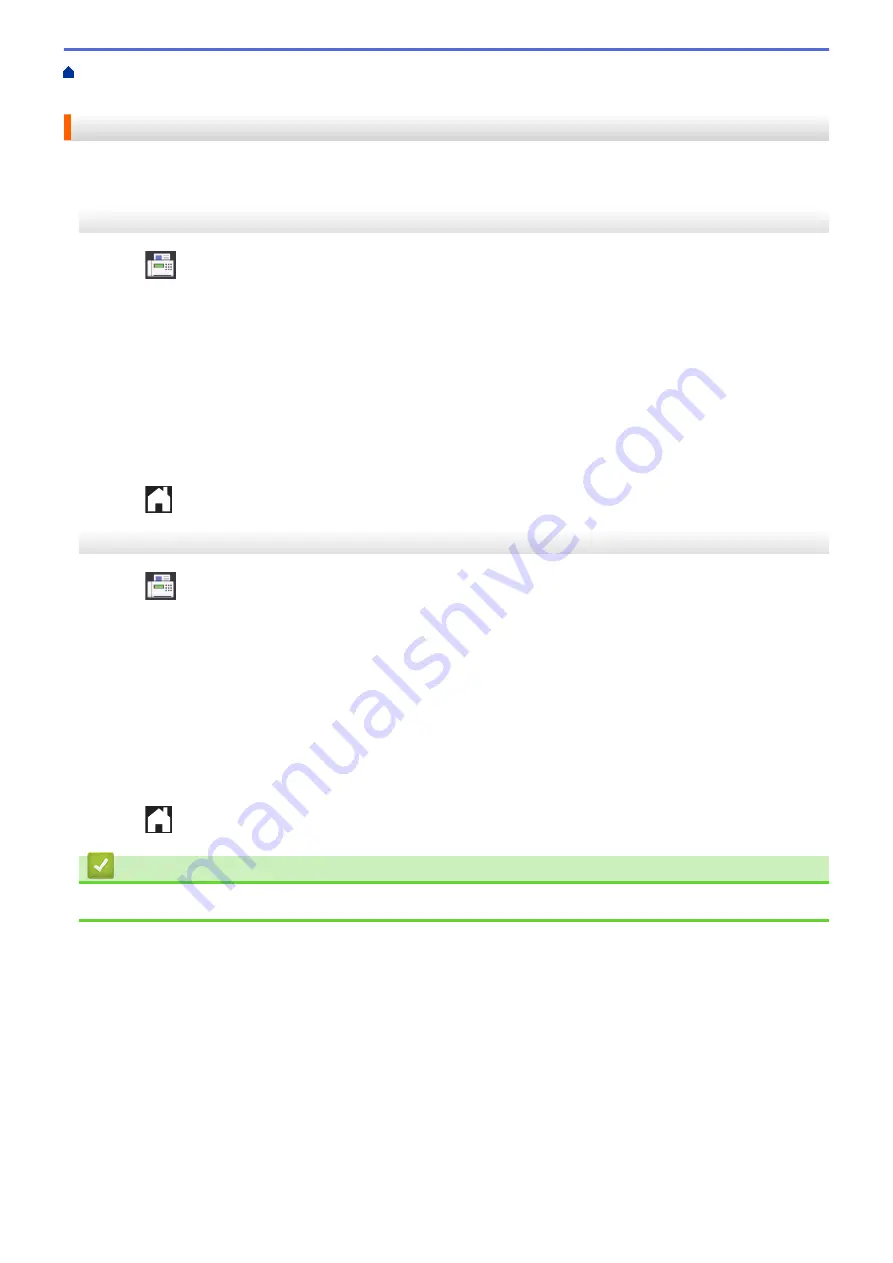
Voice Operations and Fax Numbers
Set up Groups for Broadcasting
> Add or Delete a
Broadcasting Group Member
Add or Delete a Broadcasting Group Member
>> MFC-J2330DW/MFC-J5330DW/MFC-J5335DW
>> MFC-J2730DW/MFC-J5730DW/MFC-J5930DW
MFC-J2330DW/MFC-J5330DW/MFC-J5335DW
1. Press
[Fax]
>
[Address Book]
>
[Edit]
>
[Change]
.
2. Press
a
or
b
to display the Group you want to change, and then press it.
3. Press
a
or
b
to display
[Add/Delete]
, and then press it.
4. Press
a
or
b
to display the number you want to add or delete.
5. Do the following for each number you want to change:
•
To add a number to the Group, press the check box of the number to add a check mark.
•
To delete a number from the Group, press the check box of the number to remove the check mark.
6. Press
[OK]
.
7. Press
[OK]
.
8. Press
.
MFC-J2730DW/MFC-J5730DW/MFC-J5930DW
1. Press
[Fax]
>
[Address Book]
>
[Edit]
>
[Change]
.
2. Swipe up or down or press
a
or
b
to display the Group you want, and then press it.
3. Swipe up or down or press
a
or
b
to display the
[Add/Delete]
option, and then press it.
4. Swipe up or down or press
a
or
b
to display the number you want to add or delete.
5. Do the following for each number you want to change:
•
To add a number to the Group, press the check box of the number to add a check mark.
•
To delete a number from the Group, press the check box of the number to remove the check mark.
6. Press
[OK]
.
7. Press
[OK]
.
8. Press
.
Related Information
•
Set up Groups for Broadcasting
346
Summary of Contents for MFC-J2330DW
Page 12: ... Features Tables 3 7 93 4 mm Touch Panel models 5 ...
Page 25: ... Use the A3 Copy Shortcuts Error and Maintenance Messages 18 ...
Page 27: ...Related Information Touchscreen LCD Overview 20 ...
Page 30: ... Touchscreen LCD Overview Check the Ink Volume 23 ...
Page 32: ...Related Information Introduction to Your Brother Machine 25 ...
Page 37: ...Home Paper Handling Paper Handling Load Paper Load Documents 30 ...
Page 44: ... Choose the Right Print Media Change the Paper Size and Paper Type 37 ...
Page 173: ...Related Information Set up a Scan to Network Profile 166 ...
Page 189: ...Related Information Scan Using the Scan Button on Your Brother Machine 182 ...
Page 253: ... TWAIN Driver Settings Macintosh 246 ...
Page 278: ... Important Note 271 ...
Page 291: ...Related Information Send a Fax Fax Options 284 ...
Page 297: ... Set up Groups for Broadcasting Enter Text on Your Brother Machine 290 ...
Page 311: ... Telephone and Fax problems 304 ...
Page 326: ...Related Information Memory Receive Options 319 ...
Page 348: ...Related Information Store Fax Numbers 341 ...
Page 350: ... Store Address Book Numbers 343 ...
Page 375: ... Set the Machine to Power Off Automatically 368 ...
Page 376: ...Home Fax PC FAX PC FAX PC FAX for Windows PC FAX for Macintosh 369 ...
Page 431: ... Wi Fi Direct Network Configuration Overview 424 ...
Page 440: ...Related Information Configure Your Brother Machine for Email or I Fax 433 ...
Page 526: ...Related Information Set Up Brother Web Connect 519 ...
Page 530: ...Related Information Set Up Brother Web Connect 523 ...
Page 565: ...4 Press OK The machine scans the document Related Information NotePrint and NoteScan 558 ...
Page 675: ... My Brother Machine Cannot Print Scan or PC FAX Receive over the Network 668 ...
Page 691: ... Clean the Print Head from Your Brother Machine 684 ...
Page 814: ...UK Version 0 ...