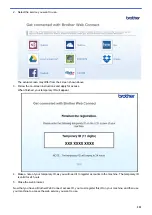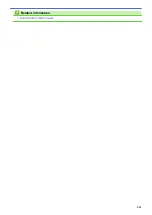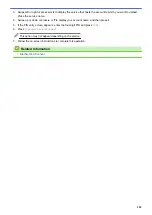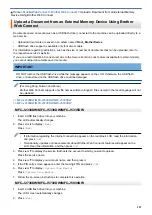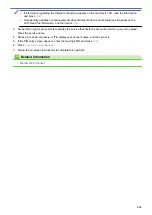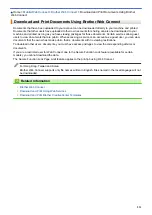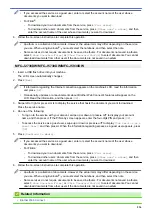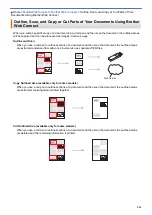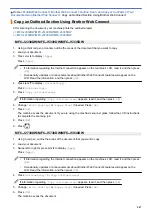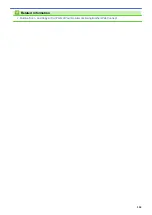> Download and Save a Document to an External
Memory Device Using Brother Web Connect
Download and Save a Document to an External Memory Device Using
Brother Web Connect
JPEG, PDF and Microsoft
®
Office files can be downloaded from a service and saved directly on media
connected to the machine. Documents that other users have uploaded to their own accounts for sharing can also
be downloaded to your machine as long as you have viewing privileges for those documents. Certain services
allow guest users to view documents that are public. When accessing a service or an account as a guest user,
you can view documents that the owner has made public, that is, documents with no viewing restrictions.
•
Make sure there is enough available space on your USB flash drive.
•
To download other users’ documents, you must have access privileges to view the corresponding albums or
documents.
•
USB flash drive support is available only for some models.
•
Downloaded files are renamed based on the current date. For example, the first image saved on July 1,
would be named 07010001.jpg. Note that the region setting also determines the date format of the file name.
•
Images are saved in the “BROTHER” folder, which can be found on the root level of the media.
IMPORTANT
DO NOT remove the USB flash drive while the message appears on the LCD. Otherwise, the USB flash
drive, or data stored on the USB flash drive could be damaged.
>> MFC-J2330DW/MFC-J5330DW/MFC-J5335DW
>> MFC-J2730DW/MFC-J5730DW/MFC-J5930DW
MFC-J2330DW/MFC-J5330DW/MFC-J5335DW
1. Insert a USB flash drive into your machine.
The LCD automatically changes.
2. Press
d
or
c
to display
[Web]
.
Press
[Web]
.
•
If information regarding the Internet connection appears on the machine's LCD, read the information
and press
[OK]
.
•
Occasionally, updates or announcements about Brother Web Connect's features will appear on the
LCD. Read the information, and then press
[OK]
.
3. Press
a
or
b
to display the service that hosts the document you want to download.
Press the service name.
4. Do one of the following:
•
To log on to the service, press
a
or
b
to display your account name, and then press it. If the PIN entry
screen appears, enter the four-digit PIN and press
[OK]
.
•
To access the service as a guest user, press
a
or
b
to display
[Use Service as a Guest User]
,
and then press it. When the information regarding access as a guest user appears, press
[OK]
.
5. Press
a
or
b
to display
[Download to Media]
.
Press
[Download to Media]
.
535
Summary of Contents for MFC-J2330DW
Page 12: ... Features Tables 3 7 93 4 mm Touch Panel models 5 ...
Page 25: ... Use the A3 Copy Shortcuts Error and Maintenance Messages 18 ...
Page 27: ...Related Information Touchscreen LCD Overview 20 ...
Page 30: ... Touchscreen LCD Overview Check the Ink Volume 23 ...
Page 32: ...Related Information Introduction to Your Brother Machine 25 ...
Page 37: ...Home Paper Handling Paper Handling Load Paper Load Documents 30 ...
Page 44: ... Choose the Right Print Media Change the Paper Size and Paper Type 37 ...
Page 173: ...Related Information Set up a Scan to Network Profile 166 ...
Page 189: ...Related Information Scan Using the Scan Button on Your Brother Machine 182 ...
Page 253: ... TWAIN Driver Settings Macintosh 246 ...
Page 278: ... Important Note 271 ...
Page 291: ...Related Information Send a Fax Fax Options 284 ...
Page 297: ... Set up Groups for Broadcasting Enter Text on Your Brother Machine 290 ...
Page 311: ... Telephone and Fax problems 304 ...
Page 326: ...Related Information Memory Receive Options 319 ...
Page 348: ...Related Information Store Fax Numbers 341 ...
Page 350: ... Store Address Book Numbers 343 ...
Page 375: ... Set the Machine to Power Off Automatically 368 ...
Page 376: ...Home Fax PC FAX PC FAX PC FAX for Windows PC FAX for Macintosh 369 ...
Page 431: ... Wi Fi Direct Network Configuration Overview 424 ...
Page 440: ...Related Information Configure Your Brother Machine for Email or I Fax 433 ...
Page 526: ...Related Information Set Up Brother Web Connect 519 ...
Page 530: ...Related Information Set Up Brother Web Connect 523 ...
Page 565: ...4 Press OK The machine scans the document Related Information NotePrint and NoteScan 558 ...
Page 675: ... My Brother Machine Cannot Print Scan or PC FAX Receive over the Network 668 ...
Page 691: ... Clean the Print Head from Your Brother Machine 684 ...
Page 814: ...UK Version 0 ...