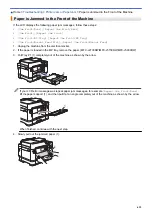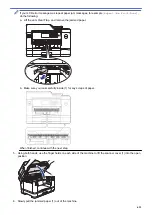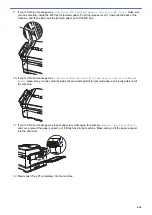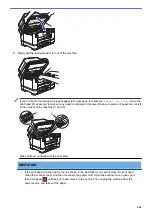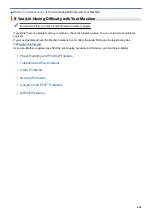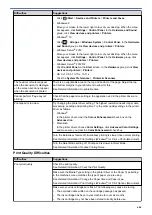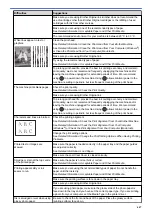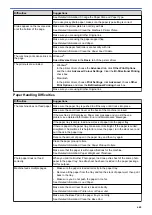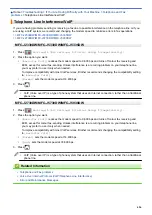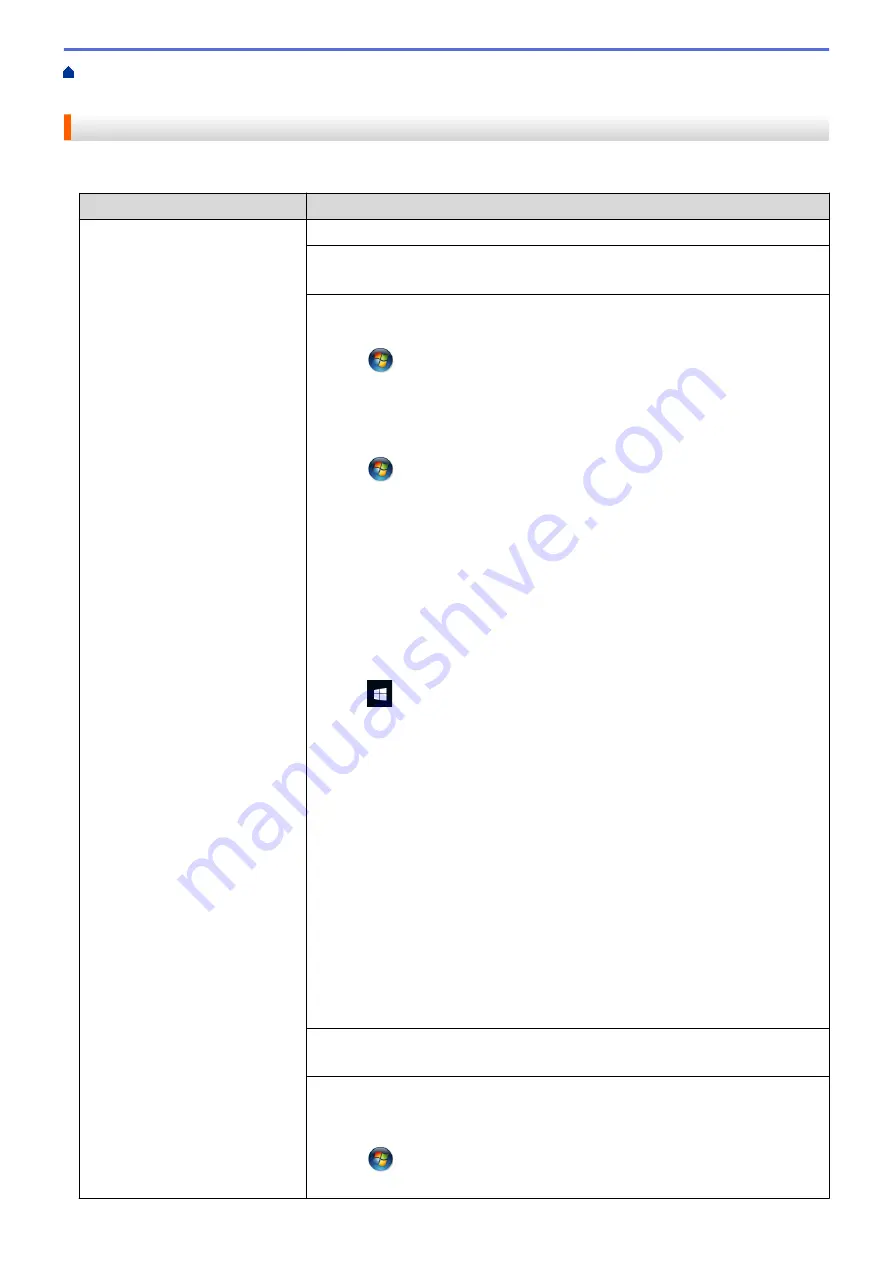
If You Are Having Difficulty with Your Machine
> Paper Handling and Printing
Problems
Paper Handling and Printing Problems
Printing Difficulties
Difficulties
Suggestions
No printout
Check that the correct printer driver has been installed and selected.
Check to see if the machine's display is showing an error message.
See
Related Information
:
Error and Maintenance Messages
.
Check that the machine is online:
•
Windows Vista
®
and Windows Server
®
2008
Click
/
Start
>
Control Panel
>
Hardware and Sound
>
Printers
. Right-
click
Brother MFC-XXXX Printer
(where XXXX is your model name). Make
sure
Use Printer Online
is not listed. If it is listed, click this option to set the
driver Online.
•
Windows
®
7 and Windows Server
®
2008 R2
Click
/
Start
>
Devices and Printers
. Right-click
Brother MFC-XXXX
Printer
(where XXXX is your model name) and click
See what's printing
.
Click
Printer
in the menu bar. Make sure
Use Printer Offline
is not selected.
•
Windows
®
8
Move your mouse to the lower right corner of your desktop. When the menu
bar appears, click
Settings
>
Control Panel
. In the
Hardware and Sound
group, click
View devices and printers
. Right-click the
Brother MFC-XXXX
Printer
(where XXXX is your model name). Click
See what's printing
. If
printer driver options appear, select your printer driver. Click
Printer
in the
menu bar and make sure
Use Printer Offline
is not selected.
•
Windows
®
10
Click
>
All apps
>
Windows System
>
Control Panel
. In the
Hardware
and Sound
group, click
View devices and printers
. Right-click the
Brother
MFC-XXXX Printer
(where XXXX is your model name). Click
See what’s
printing
. If printer driver options appear, select your printer driver. Click
Printer
in the menu bar and make sure
Use Printer Offline
is not selected.
•
Windows Server
®
2012
Move your mouse to the lower right corner of your desktop. When the menu
bar appears, click
Settings
>
Control Panel
. In the
Hardware
group, click
View devices and printers
. Right-click the
Brother MFC-XXXX Printer
(where XXXX is your model name). Click
See what's printing
. If printer driver
options appear, select your printer driver. Click
Printer
in the menu bar and
make sure
Use Printer Offline
is not selected.
•
Windows Server
®
2012 R2
Click
Control Panel
on the
Start
screen. In the
Hardware
group, click
View
devices and printers
. Right-click the
Brother MFC-XXXX Printer
(where
XXXX is your model name). Click
See what's printing
. If printer driver
options appear, select your printer driver. Click
Printer
in the menu bar and
make sure
Use Printer Offline
is not selected.
One or more ink cartridges have reached the end of their life.
See
Related Information
:
Replace the Ink Cartridges
.
If old, unprinted data remains in the printer driver spooler, it will prevent new print
jobs from printing. Open the printer icon and delete all data as follows:
•
Windows Vista
®
and Windows Server
®
2008
Click
/
Start
>
Control Panel
>
Hardware and Sound
>
Printers
.
•
Windows
®
7 and Windows Server
®
2008 R2
645
Summary of Contents for MFC-J2330DW
Page 12: ... Features Tables 3 7 93 4 mm Touch Panel models 5 ...
Page 25: ... Use the A3 Copy Shortcuts Error and Maintenance Messages 18 ...
Page 27: ...Related Information Touchscreen LCD Overview 20 ...
Page 30: ... Touchscreen LCD Overview Check the Ink Volume 23 ...
Page 32: ...Related Information Introduction to Your Brother Machine 25 ...
Page 37: ...Home Paper Handling Paper Handling Load Paper Load Documents 30 ...
Page 44: ... Choose the Right Print Media Change the Paper Size and Paper Type 37 ...
Page 173: ...Related Information Set up a Scan to Network Profile 166 ...
Page 189: ...Related Information Scan Using the Scan Button on Your Brother Machine 182 ...
Page 253: ... TWAIN Driver Settings Macintosh 246 ...
Page 278: ... Important Note 271 ...
Page 291: ...Related Information Send a Fax Fax Options 284 ...
Page 297: ... Set up Groups for Broadcasting Enter Text on Your Brother Machine 290 ...
Page 311: ... Telephone and Fax problems 304 ...
Page 326: ...Related Information Memory Receive Options 319 ...
Page 348: ...Related Information Store Fax Numbers 341 ...
Page 350: ... Store Address Book Numbers 343 ...
Page 375: ... Set the Machine to Power Off Automatically 368 ...
Page 376: ...Home Fax PC FAX PC FAX PC FAX for Windows PC FAX for Macintosh 369 ...
Page 431: ... Wi Fi Direct Network Configuration Overview 424 ...
Page 440: ...Related Information Configure Your Brother Machine for Email or I Fax 433 ...
Page 526: ...Related Information Set Up Brother Web Connect 519 ...
Page 530: ...Related Information Set Up Brother Web Connect 523 ...
Page 565: ...4 Press OK The machine scans the document Related Information NotePrint and NoteScan 558 ...
Page 675: ... My Brother Machine Cannot Print Scan or PC FAX Receive over the Network 668 ...
Page 691: ... Clean the Print Head from Your Brother Machine 684 ...
Page 814: ...UK Version 0 ...