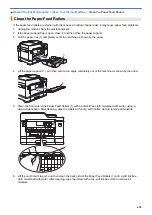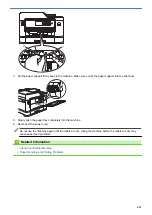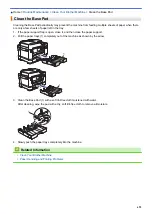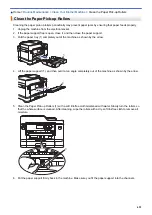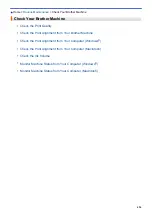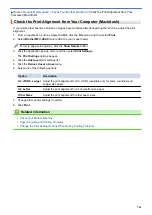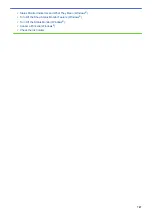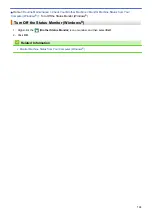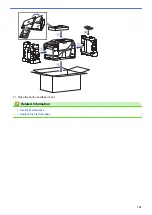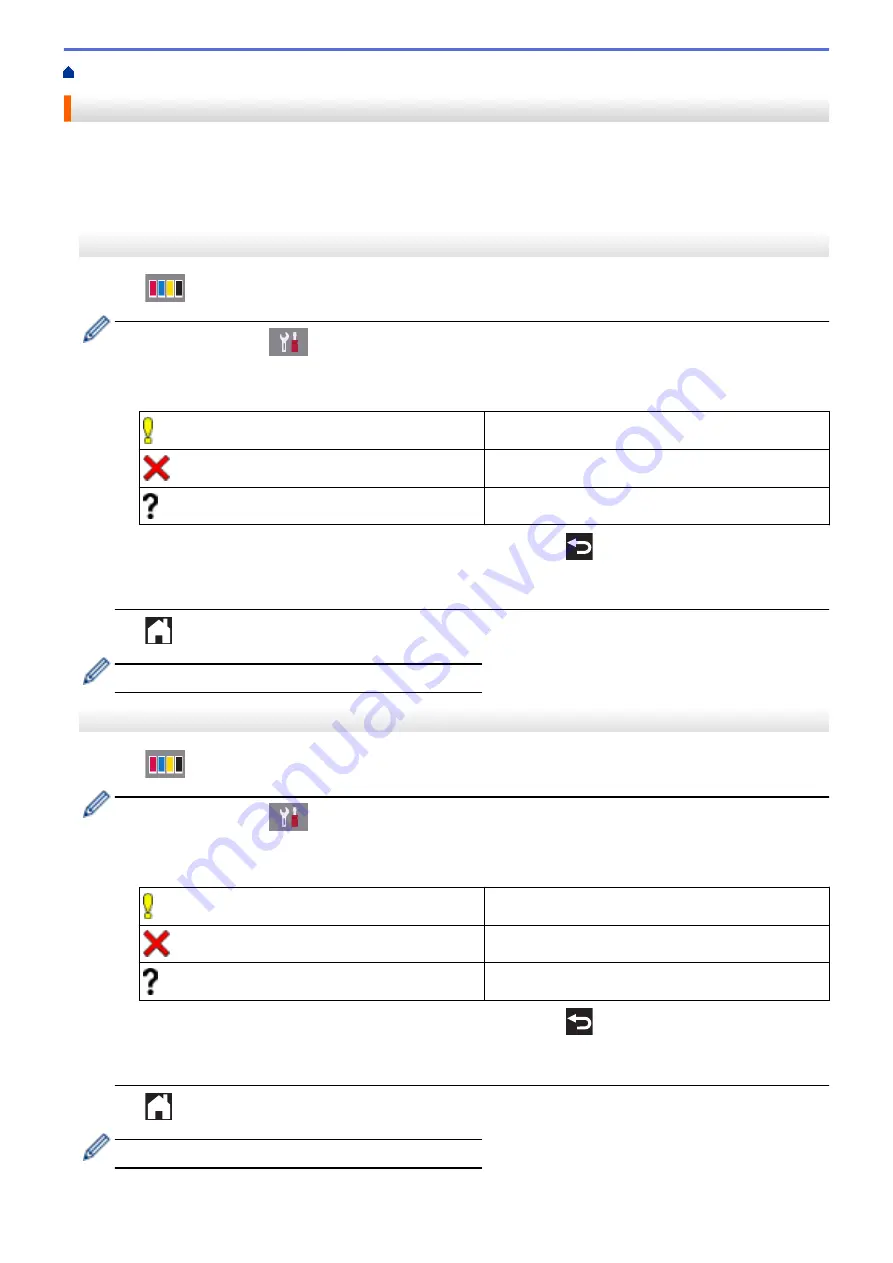
> Check the Ink Volume
Check the Ink Volume
Although an ink volume icon appears on the machine's LCD, you can use the ink menu to see a large graph
showing the ink left in each cartridge.
>> MFC-J2330DW/MFC-J5330DW/MFC-J5335DW
>> MFC-J2730DW/MFC-J5730DW/MFC-J5930DW
MFC-J2330DW/MFC-J5330DW/MFC-J5335DW
1. Press
[Ink]
>
[Ink Volume]
. The Touchscreen displays the ink volume.
•
You can also press
[Settings]
>
[Maintenance]
>
[Ink Volume]
.
•
When the ink cartridge is near the end of its life or having a problem, one of the following icons is
displayed.
The ink level is low.
The ink cartridge is at the end of its life.
There is a problem with the ink cartridge.
•
To check or print the model numbers of the ink cartridges, press
(Back) to go back to the
[Ink]
menu screen.
Press
[Ink Cartridge Model]
, and follow the instruction on the Touchscreen.
2. Press
.
You can also check the ink volume from your computer.
MFC-J2730DW/MFC-J5730DW/MFC-J5930DW
1. Press
[Ink]
>
[Ink Volume]
. The Touchscreen displays the ink volume.
•
You can also press
[Settings]
>
[Maintenance]
>
[Ink Volume]
.
•
When the ink cartridge is near the end of its life or having a problem, one of the following icons is
displayed.
The ink level is low.
The ink cartridge is at the end of its life.
There is a problem with the ink cartridge.
•
To check or print the model numbers of the ink cartridges, press
(Back) to go back to the
[Ink]
menu screen.
Press
[Ink Cartridge Model]
, and follow the instruction on the Touchscreen.
2. Press
.
You can also check the ink volume from your computer.
704
Summary of Contents for MFC-J2330DW
Page 12: ... Features Tables 3 7 93 4 mm Touch Panel models 5 ...
Page 25: ... Use the A3 Copy Shortcuts Error and Maintenance Messages 18 ...
Page 27: ...Related Information Touchscreen LCD Overview 20 ...
Page 30: ... Touchscreen LCD Overview Check the Ink Volume 23 ...
Page 32: ...Related Information Introduction to Your Brother Machine 25 ...
Page 37: ...Home Paper Handling Paper Handling Load Paper Load Documents 30 ...
Page 44: ... Choose the Right Print Media Change the Paper Size and Paper Type 37 ...
Page 173: ...Related Information Set up a Scan to Network Profile 166 ...
Page 189: ...Related Information Scan Using the Scan Button on Your Brother Machine 182 ...
Page 253: ... TWAIN Driver Settings Macintosh 246 ...
Page 278: ... Important Note 271 ...
Page 291: ...Related Information Send a Fax Fax Options 284 ...
Page 297: ... Set up Groups for Broadcasting Enter Text on Your Brother Machine 290 ...
Page 311: ... Telephone and Fax problems 304 ...
Page 326: ...Related Information Memory Receive Options 319 ...
Page 348: ...Related Information Store Fax Numbers 341 ...
Page 350: ... Store Address Book Numbers 343 ...
Page 375: ... Set the Machine to Power Off Automatically 368 ...
Page 376: ...Home Fax PC FAX PC FAX PC FAX for Windows PC FAX for Macintosh 369 ...
Page 431: ... Wi Fi Direct Network Configuration Overview 424 ...
Page 440: ...Related Information Configure Your Brother Machine for Email or I Fax 433 ...
Page 526: ...Related Information Set Up Brother Web Connect 519 ...
Page 530: ...Related Information Set Up Brother Web Connect 523 ...
Page 565: ...4 Press OK The machine scans the document Related Information NotePrint and NoteScan 558 ...
Page 675: ... My Brother Machine Cannot Print Scan or PC FAX Receive over the Network 668 ...
Page 691: ... Clean the Print Head from Your Brother Machine 684 ...
Page 814: ...UK Version 0 ...