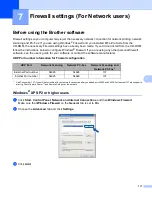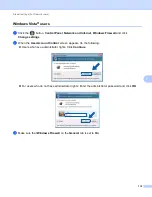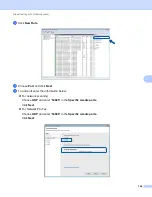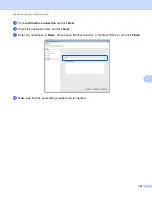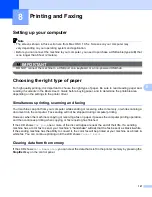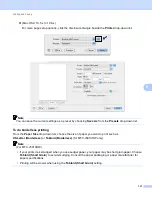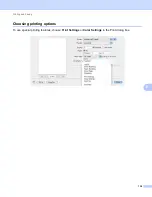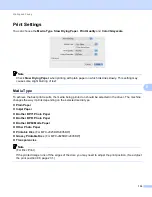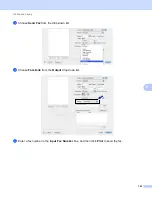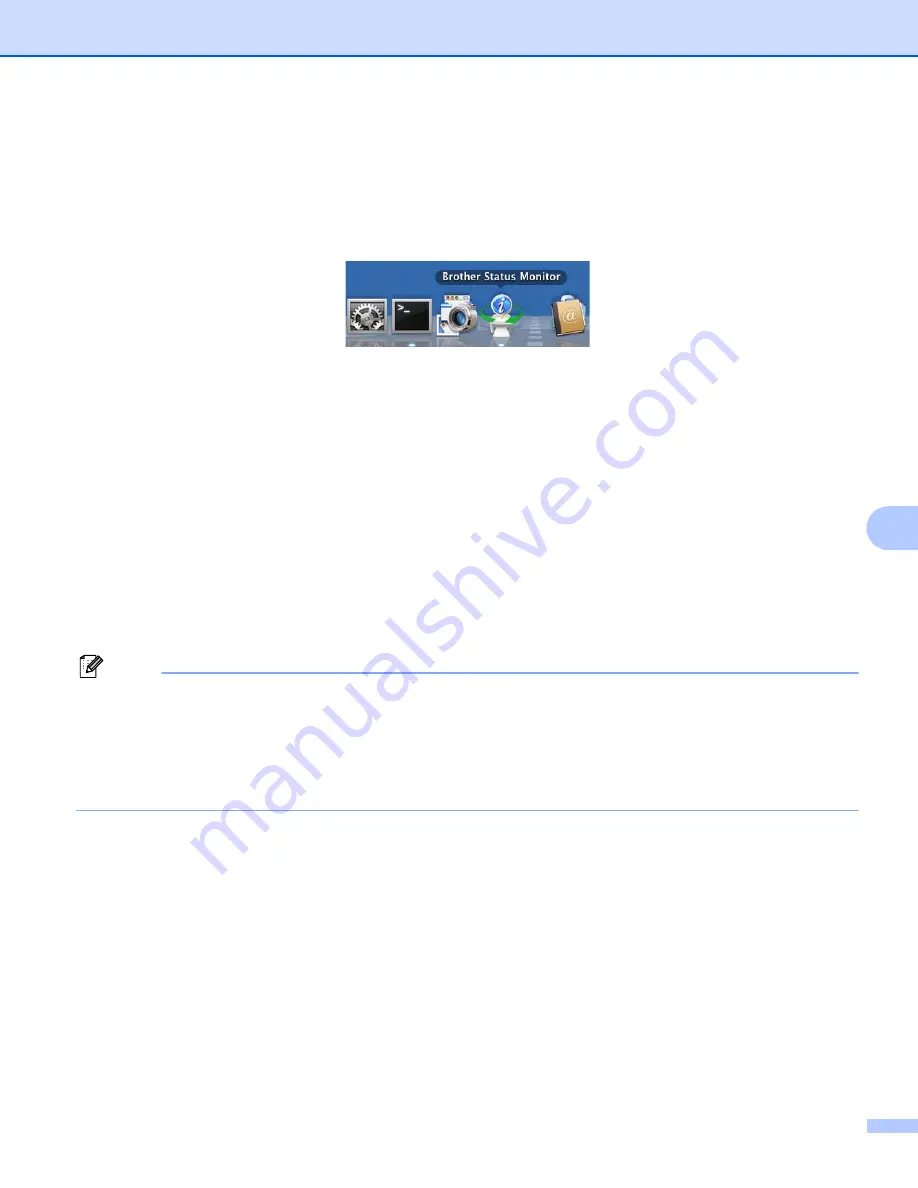
Printing and Faxing
129
8
Hiding or showing the window
After starting the
Status Monitor
, you can hide or show the window. To hide the window, go to the menu
bar,
Brother Status Monitor
and choose
Hide Status Monitor
. To show the window, click the
Brother Status Monitor
icon in the dock or click the
Ink Level
button in the
DEVICE SETTINGS
tab of
ControlCenter2.
Quitting the window
Click the
Brother Status Monitor
in the menu bar and then choose
Quit Status Monitor
from the
drop-down list.
Web Based Management (MFC-J5910DW)
You can access the Web Based Management System by clicking the machine icon on the
Status Monitor
screen. A standard Web Browser can be used to manage your machine using HTTP (Hyper Text Transfer
Protocol). Refer to the guide noted below more information on the Web Based Management System.
uu
Network User’s Guide:
Web Based Management
Retrieve Printer’s Color Data
This setting helps to optimize print quality by retrieving color data from your specific device. Use this option
when you replaced the device or changed the network connected device. To configure the setting, go to
the menu bar, choose
Control
and then
Retrieve Printer’s Color Data
.
Note
• When an error message dialog appears, confirm that your computer and your Brother machine are
correctly connected, and then retry.
• Once retrieving the printer’s color data, your computer will save the data and apply to printing.
• If your Brother machine is connected to multiple computers, do this feature on each computer connected.
• You can retrieve the printer’s color data only from the printer server if the printer is shared.