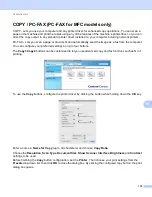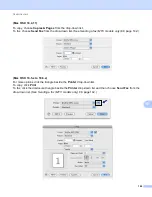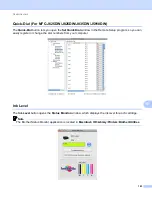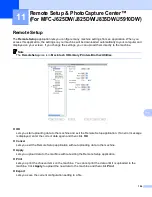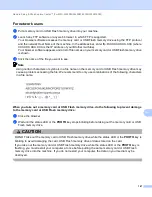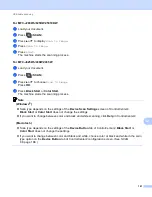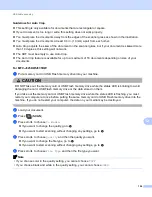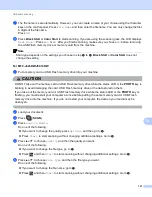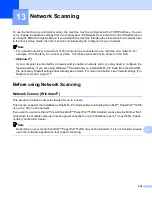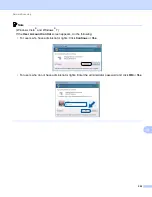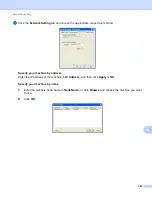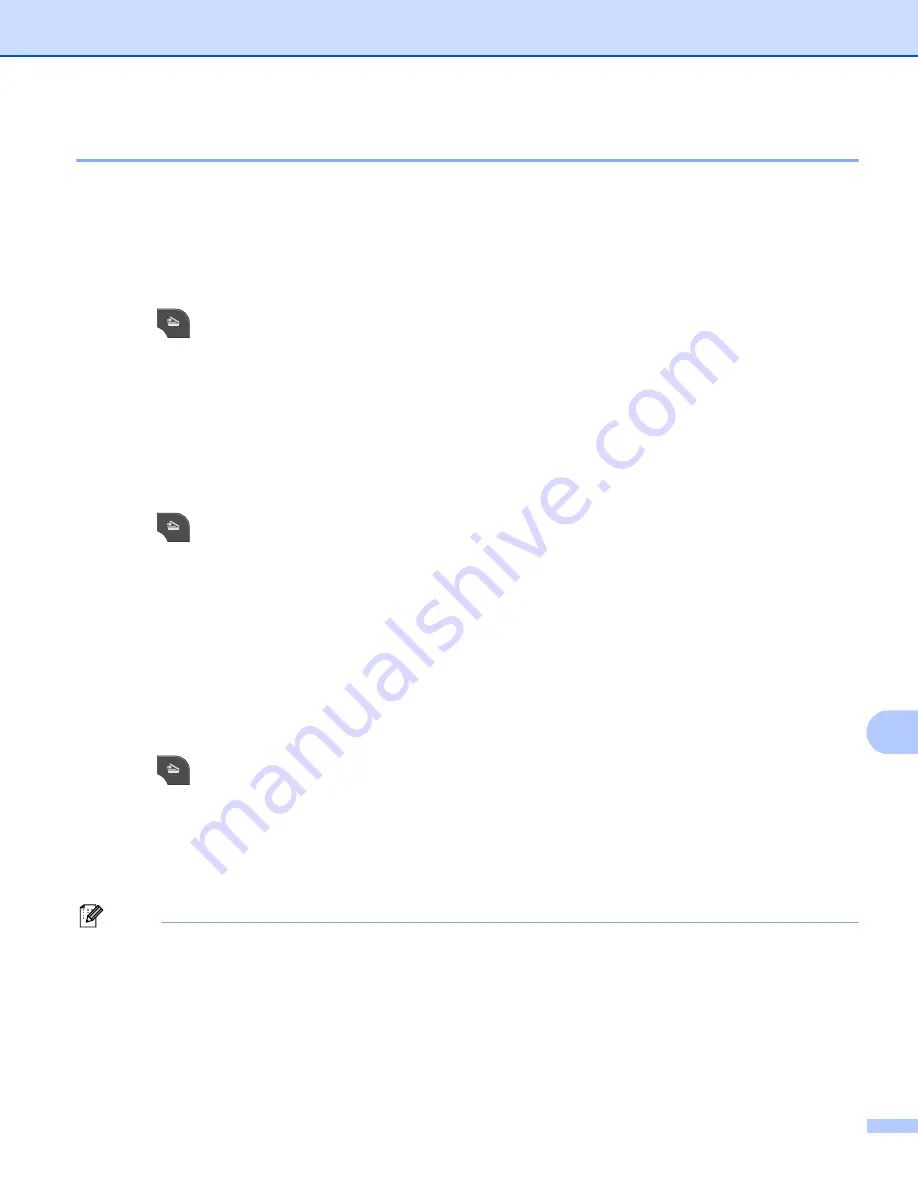
USB cable scanning
192
12
Scan to OCR
12
If your original document is text, you can use ScanSoft™ PaperPort™12SE or Presto! PageManager to scan
the document and convert it into a text file which can then be edited in your favorite word processing software.
For MFC-J825DW/J835DW
12
a
Load your document.
b
Press (
SCAN
).
c
Press
d
or
c
to choose
to OCR
.
d
Press
Black Start
or
Color Start
.
The machine starts the scanning process.
For MFC-J280W/J625DW/J5910DW
12
a
Load your document.
b
Press (
SCAN
).
c
Press
a
or
b
to display
Scan to OCR
.
d
Press
Scan to OCR
.
e
Press
Start
.
The machine starts the scanning process.
For MFC-J425W/J430W/J435W
12
a
Load your document.
b
Press (
SCAN
).
c
Press
a
or
b
to choose
Scan to OCR
.
Press
OK
.
d
Press
Black Start
or
Color Start
.
The machine starts the scanning process.
Note
(Windows
®
)
12
Scan type depends on the settings of the
Device Scan Settings
screen of ControlCenter4.
Black Start
or
Color Start
does not change the settings.
If you want to change between color and black and white scanning, click
Help
in ControlCenter4.
ScanSoft™ PaperPort™12SE must be installed on your computer.