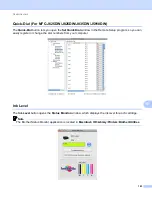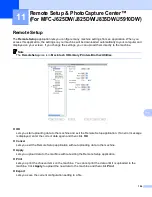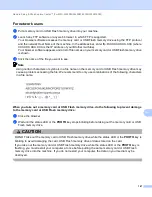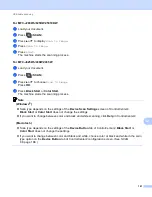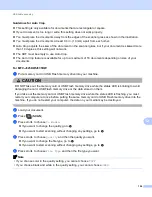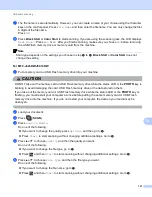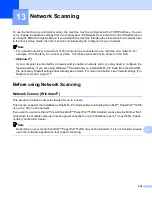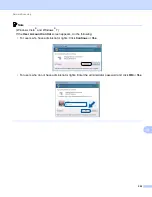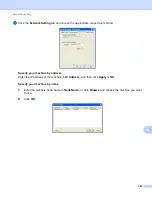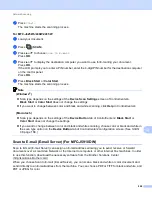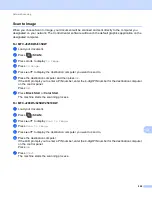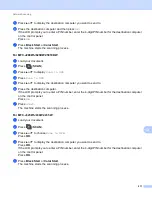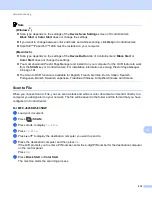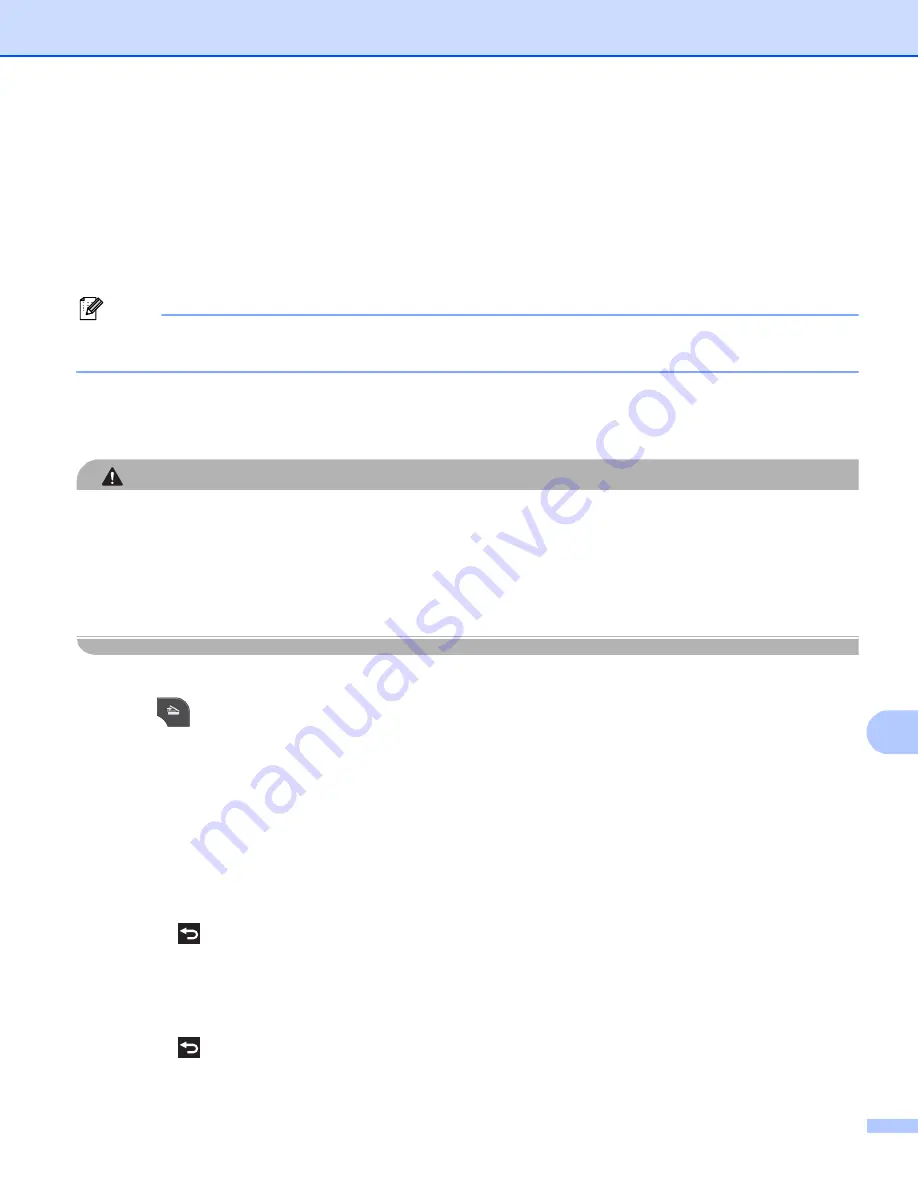
USB cable scanning
197
12
g
The file name is set automatically. However, you can create a name of your choice using the character
keys on the control panel. Press
File Name
and then enter the file name. You can only change the first
6 digits of the file name.
Press
OK
.
h
Press
Black Start
or
Color Start
to start scanning. If you are using the scanner glass, the LCD displays
Next Page?
. Press
Yes
or
No
. After you finish scanning, make sure you choose
No
before removing
the USB Flash memory drive or memory card from the machine.
Note
Scan type depends on the settings you choose in step
to
Black Start
or
Color Start
does not
change the setting.
For MFC-J625DW/J5910DW
12
a
Put a memory card or USB Flash memory drive into your machine.
CAUTION
DO NOT take out the memory card or USB Flash memory drive while the status LED or the
PHOTO
key is
blinking to avoid damaging the card, USB Flash memory drive or the data stored on them.
If you take out the memory card or USB Flash memory drive while the status LED or the
PHOTO
key is
flashing, you must restart your computer at once before putting the same memory card or USB Flash
memory drive into the machine. If you do not restart your computer, the data on your media may be
destroyed.
b
Load your document.
c
Press (
SCAN
).
d
Press
Scan to Media
.
Do one of the following:
If you want to change the quality, press
Options
, and then go to
Press
Start
to start scanning without changing additional settings. Go to
.
e
Press
a
or
b
to choose
Quality
and then the quality you want.
Do one of the following:
If you want to change the file type, go to
Press
and then
Start
to start scanning without changing additional settings. Go to
.
f
Press
a
or
b
to choose
File Type
and then the file type you want.
Do one of the following:
If you want to change the file name, go to
Press
and then
Start
to start scanning without changing additional settings. Go to
.