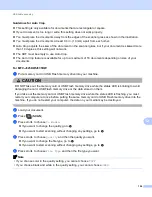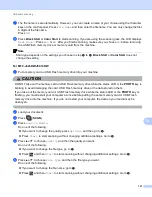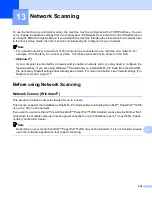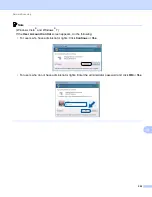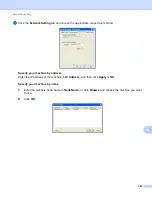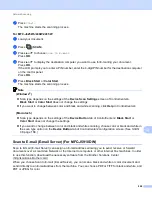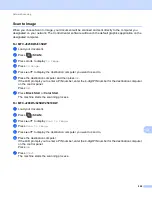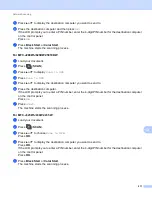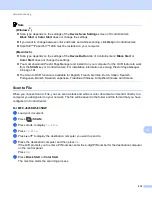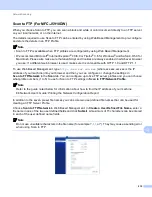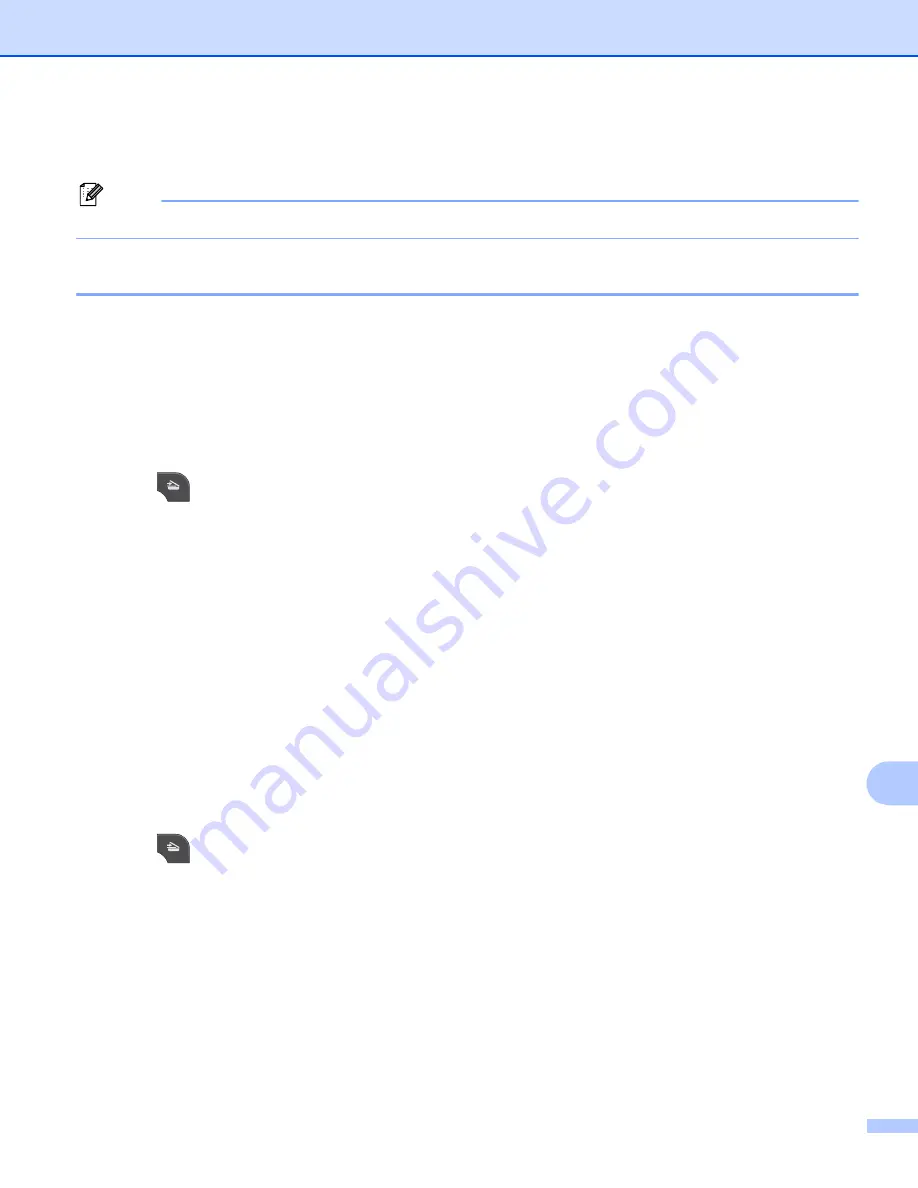
Network Scanning
207
13
Using the Scan key on your network
13
Note
If you are connected using USB, see
Scan to E-mail (PC)
13
When you choose Scan to E-mail (PC), your document will be scanned and sent directly to the computer you
designated on your network. The ControlCenter software will launch the default E-mail application on the
designated computer. You can scan and send a black and white or color document from the computer as an
E-mail attachment.
For MFC
-
J825DW/J835DW
13
a
Load your document.
b
Press (
SCAN
).
c
Press
d
or
c
to display
to Email
.
d
Press
to Email
.
e
Press
a
or
b
to display the destination computer you want to use for E-mailing your document.
f
Press the destination computer and then press
OK
.
If the LCD prompts you to enter a PIN number, enter the 4-digit PIN number for the destination computer
on the control panel.
Press
OK
.
g
Press
Black Start
or
Color Start
.
The machine starts the scanning process.
For MFC
-
J280W/J625DW/J5910DW
13
a
Load your document.
b
Press (
SCAN
).
c
Press
a
or
b
to display
Scan to email
.
d
Press
Scan to email
.
e
Press
a
or
b
to display the destination computer you want to use for E-mailing your document.
Press
PC
. (For MFC-J5910DW)
f
Press the destination computer.
If the LCD prompts you to enter a PIN number, enter the 4-digit PIN number for the destination computer
on the control panel.
Press
OK
.