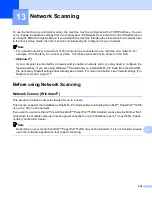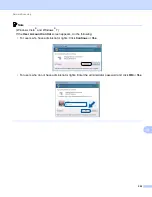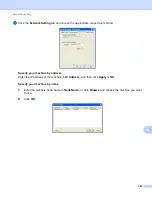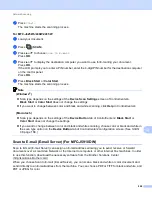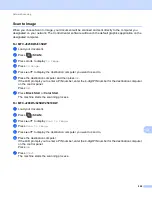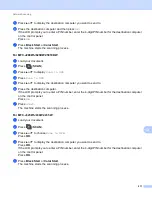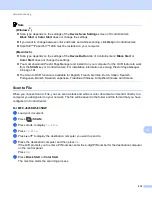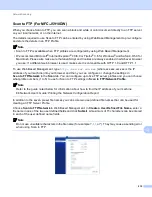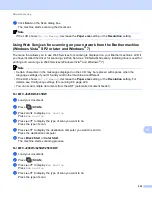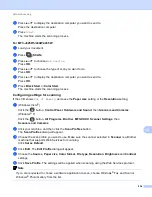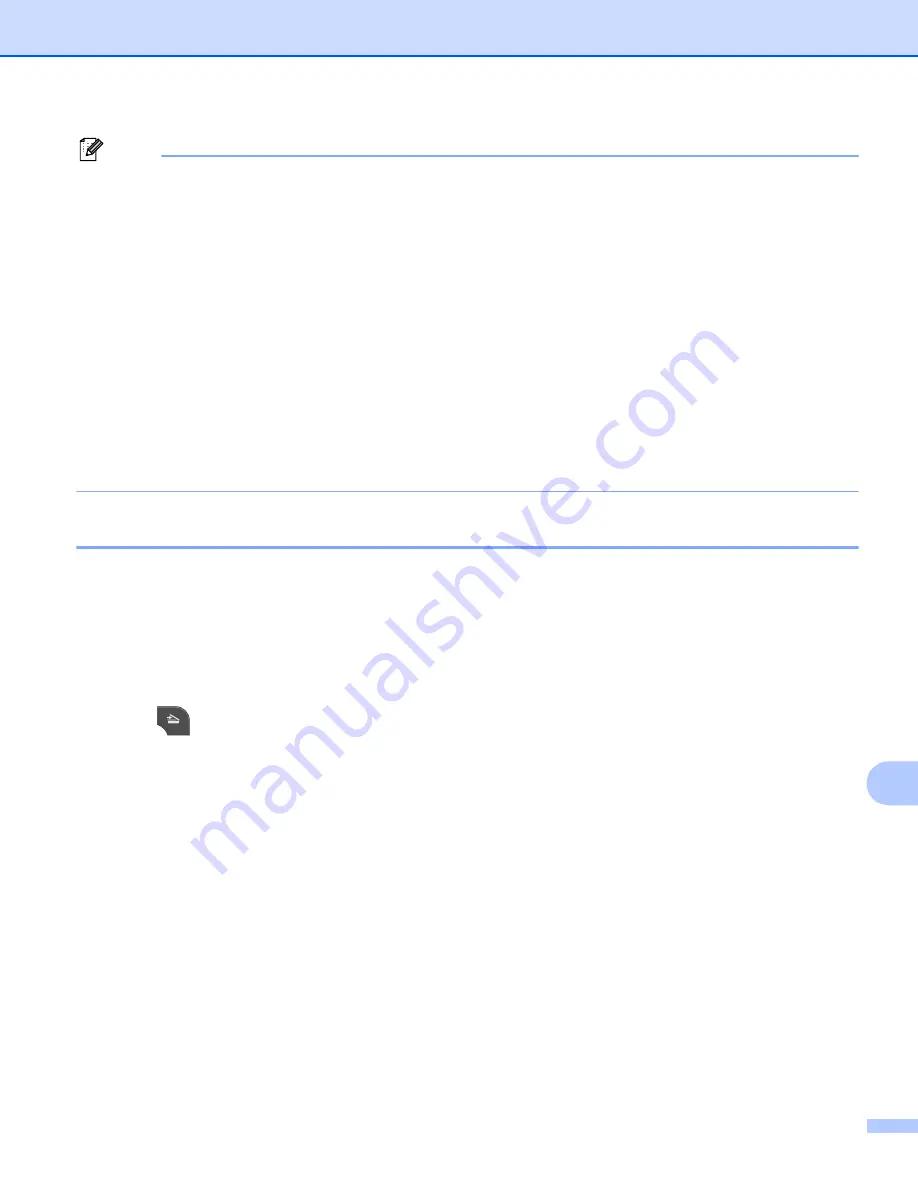
Network Scanning
212
13
Note
(Windows
®
)
13
Scan type depends on the settings of the
Device Scan Settings
screen of ControlCenter4.
Black Start
or
Color Start
does not change the settings.
If you want to change between color and black and white scanning, click
Help
in ControlCenter4.
ScanSoft™ PaperPort™12SE must be installed on your computer.
(Macintosh)
13
Scan type depends on the settings of the
Device Button
tab of ControlCenter2.
Black Start
or
Color Start
does not change the settings.
You must download Presto! PageManager and install it on your computer for the OCR feature to work
from the
SCAN
key or ControlCenter2. For installation information see
The Scan to OCR function is available for English, French, German, Dutch, Italian, Spanish,
Portuguese, Danish, Swedish, Japanese, Traditional Chinese, Simplified Chinese and Korean.
Scan to File
13
When you choose Scan to File, you can scan a black and white or color document and send it directly to a
computer you designated on your network. The file will be saved in the folder and file format that you have
configured in ControlCenter.
For MFC
-
J825DW/J835DW
13
a
Load your document.
b
Press (
SCAN
).
c
Press
d
or
c
to display
to File
.
d
Press
to File
.
e
Press
a
or
b
to display the destination computer you want to send to.
f
Press the destination computer and then press
OK
.
If the LCD prompts you to enter a PIN number, enter the 4-digit PIN number for the destination computer
on the control panel.
Press
OK
.
g
Press
Black Start
or
Color Start
.
The machine starts the scanning process.