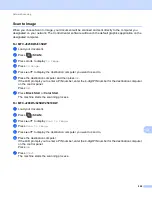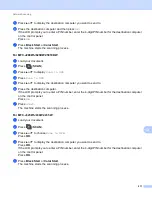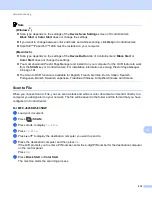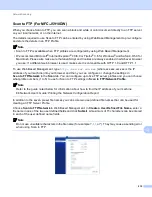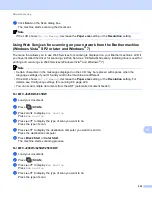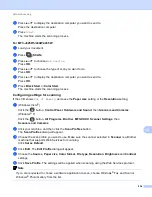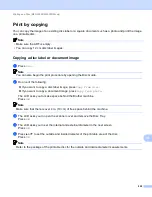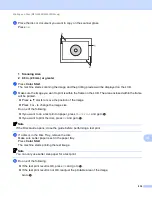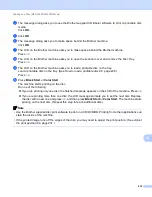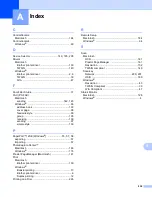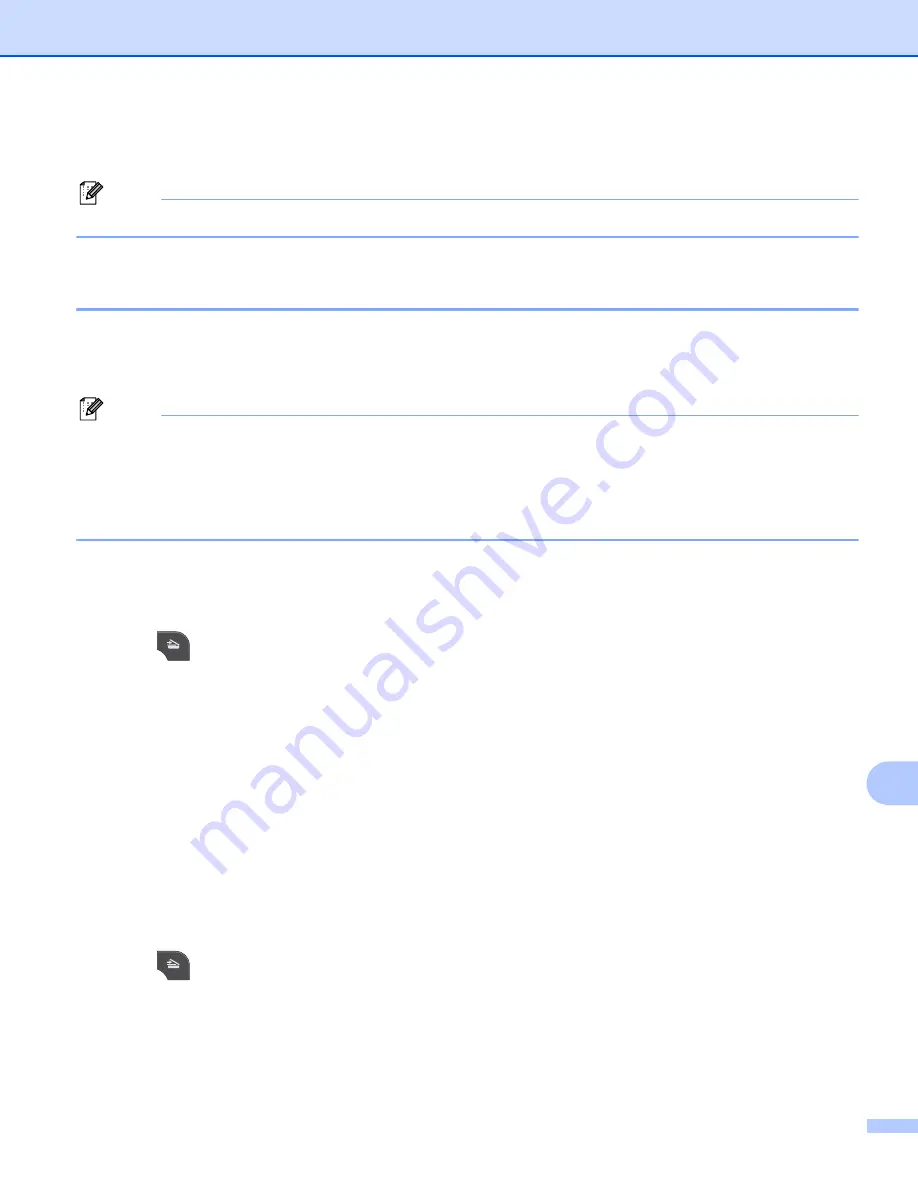
Network Scanning
223
13
g
Click
Scan
on the Scan dialog box.
The machine starts scanning the document.
Note
If the LCD shows
Out of Memory
, decrease the
Paper size
setting or the
Resolution
setting.
Using Web Services for scanning on your network from the Brother machine
(Windows Vista
®
SP2 or later and Windows
®
7)
13
The menu that allows you to use Web Services for scanning is displayed on your Brother machine’s LCD if
you have installed the driver for scanning via Web Services.
uu
Network Glossary:
Installing drivers used for
printing and scanning via Web Services (Windows Vista
®
and Windows
®
7)
Note
• Certain characters in the messages displayed on the LCD may be replaced with spaces when the
language settings of your OS and your Brother machine are different.
• If the LCD shows
Out of Memory
, decrease the
Paper size
setting or the
Resolution
setting. For
Configuring settings for scanning
• You can scan multiple documents from the ADF (automatic document feeder).
For MFC
-
J825DW/J835DW
13
a
Load your document.
b
Press (
SCAN
).
c
Press
d
or
c
to display
Web Service
.
Press
Web Service
.
d
Press
a
or
b
to display the type of scan you want to do.
Press the type of scan.
e
Press
a
or
b
to display the destination computer you want to send to.
Press the destination computer.
f
Press
Black Start
or
Color Start
.
The machine starts scanning process.
For MFC
-
J280W/J625DW/J5910DW
13
a
Load your document.
b
Press (
SCAN
).
c
Press
a
or
b
to display
Web Service
.
Press
Web Service
.
d
Press
a
or
b
to display the type of scan you want to do.
Press the type of scan.