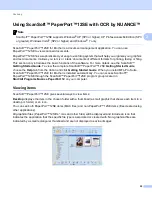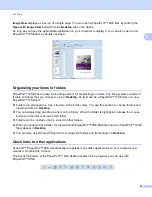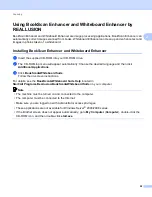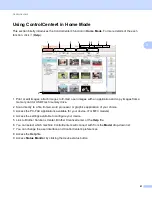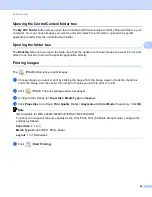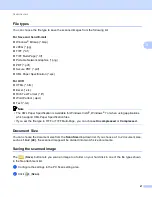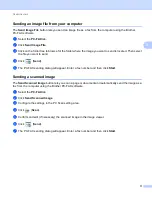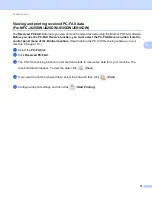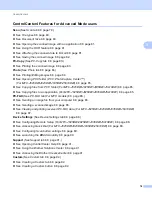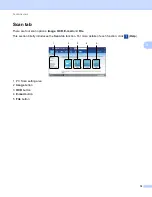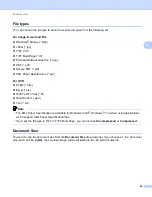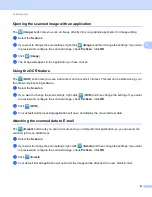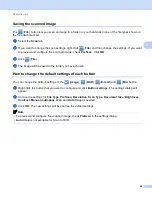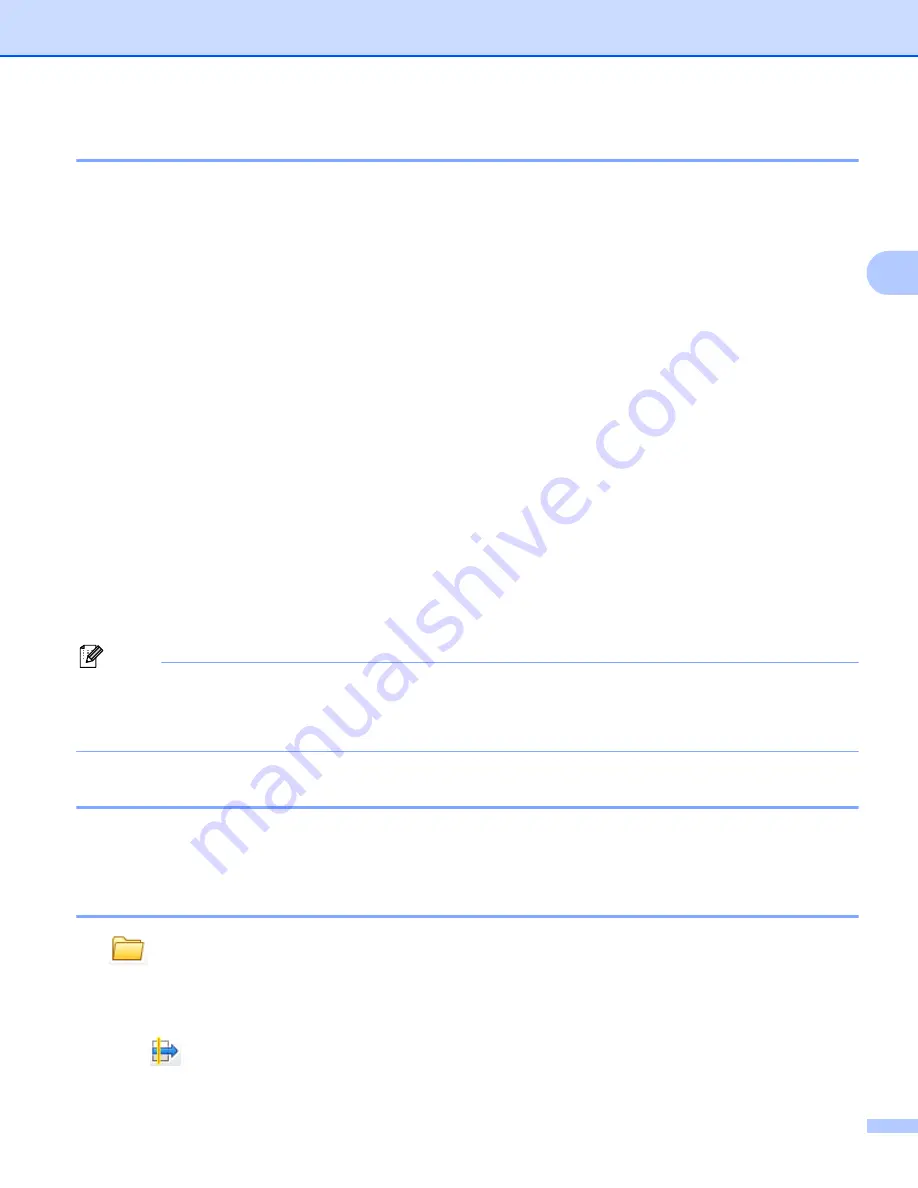
ControlCenter4
67
3
File types
3
You can choose the file type to save the scanned images from the following list.
For Save and Send E-mail
3
Windows
®
Bitmap (*.bmp)
JPEG (*.jpg)
TIFF (*.tif)
TIFF Multi-Page (*.tif)
Portable Network Graphics (*.png)
PDF (*.pdf)
Secure PDF (*.pdf)
XML Paper Specification (*.xps)
For OCR
3
HTML (*.htm)
Excel (*.xls)
Rich Text Format (*.rtf)
Word Perfect (.wpd)
Text (*.txt)
Note
• The XML Paper Specification is available for Windows Vista
®
, Windows
®
7 or when using applications
which support XML Paper Specification files.
• If you set the file type to TIFF or TIFF Multi-Page, you can choose
Uncompressed
or
Compressed
.
Document Size
3
You can choose the document size from the
Scan Size
drop-down list. If you choose a 1 to 2 document size,
such as
1 to 2 (A4)
, the scanned image will be divided into two A5 size documents.
Saving the scanned image
3
The (
Save
) button lets you scan an image to a folder on your hard disk in one of the file types shown
in the file attachment list.
a
Configure the settings in the PC Scan setting area.
b
Click (
Scan
).