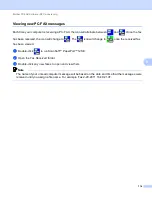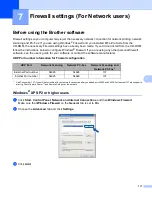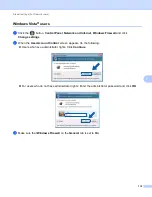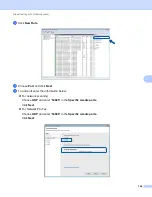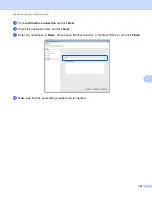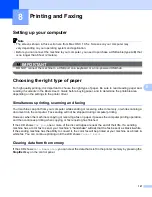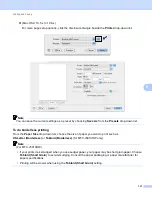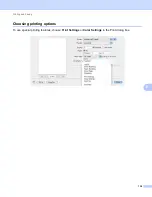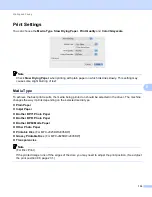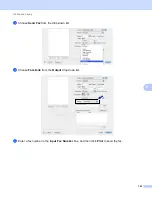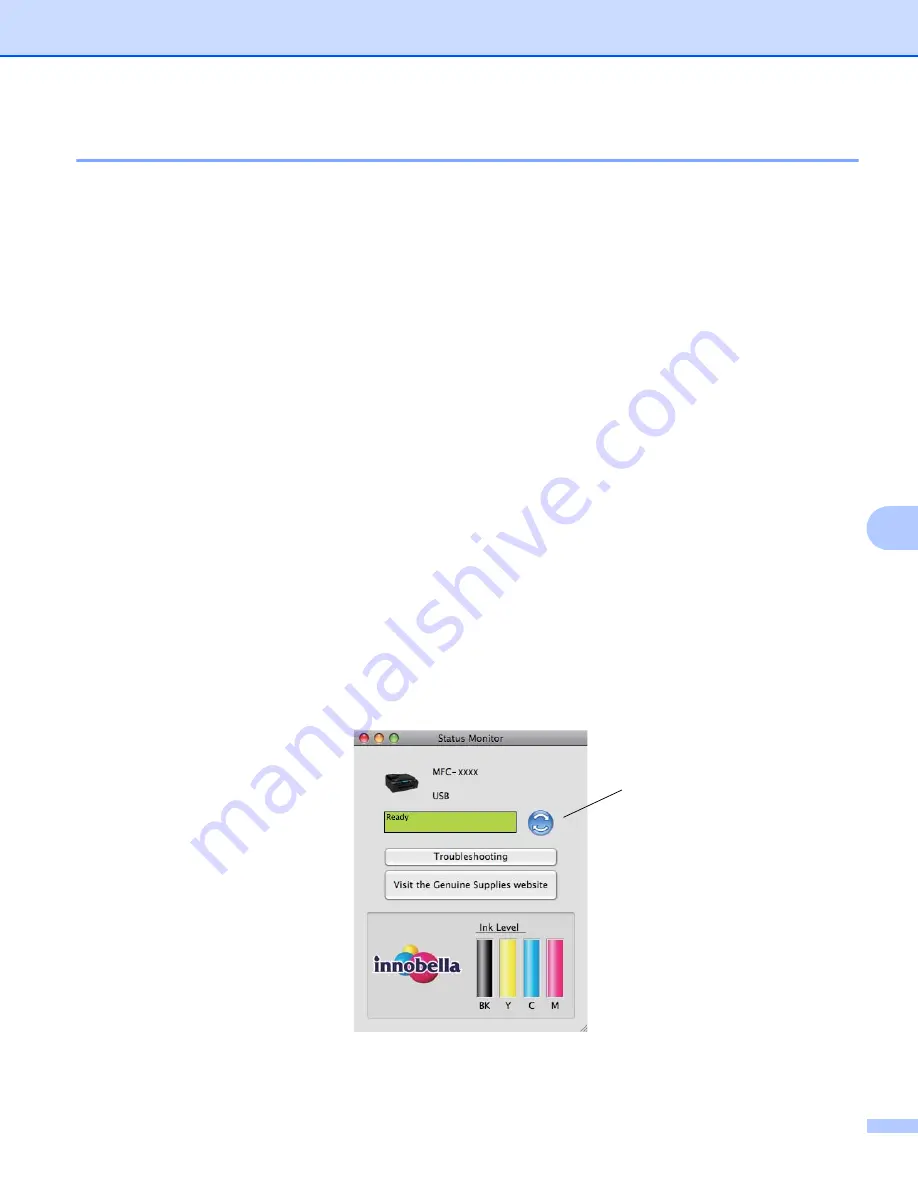
Printing and Faxing
128
8
Status Monitor
8
The Status Monitor utility is a configurable software tool for monitoring the status of the machine, letting you
see error messages such as paper empty, paper jam or ink replacement required at pre-set update intervals.
Before you can use the tool you must choose your machine in the
Model
drop-down list in ControlCenter2.
You can check the device status by launching Brother Status Monitor follow these steps:
(Mac OS X 10.4.11)
a
Run the
Printer Setup Utility
(from the
Go
menu, choose
Applications
,
Utilities
), then choose the
machine.
b
Click the
Utility
. The Status Monitor will start up.
(Mac OS X 10.5.x)
a
Run the
System Preferences
, select
Print & Fax
, then choose the machine.
b
Click the
Open Print Queue
, then click
Utility
. The Status Monitor will start up.
(Mac OS X 10.6.x)
a
Run the
System Preferences
, select
Print & Fax
, then choose the machine.
b
Click the
Open Print Queue
, then click
Printer Setup
. Select the
Utility
tab then click
Open Printer Utility
. The Status Monitor will start up.
You can also check the device status by clicking the
Ink Level
icon in the
DEVICE SETTINGS
tab of
ControlCenter2 or by launching the
Brother Status Monitor
located in
Macintosh HD
/
Library
/
Printers
/
Brother
/
Utilities
.
Updating the machine’s status
If you want the latest machine status while the
Status Monitor
window is open, click the update button (1).
You can set at what interval the software will update the machine status information. Go to the menu bar,
Brother Status Monitor
and choose
Preferences
.
1