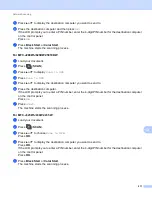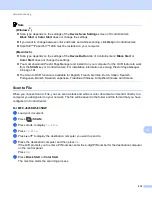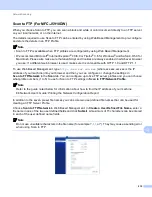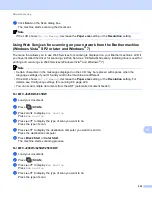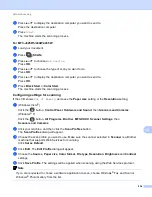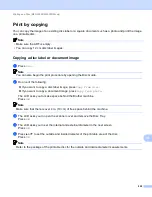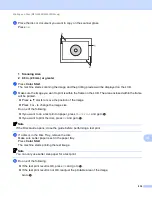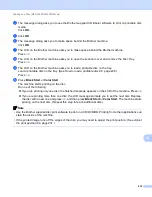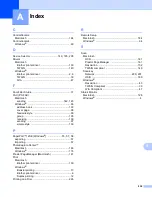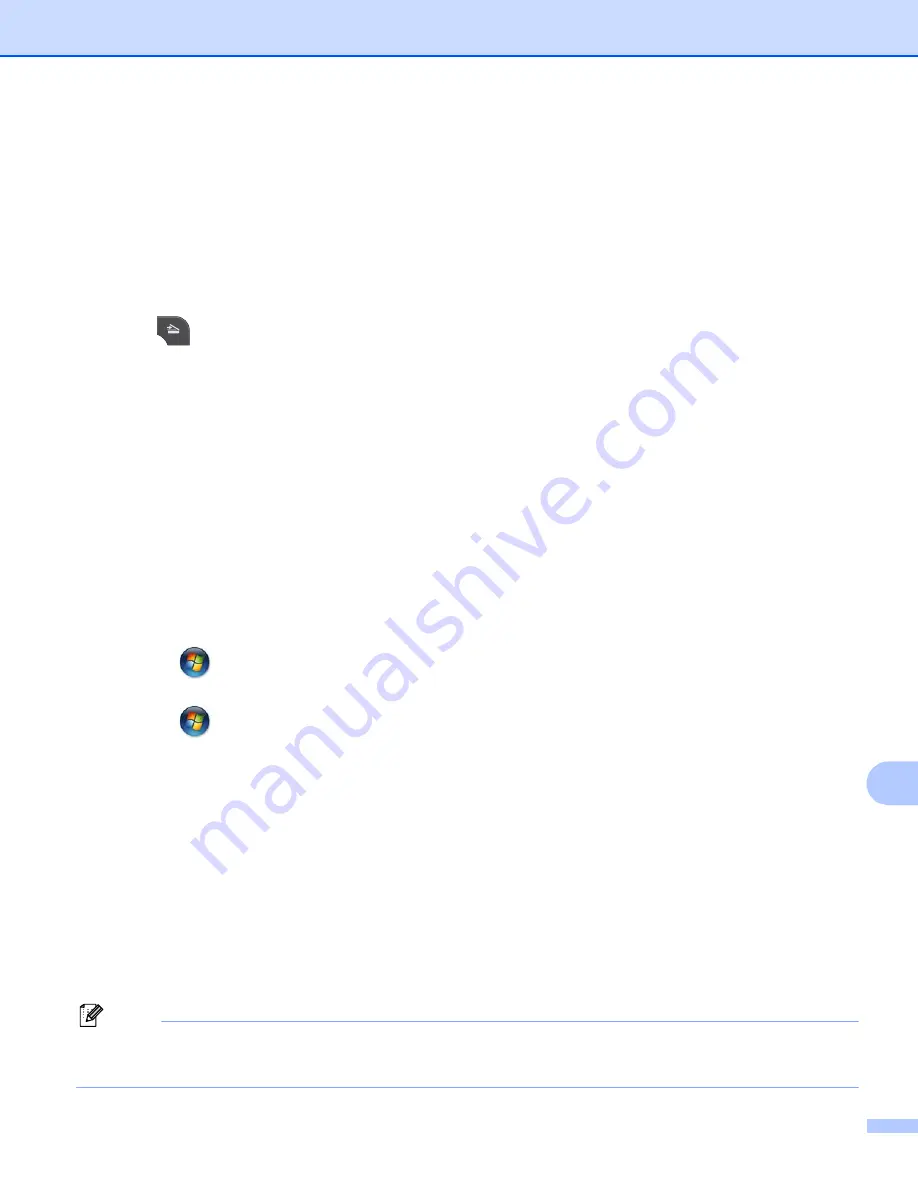
Network Scanning
224
13
e
Press
a
or
b
to display the destination computer you want to send to.
Press the destination computer.
f
Press
Start
.
The machine starts the scanning process.
For MFC-J425W/J430W/J435W
13
a
Load your document.
b
Press (
SCAN
).
c
Press
a
or
b
to choose
Web Service
.
Press
OK
.
d
Press
a
or
b
to choose the type of scan you want to do.
Press
OK
.
e
Press
a
or
b
to display the destination computer you want to send to.
Press
OK
.
f
Press
Black Start
or
Color Start
.
The machine starts the scanning process.
Configuring settings for scanning
13
If the LCD shows
Out of Memory
, decrease the
Paper size
setting or the
Resolution
setting.
a
(Windows Vista
®
)
Click the
button,
Control Panel
,
Hardware and Sound
, then
Scanners and Cameras
.
(Windows
®
7)
Click the
button,
All Programs
,
Brother
,
MFC-XXXX
,
Scanner Settings
, then
Scanners and Cameras
.
b
Click your machine, and then click the
Scan Profiles
button.
The
Scan Profiles
dialog will appear.
c
Choose the scan profile you want to use. Make sure the scanner selected in
Scanner
is a Brother
machine that supports Web Services for scanning.
Click
Set as Default
.
d
Click
Edit
. The
Edit Profile
dialog will appear.
e
Choose the
Source
,
Paper size
,
Color format
,
File type
,
Resolution
,
Brightness
and
Contrast
settings.
f
Click
Save Profile
. The settings will be applied when scanning using the Web Services protocol.
Note
If you are requested to choose a software application to scan, choose Windows
®
Fax and Scan or
Windows
®
Photo Gallery from the list.