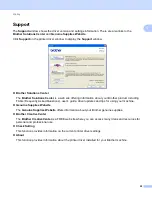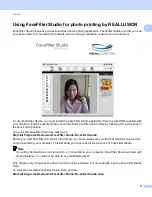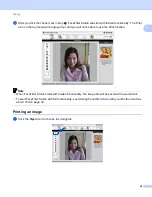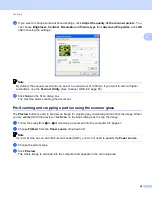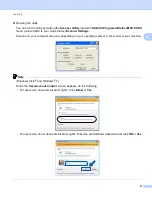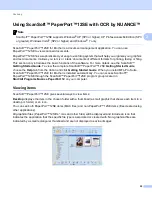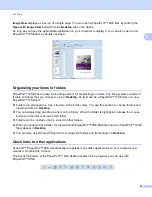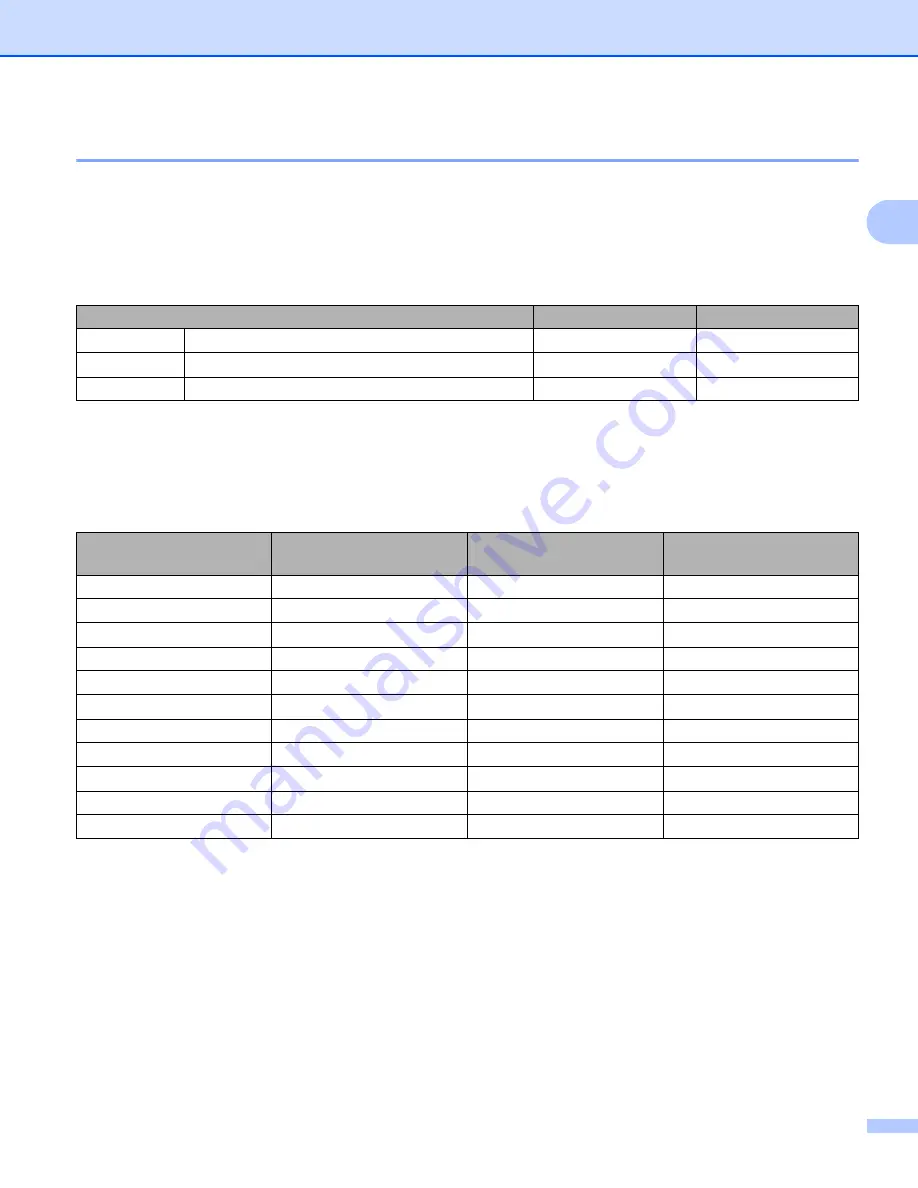
Scanning
43
2
Settings in the Scanner Setup dialog box
2
Scan (Image Type)
2
Choose the output image type from
Photo
,
Web
or
Text
.
Resolution
and
Scan Type
will be automatically
altered for each of the default settings.
The default settings are listed in the table below:
Resolution
2
You can choose a scanning resolution from the
Resolution
drop-down list. Higher resolutions take more
memory and transfer time, but produce a finer scanned image. The following table shows the resolutions you
can choose and the available colors.
Scan Type
2
Black & White
Use for text or line art images.
Gray (Error Diffusion)
Use for photographic images or graphics. (Error Diffusion is a method for creating simulated gray images
without using true gray dots. Black dots are put in a specific pattern to give a gray appearance.)
True Gray
Use for photographic images or graphics. This mode is more exact due to using up to 256 shades of gray.
Scan (Image Type)
Resolution
Scan Type
Photo
Use for scanning photo images
300 x 300 dpi
24bit Color
Web
Use for attaching the scanned image to web pages 100 x 100 dpi
24bit Color
Text
Use for scanning text documents
200 x 200 dpi
Black & White
Resolution
Black & White/
Gray (Error Diffusion)
256 Color
True Gray/24bit Color
100 x 100 dpi
Yes
Yes
Yes
150 x 150 dpi
Yes
Yes
Yes
200 x 200 dpi
Yes
Yes
Yes
300 x 300 dpi
Yes
Yes
Yes
400 x 400 dpi
Yes
Yes
Yes
600 x 600 dpi
Yes
Yes
Yes
1200 x 1200 dpi
Yes
No
Yes
2400 x 2400 dpi
Yes
No
Yes
4800 x 4800 dpi
Yes
No
Yes
9600 x 9600 dpi
Yes
No
Yes
19200 x 19200 dpi
Yes
No
Yes