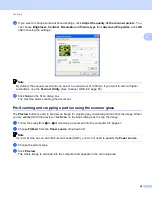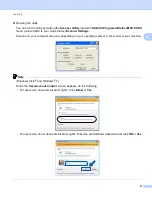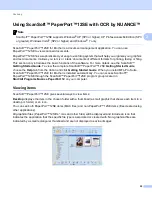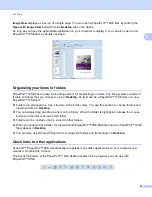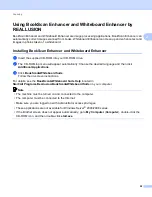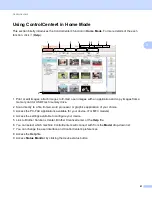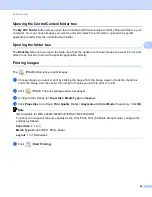Scanning
49
2
l
If you want to change some advanced settings, click
Adjust the quality of the scanned picture
. You
can choose
Brightness
,
Contrast
,
Resolution
and
Picture type
from
Advanced Properties
. Click
OK
after choosing the settings.
Note
By default, the scanner resolution can be set to a maximum of 1200 dpi. If you want to scan at higher
resolutions, use the
Scanner Utility
m
Click
Scan
in the Scan dialog box.
The machine starts scanning the document.
Pre-Scanning and cropping a portion using the scanner glass
2
The
Preview
button is used to preview an image for cropping any unwanted portions from the image. When
you are satisfied with the preview, click
Scan
on the Scan dialog box to scan the image.
a
Follow the steps from
to
Scanning a document into the computer
b
Choose
Flatbed
from the
Paper source
drop-down list.
Note
If your machine has no Auto Document Feeder (ADF), you do not need to specify the
Paper source
.
c
Choose the picture type.
d
Click
Preview
.
The whole image is scanned into the computer and appears in the scanning area.