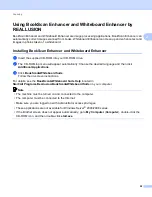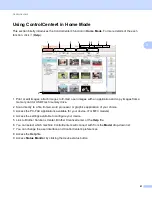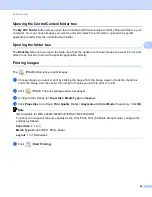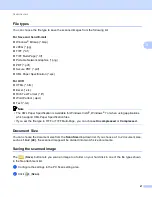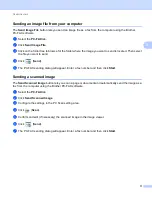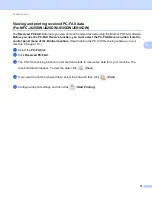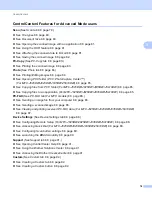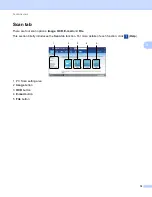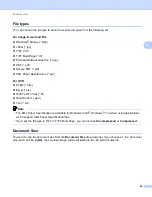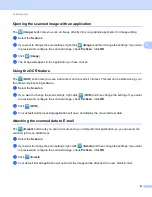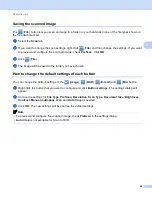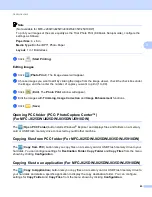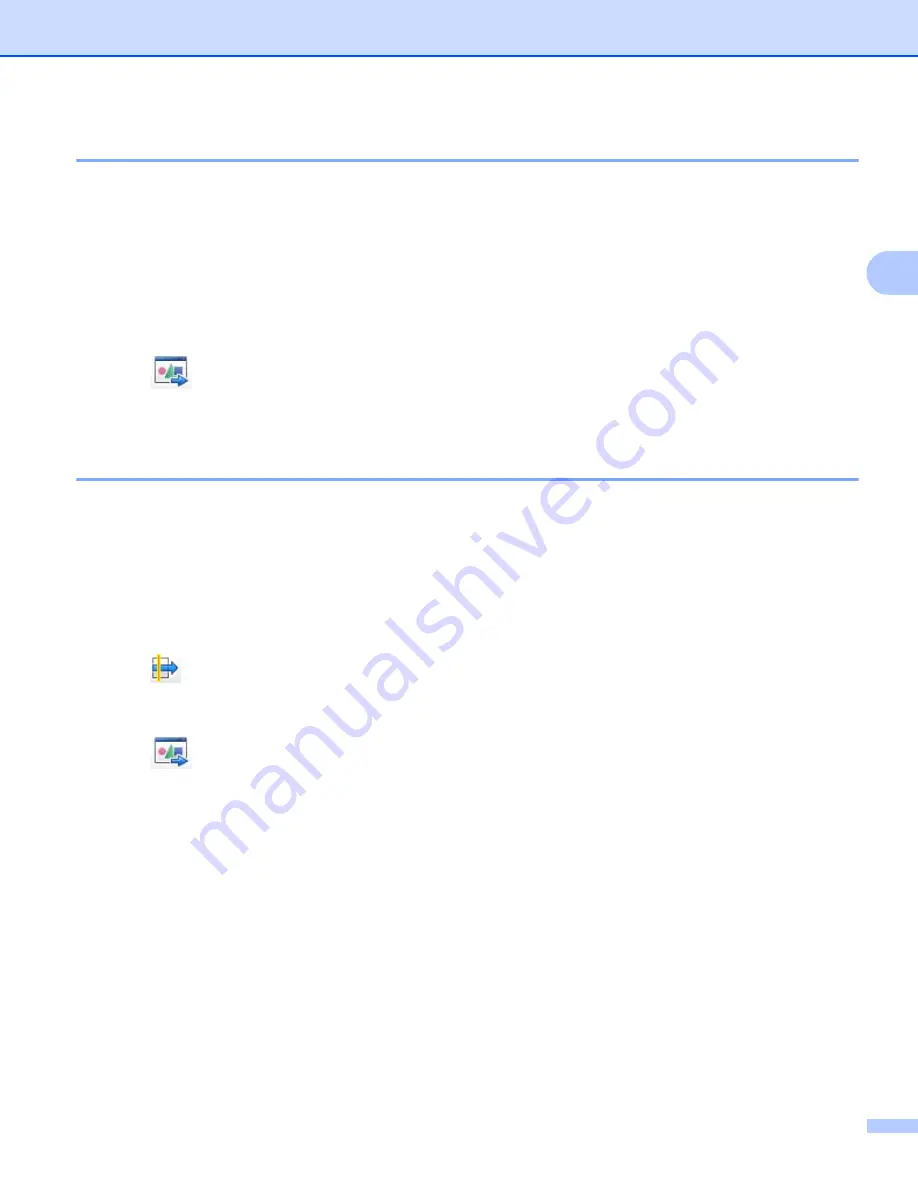
ControlCenter4
71
3
Sending an image file from your computer
3
The
Send Image File
button lets you send an image file as a fax from the computer using the Brother
PC-FAX software.
a
Select the
PC-FAX
tab.
b
Click
Send Image File
.
c
Click on the folder tree to browse for the folder where the image you want to send is located. Then select
the file you want to send.
d
Click (
Send
).
e
The PC-FAX sending dialog will appear. Enter a fax number and then click
Start
.
Sending a scanned image
3
The
Send Scanned Image
button lets you scan a page or document and automatically send the image as a
fax from the computer using the Brother PC-FAX software.
a
Select the
PC-FAX
tab.
b
Click
Send Scanned Image
.
c
Configure the settings in the PC Scan setting area.
d
Click (
Scan
).
e
Confirm and edit (if necessary) the scanned image in the image viewer.
f
Click (
Send
).
g
The PC-FAX sending dialog will appear. Enter a fax number and then click
Start
.