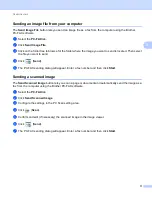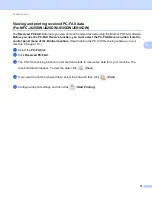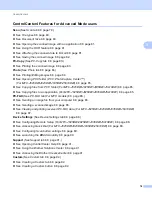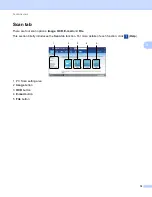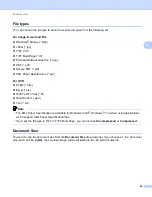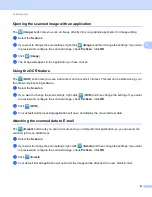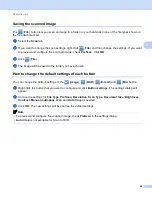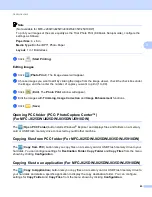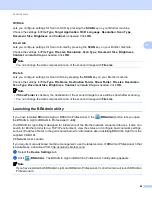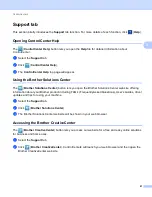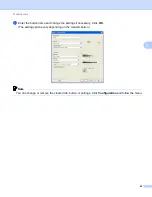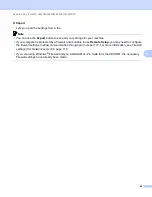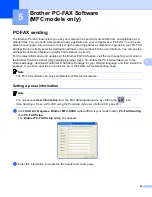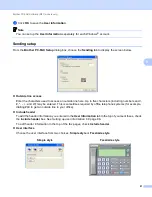ControlCenter4
82
3
Saving the scanned image
3
The (
File
) button lets you scan an image to a folder on your hard disk in one of the file types shown in
the file attachment list.
a
Select the
Scan
tab.
b
If you want to change the scan settings, right-click
(
File
) and then change the settings. If you want
to preview and configure the scanned image, check
PreScan
. Click
OK
.
c
Click (
File
).
d
The image will be saved in the folder you have chosen.
How to change the default settings of each button
3
You can change the default settings of the
(
Image
), (
OCR
), (
) and
(
File
) button.
a
Right-click the button that you want to configure and click
Button settings
. The settings dialog will
appear.
b
Choose the settings for
File Type
,
PreScan
,
Resolution
,
Scan Type
,
Document Size
,
Brightness
,
Contrast
,
Manual multi-page scan
and
Auto Crop
as needed.
c
Click
OK
. The new settings will be used as the default settings.
Note
• To preview and configure the scanned image, check
PreScan
in the settings dialog.
•
Auto Crop
is not available for Scan to OCR.