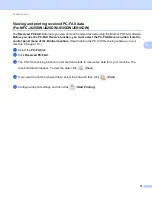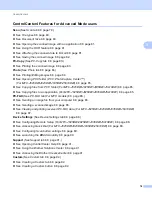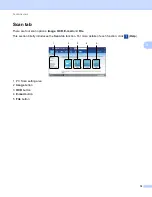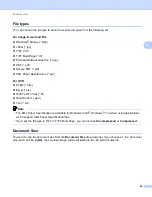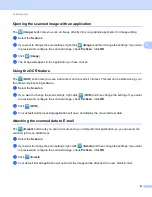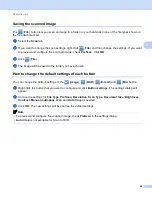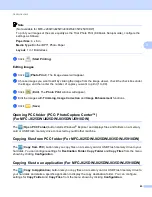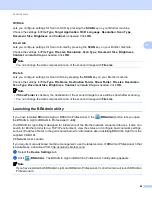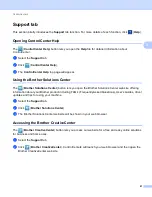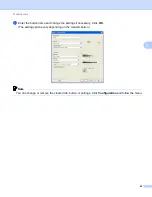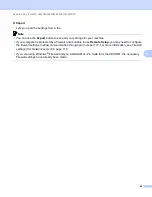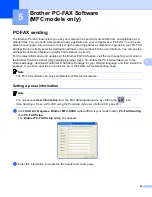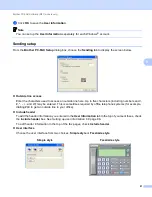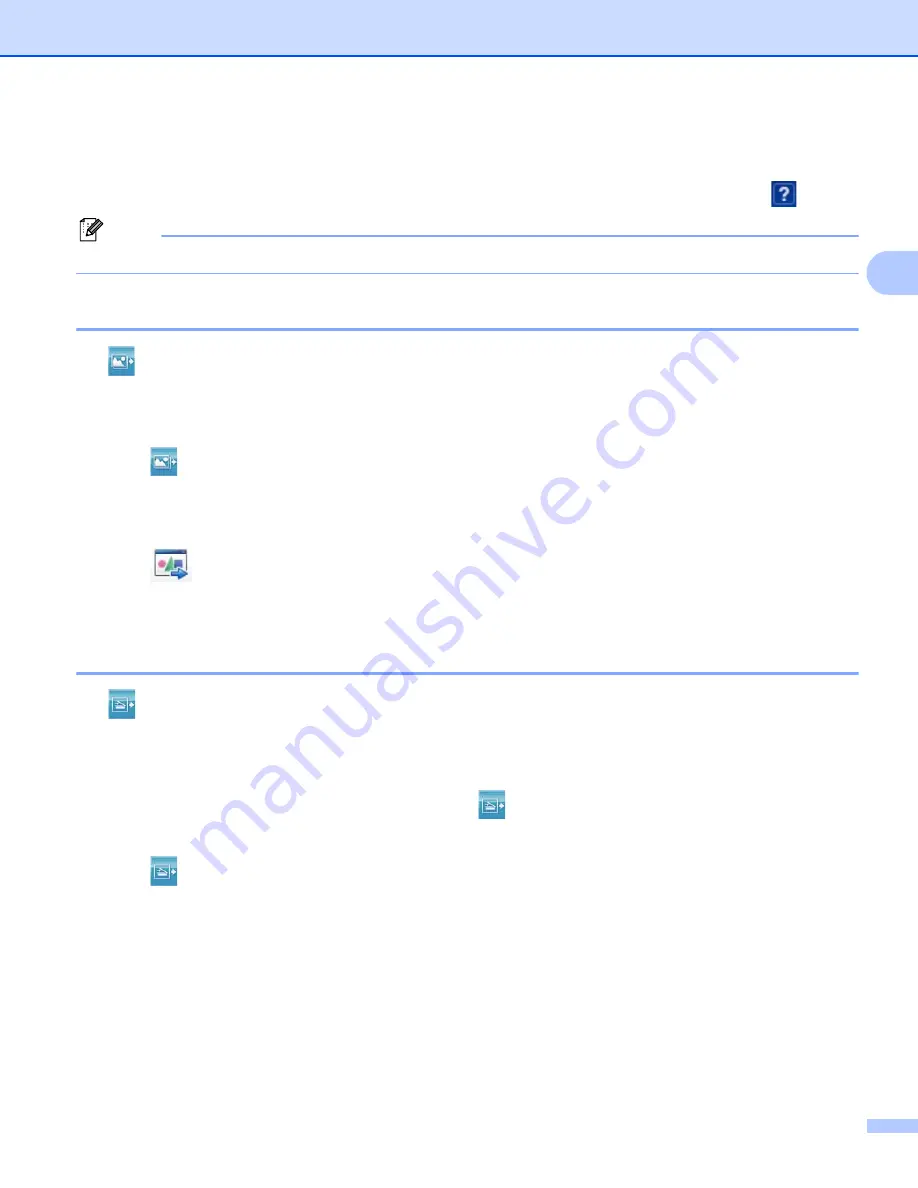
ControlCenter4
86
3
PC-FAX tab (For MFC models)
3
This section briefly introduces the
PC-FAX
tab function. For more details of each function, click
(
Help
).
Note
The PC-FAX software can only send Black & White fax documents.
Sending an image file from your computer
3
The (
Send Image File
) button lets you send an image file as a fax from the PC using the Brother PC-FAX
software.
a
Select the
PC-FAX
tab.
b
Click (
Send Image File
).
c
Click on the folder tree to browse for the folder where the image you want to send is located. Then select
the file you want to send.
d
Click (
Send
).
e
The PC-FAX sending dialog will appear. Enter a fax number and then click
Start
.
Sending a scanned image
3
The (
Send Scanned Image
) button lets you scan a page or document and automatically send the image
as a fax from the computer using the Brother PC-FAX software.
a
Select the
PC-FAX
tab.
b
If you want to change the scan settings, right-click
(
Send Scanned Image
) and then change the
settings. If you want to preview and configure the scanned image, check
PreScan
. Click
OK
.
c
Click (
Send Scanned Image
).
d
The PC-FAX sending dialog will appear. Enter a fax number and then click
Start
.