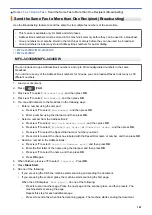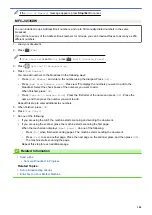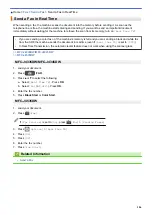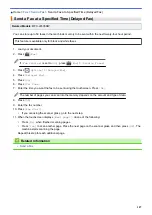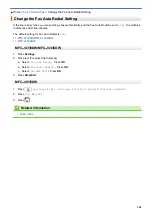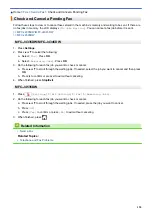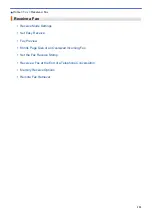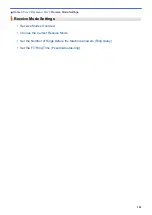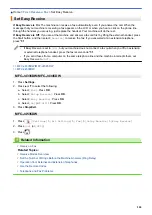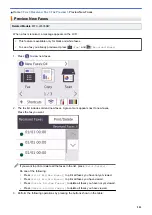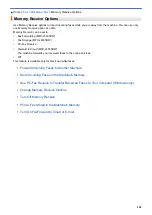MFC-J4535DW
Will you be using a Distinctive Ring number for receiving faxes? (USA and Canada only)
Brother uses the term "Distinctive Ring" but different telephone companies may have other names for this
service, such as Custom Ringing, Personalized Ring, Teen Ring, Ident-A-Ring, Ident-A-Call, Data Ident-A-
Call, Smart Ring and SimpleBiz Fax & Alternate Number Ringing.
Will you be using Voice Mail on the same telephone line as your Brother machine?
If you have Voice Mail on the same telephone line as your Brother machine, there is a strong possibility that
Voice Mail and the Brother machine conflict with each other when receiving incoming calls. Select Manual
Mode as your Receive Mode.
If you do not want to answer every call manually to determine whether it is a voice call or a fax, contact your
telephone provider and ask about Distinctive Ring services.
Will you be using a Telephone Answering Device on the same telephone line as your Brother machine?
Your external telephone answering device (TAD) answers every call automatically. Voice messages are stored
on the external TAD and fax messages are printed. Select
[External TAD]
as your Receive Mode.
Will you be using your Brother machine on a dedicated fax line?
Your machine automatically answers every call as a fax. Select
[Fax Only]
as your Receive Mode.
Will you be using your Brother machine on the same line as your telephone?
•
Do you want to receive voice calls and faxes automatically?
Select
[Fax/Tel]
mode when your Brother machine and your telephones share the same line.
Important Note:
You cannot receive voice messages on either Voice Mail or an answering machine if
you select
[Fax/Tel]
mode.
•
Do you expect to receive very few faxes?
Select
[Manual]
as your Receive Mode. You control the telephone line and must answer every call
yourself.
1. Press
[Settings]
>
[All Settings]
>
[Fax]
>
[Setup Receive]
>
[Receive Mode]
.
If you cannot change the
[Receive Mode]
option, make sure the Distinctive Ring feature is set to
[Off]
.
2. Press
a
or
b
to display the
[Fax Only]
,
[Fax/Tel]
,
[External TAD]
, or
[Manual]
option, and then
press the option you want.
3. Press
.
Related Information
•
Related Topics:
•
•
•
•
Register the Distinctive Ring Pattern
•
•
•
197
Summary of Contents for MFC-J4335DW
Page 35: ...Home Paper Handling Paper Handling Load Paper Load Documents 28 ...
Page 58: ...Related Topics Load Envelopes in the Paper Tray 1 51 ...
Page 87: ...Home Print Print from Your Computer Mac Print from Your Computer Mac Print Using AirPrint 80 ...
Page 158: ... WIA Driver Settings Windows 151 ...
Page 243: ...Related Information Store Fax Numbers 236 ...
Page 275: ...Home Fax PC FAX PC FAX PC FAX for Windows PC FAX for Mac 268 ...
Page 285: ...Related Information Configure your PC Fax Address Book Windows 278 ...
Page 294: ...Related Information Receive Faxes Using PC FAX Receive Windows 287 ...
Page 295: ...Home Fax PC FAX PC FAX for Mac PC FAX for Mac Send a Fax Using AirPrint macOS 288 ...
Page 322: ...Related Topics Wi Fi Direct Overview Configure a Wi Fi Direct Network Manually 315 ...
Page 368: ...Home Security Use SNMPv3 Use SNMPv3 Manage Your Network Machine Securely Using SNMPv3 361 ...
Page 370: ...Related Topics Access Web Based Management 363 ...
Page 374: ...Related Topics Access Web Based Management Configure Certificates for Device Security 367 ...
Page 380: ...Related Information Configure an IPsec Template Using Web Based Management 373 ...
Page 425: ...Related Information Set Up Brother Web Connect 418 ...
Page 469: ... Paper Handling and Printing Problems Clean the Paper Pick up Rollers for Paper Tray 2 462 ...
Page 527: ...Related Topics Telephone and Fax Problems Other Problems 520 ...
Page 532: ... Clean the Print Head Using Web Based Management 525 ...
Page 542: ...Related Topics Error and Maintenance Messages Paper Handling and Printing Problems 535 ...
Page 634: ...Related Information Appendix 627 ...