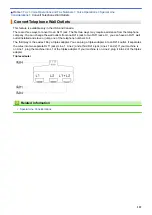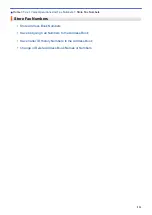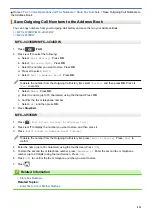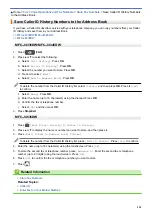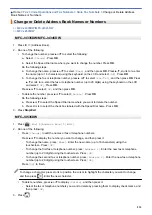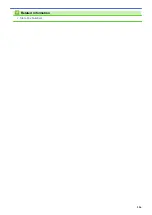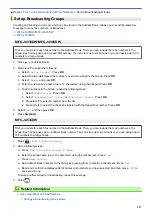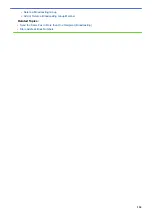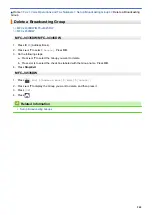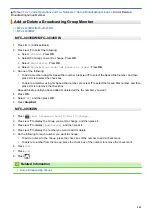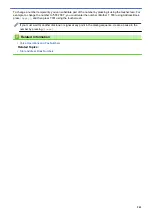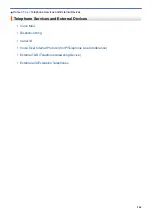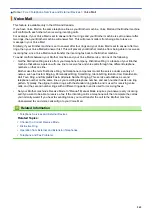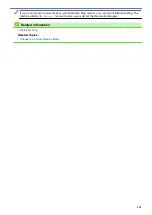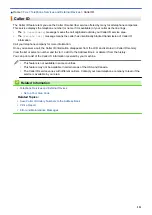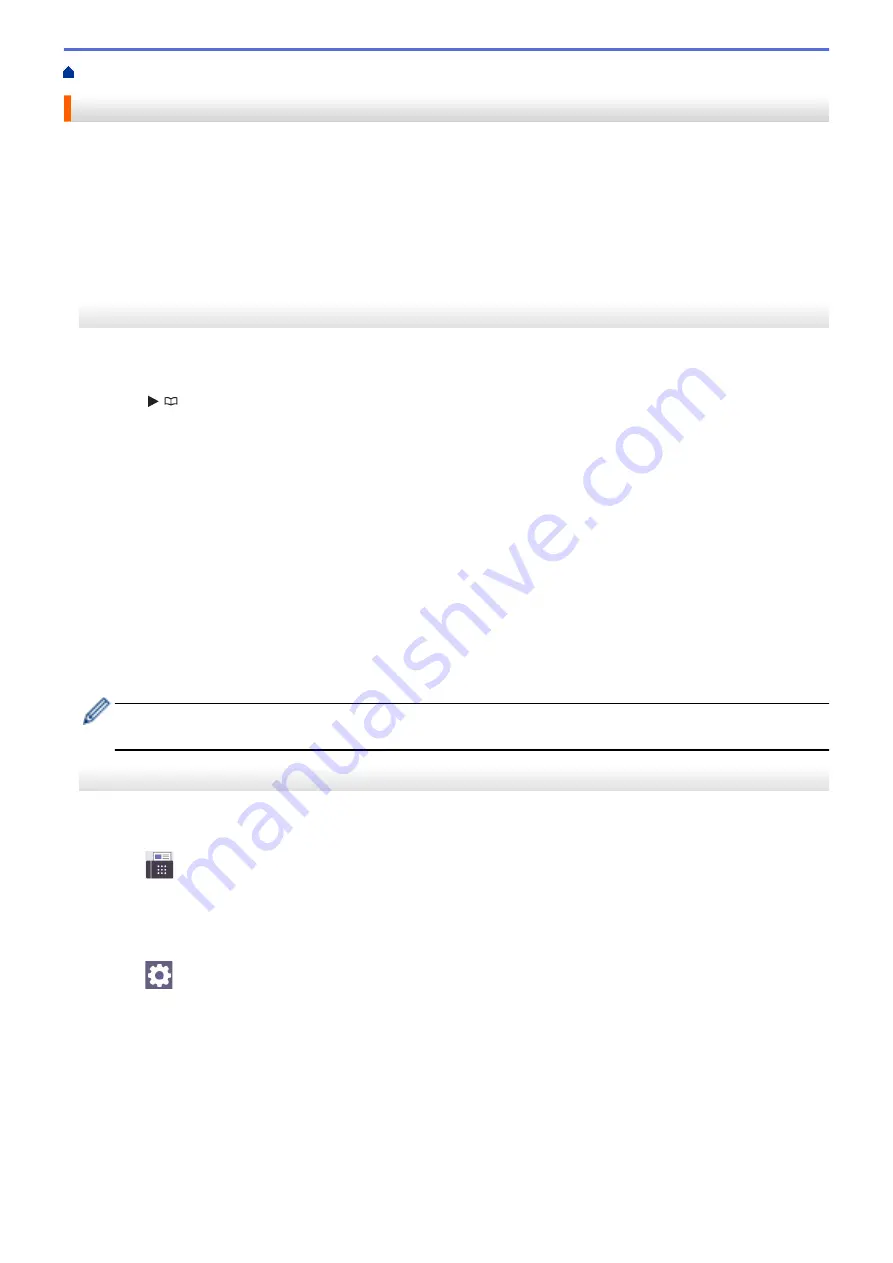
Voice Operations and Fax Numbers
> Dial Access Codes and Credit Card Numbers
Dial Access Codes and Credit Card Numbers
Sometimes you may want to choose from several long-distance carriers when you send a fax. Rates may vary
depending on the time and destination. To take advantage of low rates, you can store the access codes of long-
distance carriers and credit card numbers as Address Book numbers.
You can store these long dialing sequences by dividing them and setting them up as separate Address Book
numbers in any combination. You can even include manual dialing.
>> MFC-J4335DW/MFC-J4345DW
>> MFC-J4535DW
MFC-J4335DW/MFC-J4345DW
For example: you might have stored ‘555’ on Address Book: Brother 1 (#03) and ‘7000’ on Address Book:
Brother 2 (#02). You can use them both to dial ‘555-7000’ if you press the following:
1. Press
(Address Book).
2. Press
a
or
b
to select
[Search]
and then press
OK
.
3. Enter 03 (the two-digit Speed Dial number of Brother 1) using the dial pad.
4. Press
a
or
b
to select
[Address Book]
, and then press
OK
.
5. Read and review the message on the LCD, and then press
c
.
6. Press
a
or
b
to select
[Search]
and then press
OK
.
7. Enter 02 (the two-digit Speed Dial number of Brother 2) using the dial pad.
8. Press
Black Start
or
Color Start
.
You will dial '555-7000'.
To temporarily change a number, you can substitute part of the number by using the dial pad. For example, to
change the number to '555-7001', you could enter the number (Brother 1: 555) using Address Book, and then
press 7001 using the dial pad.
If you must wait for another dial tone or signal at any point in the dialing sequence, create a pause in the
number by pressing
Redial/Pause
.
MFC-J4535DW
For example: you might have stored ‘555’ on Address Book: Brother 1 and ‘7000’ on Address Book: Brother 2.
You can use them both to dial ‘555-7000’ if you press the following:
1. Press
[Fax]
>
[Address Book]
.
2. Press
a
or
b
to display the number of Brother 1.
3. Press the number.
4. Press
[Apply]
.
5. Press
[Options]
.
6. Press
a
or
b
to display the
[Address Book]
option, and then press it.
7. Read and review the message on the touchscreen, and then press
[OK]
.
8. Press
a
or
b
to display the number of Brother 2.
9. Press the number.
10. Press
[Apply]
.
11. Press
[Fax Start]
.
You will dial '555-7000'.
242
Summary of Contents for MFC-J4335DW
Page 35: ...Home Paper Handling Paper Handling Load Paper Load Documents 28 ...
Page 58: ...Related Topics Load Envelopes in the Paper Tray 1 51 ...
Page 87: ...Home Print Print from Your Computer Mac Print from Your Computer Mac Print Using AirPrint 80 ...
Page 158: ... WIA Driver Settings Windows 151 ...
Page 243: ...Related Information Store Fax Numbers 236 ...
Page 275: ...Home Fax PC FAX PC FAX PC FAX for Windows PC FAX for Mac 268 ...
Page 285: ...Related Information Configure your PC Fax Address Book Windows 278 ...
Page 294: ...Related Information Receive Faxes Using PC FAX Receive Windows 287 ...
Page 295: ...Home Fax PC FAX PC FAX for Mac PC FAX for Mac Send a Fax Using AirPrint macOS 288 ...
Page 322: ...Related Topics Wi Fi Direct Overview Configure a Wi Fi Direct Network Manually 315 ...
Page 368: ...Home Security Use SNMPv3 Use SNMPv3 Manage Your Network Machine Securely Using SNMPv3 361 ...
Page 370: ...Related Topics Access Web Based Management 363 ...
Page 374: ...Related Topics Access Web Based Management Configure Certificates for Device Security 367 ...
Page 380: ...Related Information Configure an IPsec Template Using Web Based Management 373 ...
Page 425: ...Related Information Set Up Brother Web Connect 418 ...
Page 469: ... Paper Handling and Printing Problems Clean the Paper Pick up Rollers for Paper Tray 2 462 ...
Page 527: ...Related Topics Telephone and Fax Problems Other Problems 520 ...
Page 532: ... Clean the Print Head Using Web Based Management 525 ...
Page 542: ...Related Topics Error and Maintenance Messages Paper Handling and Printing Problems 535 ...
Page 634: ...Related Information Appendix 627 ...