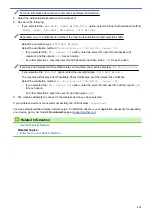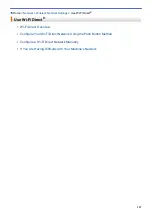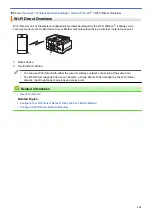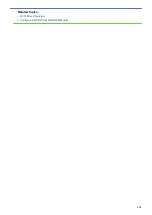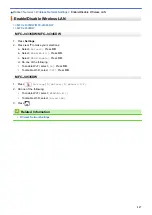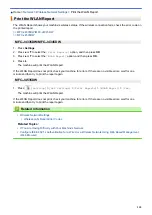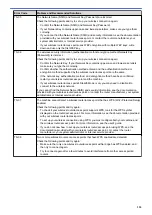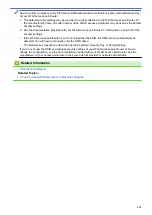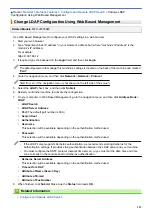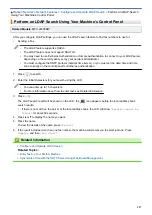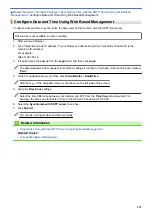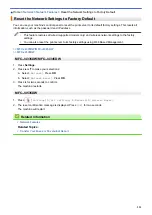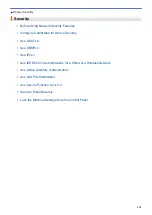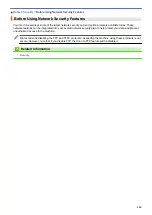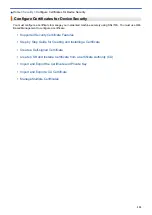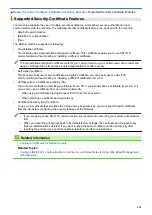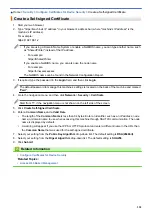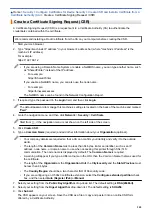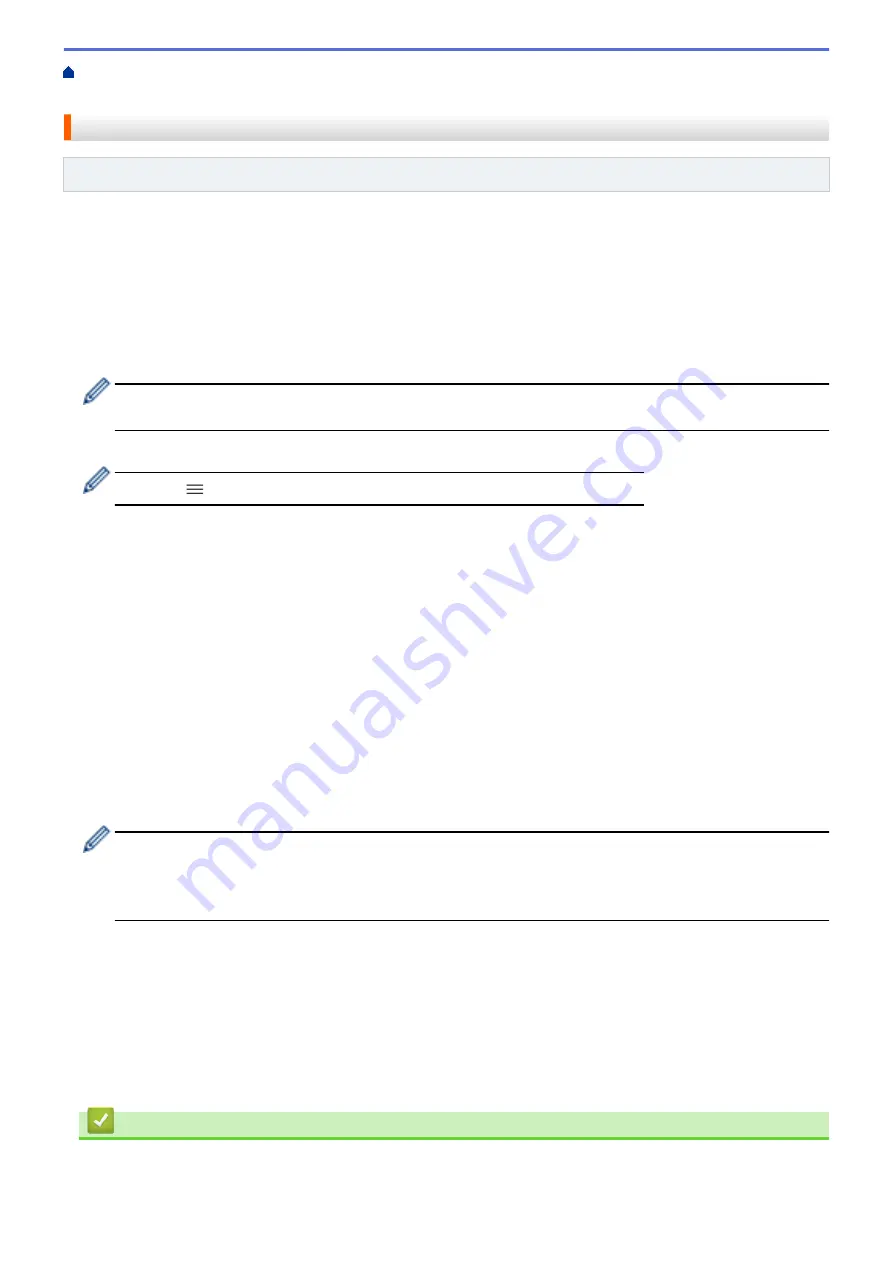
>
Configure and Operate LDAP Search
> Change LDAP
Configuration Using Web Based Management
Change LDAP Configuration Using Web Based Management
Related Models
: MFC-J4535DW
Use Web Based Management to configure your LDAP settings in a web browser.
1. Start your web browser.
2. Type "https://machine's IP address" in your browser's address bar (where "machine's IP address" is the
machine's IP address).
For example:
https://192.168.1.2
3. If required, type the password in the
Login
field, and then click
Login
.
The default password to manage this machine’s settings is located on the back of the machine and marked
"
Pwd
".
4. Go to the navigation menu, and then click
Network
>
Network
>
Protocol
.
Start from
, if the navigation menu is not shown on the left side of the screen.
5. Select the
LDAP
check box, and then click
Submit
.
6. Restart your Brother machine to activate the configuration.
7. On your computer, in Web Based Management, go to the navigation menu, and then click
Address Book
>
LDAP
.
•
LDAP Search
•
LDAP Server Address
•
Port
(The default port number is 389.)
•
Search Root
•
Authentication
•
Username
This selection will be available depending on the authentication method used.
•
Password
This selection will be available depending on the authentication method used.
-
If the LDAP server supports Kerberos authentication, we recommend selecting Kerberos for the
Authentication settings. It provides strong authentication between the LDAP server and your machine.
-
You must configure the SNTP protocol (network time server), or you must set the date, time and time
zone correctly on the control panel for Kerberos authentication.
•
Kerberos Server Address
This selection will be available depending on the authentication method used.
•
Timeout for LDAP
•
Attribute of Name (Search Key)
•
Attribute of E-mail
•
Attribute of Fax Number
8. When finished, click
Submit
. Make sure the
Status
field reads
OK
.
Related Information
•
Configure and Operate LDAP Search
325
Summary of Contents for MFC-J4335DW
Page 35: ...Home Paper Handling Paper Handling Load Paper Load Documents 28 ...
Page 58: ...Related Topics Load Envelopes in the Paper Tray 1 51 ...
Page 87: ...Home Print Print from Your Computer Mac Print from Your Computer Mac Print Using AirPrint 80 ...
Page 158: ... WIA Driver Settings Windows 151 ...
Page 243: ...Related Information Store Fax Numbers 236 ...
Page 275: ...Home Fax PC FAX PC FAX PC FAX for Windows PC FAX for Mac 268 ...
Page 285: ...Related Information Configure your PC Fax Address Book Windows 278 ...
Page 294: ...Related Information Receive Faxes Using PC FAX Receive Windows 287 ...
Page 295: ...Home Fax PC FAX PC FAX for Mac PC FAX for Mac Send a Fax Using AirPrint macOS 288 ...
Page 322: ...Related Topics Wi Fi Direct Overview Configure a Wi Fi Direct Network Manually 315 ...
Page 368: ...Home Security Use SNMPv3 Use SNMPv3 Manage Your Network Machine Securely Using SNMPv3 361 ...
Page 370: ...Related Topics Access Web Based Management 363 ...
Page 374: ...Related Topics Access Web Based Management Configure Certificates for Device Security 367 ...
Page 380: ...Related Information Configure an IPsec Template Using Web Based Management 373 ...
Page 425: ...Related Information Set Up Brother Web Connect 418 ...
Page 469: ... Paper Handling and Printing Problems Clean the Paper Pick up Rollers for Paper Tray 2 462 ...
Page 527: ...Related Topics Telephone and Fax Problems Other Problems 520 ...
Page 532: ... Clean the Print Head Using Web Based Management 525 ...
Page 542: ...Related Topics Error and Maintenance Messages Paper Handling and Printing Problems 535 ...
Page 634: ...Related Information Appendix 627 ...