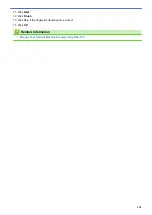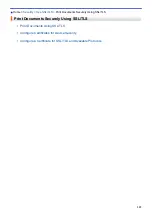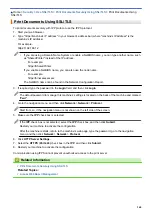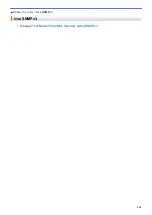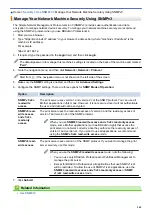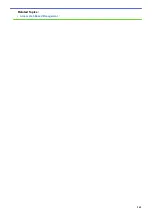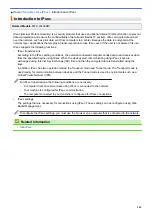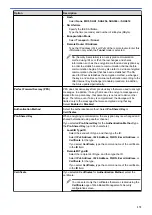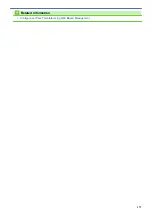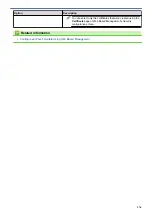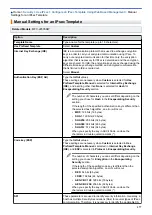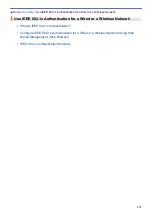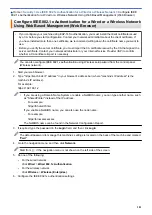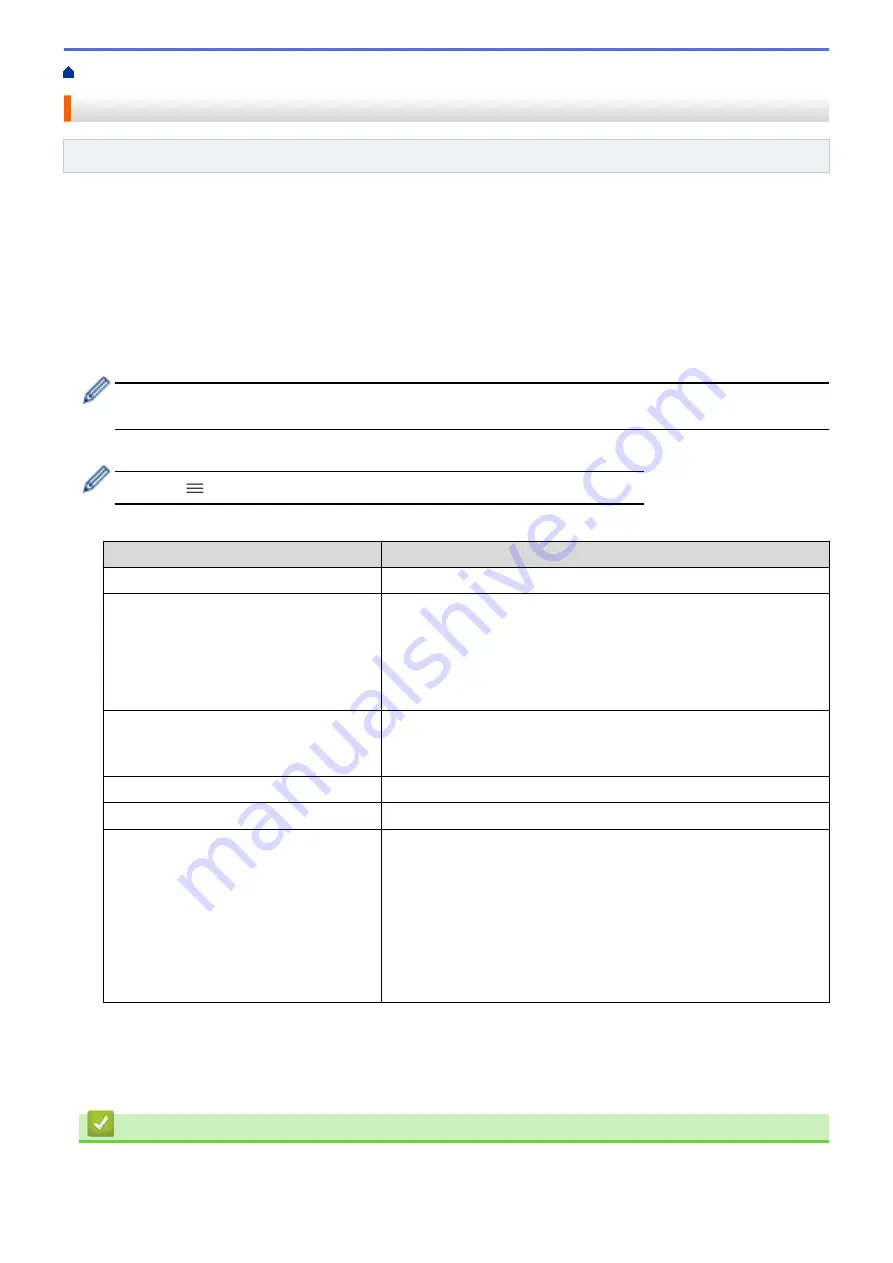
> Configure IPsec Using Web Based Management
Configure IPsec Using Web Based Management
Related Models
: MFC-J4535DW
The IPsec connection conditions comprise two
Template
types:
Address
and
IPsec
. You can configure up to 10
connection conditions.
1. Start your web browser.
2. Type "https://machine's IP address" in your browser's address bar (where "machine's IP address" is the
machine's IP address).
For example:
https://192.168.1.2
3. If required, type the password in the
Login
field, and then click
Login
.
The default password to manage this machine’s settings is located on the back of the machine and marked
"
Pwd
".
4. Go to the navigation menu, and then click
Network
>
Security
>
IPsec
.
Start from
, if the navigation menu is not shown on the left side of the screen.
5. Configure the settings.
Option
Description
Status
Enable or disable IPsec.
Negotiation Mode
Select
Negotiation Mode
for IKE Phase 1. IKE is a protocol that is
used to exchange encryption keys in order to carry out encrypted
communication using IPsec.
In
Main
mode, the processing speed is slow, but the security is high.
In
Aggressive
mode, the processing speed is faster than
Main
mode, but the security is lower.
All Non-IPsec Traffic
Select the action to be taken for non-IPsec packets.
When using Web Services, you must select
Allow
for
All Non-IPsec
Traffic
. If you select
Drop
, Web Services cannot be used.
Broadcast/Multicast Bypass
Select
Enabled
or
Disabled
.
Protocol Bypass
Select the check box for the option or options you want.
Rules
Select the
Enabled
check box to activate the template. When you
select multiple check boxes, the lower numbered check boxes have
priority if the settings for the selected check boxes conflict.
Click on the corresponding drop-down list to select the
Address
Template
that is used for the IPsec connection conditions. To add an
Address Template
, click
Add Template
.
Click on the corresponding drop-down list to select the
IPsec
Template
that is used for the IPsec connection conditions. To add an
IPsec Template
, click
Add Template
.
6. Click
Submit
.
If the machine must be restarted to register the new settings, the restart confirmation screen will appear.
If there is a blank item in the template you enabled in the
Rules
table, an error message appears. Confirm
your choices and click
Submit
again.
Related Information
•
366
Summary of Contents for MFC-J4335DW
Page 35: ...Home Paper Handling Paper Handling Load Paper Load Documents 28 ...
Page 58: ...Related Topics Load Envelopes in the Paper Tray 1 51 ...
Page 87: ...Home Print Print from Your Computer Mac Print from Your Computer Mac Print Using AirPrint 80 ...
Page 158: ... WIA Driver Settings Windows 151 ...
Page 243: ...Related Information Store Fax Numbers 236 ...
Page 275: ...Home Fax PC FAX PC FAX PC FAX for Windows PC FAX for Mac 268 ...
Page 285: ...Related Information Configure your PC Fax Address Book Windows 278 ...
Page 294: ...Related Information Receive Faxes Using PC FAX Receive Windows 287 ...
Page 295: ...Home Fax PC FAX PC FAX for Mac PC FAX for Mac Send a Fax Using AirPrint macOS 288 ...
Page 322: ...Related Topics Wi Fi Direct Overview Configure a Wi Fi Direct Network Manually 315 ...
Page 368: ...Home Security Use SNMPv3 Use SNMPv3 Manage Your Network Machine Securely Using SNMPv3 361 ...
Page 370: ...Related Topics Access Web Based Management 363 ...
Page 374: ...Related Topics Access Web Based Management Configure Certificates for Device Security 367 ...
Page 380: ...Related Information Configure an IPsec Template Using Web Based Management 373 ...
Page 425: ...Related Information Set Up Brother Web Connect 418 ...
Page 469: ... Paper Handling and Printing Problems Clean the Paper Pick up Rollers for Paper Tray 2 462 ...
Page 527: ...Related Topics Telephone and Fax Problems Other Problems 520 ...
Page 532: ... Clean the Print Head Using Web Based Management 525 ...
Page 542: ...Related Topics Error and Maintenance Messages Paper Handling and Printing Problems 535 ...
Page 634: ...Related Information Appendix 627 ...