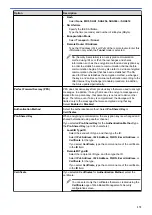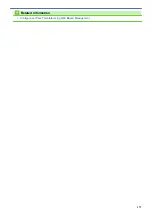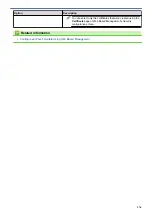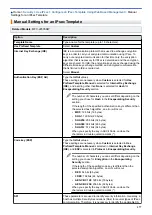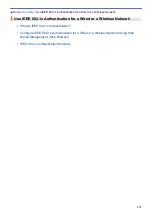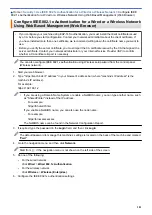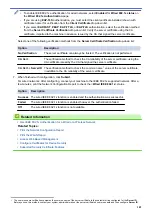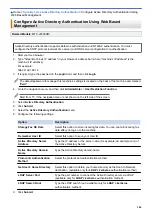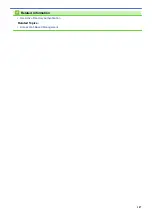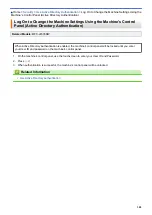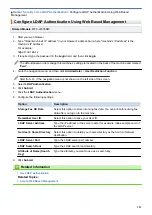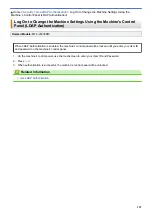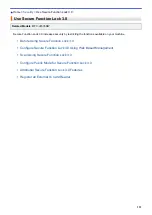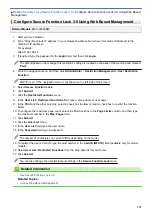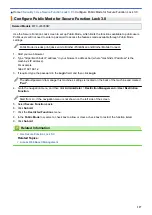•
To enable IEEE 802.1x authentication for wired networks, select
Enabled
for
Wired 802.1x status
on
the
Wired 802.1x Authentication
page.
•
If you are using
EAP-TLS
authentication, you must select the client certificate installed (shown with
certificate name) for verification from the
Client Certificate
drop-down list.
•
If you select
EAP-FAST
,
PEAP
,
EAP-TTLS
, or
EAP-TLS
authentication, select the verification method
from the
Server Certificate Verification
drop-down list. Verify the server certificate using the CA
certificate, imported to the machine in advance, issued by the CA that signed the server certificate.
Select one of the following verification methods from the
Server Certificate Verification
drop-down list:
Option
Description
No Verification
The server certificate can always be trusted. The verification is not performed.
CA Cert.
The verification method to check the CA reliability of the server certificate, using the
CA certificate issued by the CA that signed the server certificate.
CA Cert. + ServerID
The verification method to check the common name
value of the server certificate,
in addition to the CA reliability of the server certificate.
7. When finished with configuration, click
Submit
.
For wired networks: After configuring, connect your machine to the IEEE 802.1x supported network. After a
few minutes, print the Network Configuration Report to check the <
Wired IEEE 802.1x
> status.
Option
Description
Success
The wired IEEE 802.1x function is enabled and the authentication was successful.
Failed
The wired IEEE 802.1x function is enabled; however, the authentication failed.
Off
The wired IEEE 802.1x function is not available.
Related Information
•
Use IEEE 802.1x Authentication for a Wired or a Wireless Network
Related Topics:
•
Print the Network Configuration Report
•
•
•
Configure Certificates for Device Security
•
Supported Security Certificate Features
1
The common name verification compares the common name of the server certificate to the character string configured for the
Server ID
.
Before you use this method, contact your system administrator about the server certificate's common name and then configure
Server ID
.
382
Summary of Contents for MFC-J4335DW
Page 35: ...Home Paper Handling Paper Handling Load Paper Load Documents 28 ...
Page 58: ...Related Topics Load Envelopes in the Paper Tray 1 51 ...
Page 87: ...Home Print Print from Your Computer Mac Print from Your Computer Mac Print Using AirPrint 80 ...
Page 158: ... WIA Driver Settings Windows 151 ...
Page 243: ...Related Information Store Fax Numbers 236 ...
Page 275: ...Home Fax PC FAX PC FAX PC FAX for Windows PC FAX for Mac 268 ...
Page 285: ...Related Information Configure your PC Fax Address Book Windows 278 ...
Page 294: ...Related Information Receive Faxes Using PC FAX Receive Windows 287 ...
Page 295: ...Home Fax PC FAX PC FAX for Mac PC FAX for Mac Send a Fax Using AirPrint macOS 288 ...
Page 322: ...Related Topics Wi Fi Direct Overview Configure a Wi Fi Direct Network Manually 315 ...
Page 368: ...Home Security Use SNMPv3 Use SNMPv3 Manage Your Network Machine Securely Using SNMPv3 361 ...
Page 370: ...Related Topics Access Web Based Management 363 ...
Page 374: ...Related Topics Access Web Based Management Configure Certificates for Device Security 367 ...
Page 380: ...Related Information Configure an IPsec Template Using Web Based Management 373 ...
Page 425: ...Related Information Set Up Brother Web Connect 418 ...
Page 469: ... Paper Handling and Printing Problems Clean the Paper Pick up Rollers for Paper Tray 2 462 ...
Page 527: ...Related Topics Telephone and Fax Problems Other Problems 520 ...
Page 532: ... Clean the Print Head Using Web Based Management 525 ...
Page 542: ...Related Topics Error and Maintenance Messages Paper Handling and Printing Problems 535 ...
Page 634: ...Related Information Appendix 627 ...