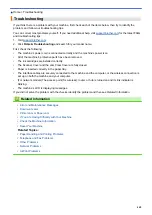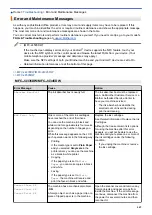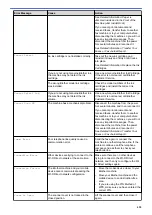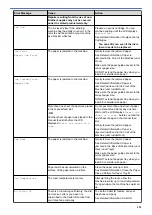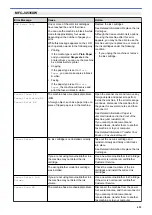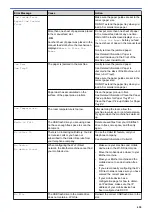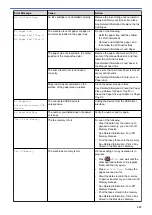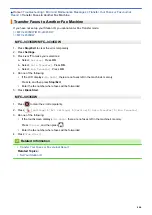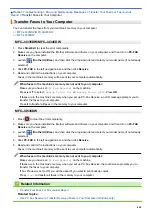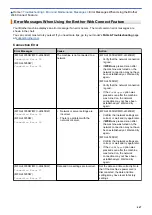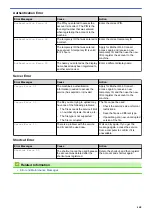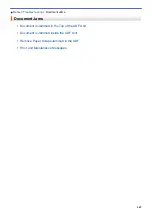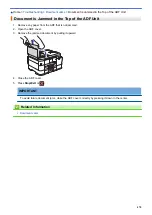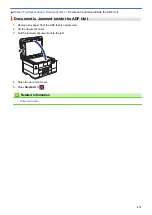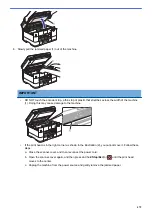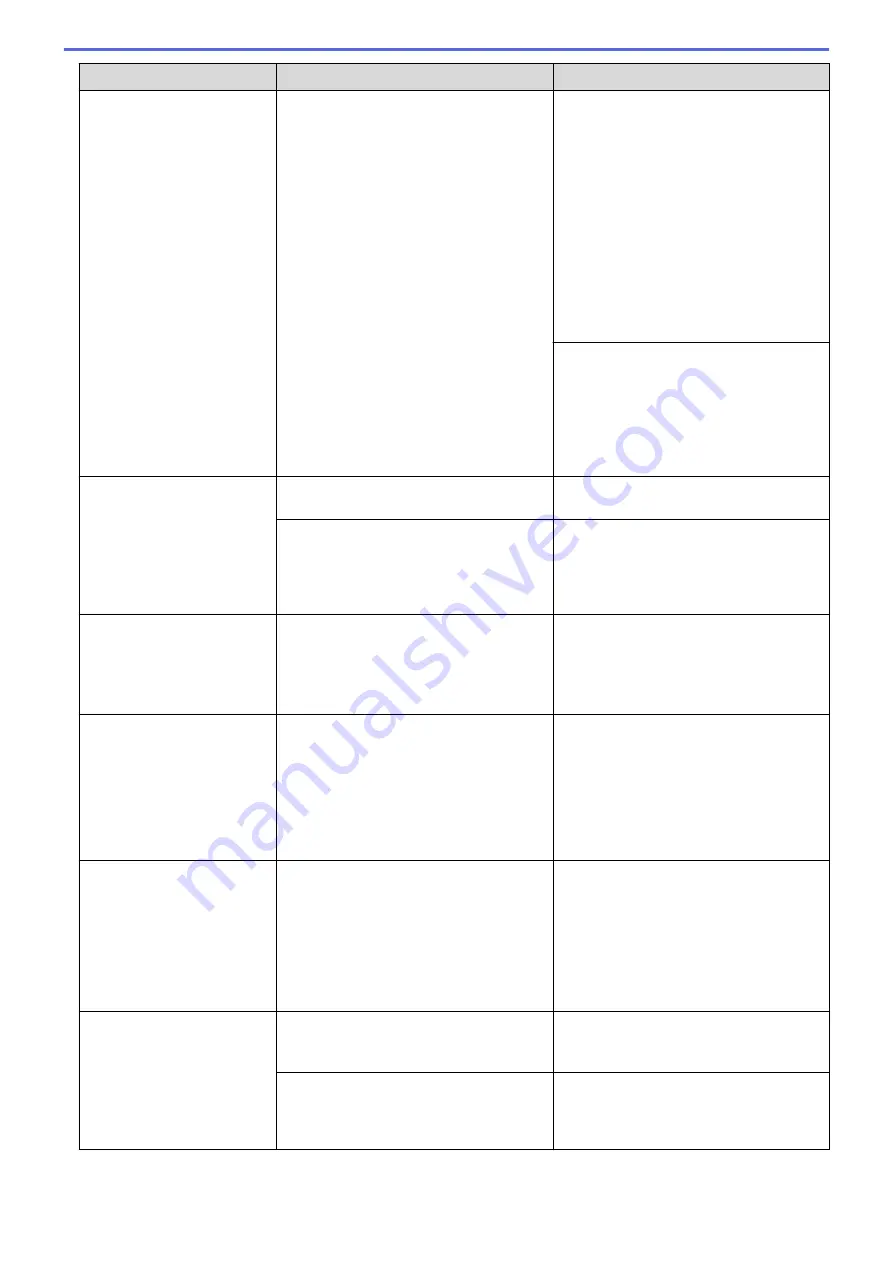
Error Message
Cause
Action
Paper Size Mismatch
Paper Size Mismatch
[Tray 1]
Paper Size Mismatch
[Tray 2]
The paper size setting does not match the
size of paper in the tray.
-
OR
-
You did not set the paper guides in the
tray to the indicators for the paper size
you are using.
1. Check that the paper size you selected
on the machine's display matches the
size of the paper in the tray.
See
Related Information
:
Change the
Paper Size and Paper Type
.
2. Make sure you loaded the paper in the
correct orientation and set the paper
guides at the indicators for your paper
size.
See
Related Information
:
Load Paper
.
3. After you have checked the paper size
and the paper orientation, follow the
LCD instructions.
If you are printing from your computer,
make sure the paper size you selected in
the printer driver or in the application you
use to print matches the size of paper in
the tray.
See
Related Information
:
Print Settings
(Windows)
.
Paper Tray not
detected
Paper Tray 1 not
detected
Paper Tray 2 not
detected
The paper tray is not completely inserted. Slowly push the paper tray completely into
the machine.
Paper or a foreign object has prevented
the paper tray from being inserted
correctly.
Pull the paper tray out of the machine,
and remove the jammed paper or foreign
object. If you cannot find or remove the
jammed paper, see
Related Information
:
Printer Jam or Paper Jam
.
Repetitive No Paper
Fed
Paper dust has accumulated on the
surface of the paper pick-up rollers.
Clean the paper pick-up rollers.
See
Related Information
:
Clean the Paper
Pick-up Rollers for Paper Tray #1 or
Clean the Paper Pick-up Rollers for Paper
Tray #2
.
Replace Ink
One or more of the ink cartridges have
reached the end of their lives. The
machine will stop all print operations.
While memory is available, black and
white faxes will be stored in the memory.
If the sending machine has the ability to
convert it, the color fax will be stored in
the memory as a black and white fax.
Replace the ink cartridges.
See
Related Information
:
Replace the Ink
Cartridges
.
•
You can still scan even if the ink is low
or needs to be replaced.
The maximum number of
devices are already
connected using Wi-Fi
Direct.
The maximum number of mobile devices
are already connected to the Wi-Fi Direct
network when the Brother machine is the
Group Owner.
After the current connection between your
Brother machine and another mobile
device has shut down, try to configure the
Wi-Fi Direct settings again. You can
confirm the connection status by printing
the Network Configuration Report.
See
Related Information
:
Print the
Network Configuration Report
.
Touchscreen Init.
Failed
The touchscreen was pressed before the
power on initialization was completed.
Make sure nothing is touching or resting
on the touchscreen, especially when
plugging the machine in.
Debris may be stuck between the lower
part of the touchscreen and its frame.
Insert a piece of stiff paper between the
lower part of the touchscreen and its
frame and slide it back and forth to push
out the debris.
460
Summary of Contents for MFC-J4335DW
Page 35: ...Home Paper Handling Paper Handling Load Paper Load Documents 28 ...
Page 58: ...Related Topics Load Envelopes in the Paper Tray 1 51 ...
Page 87: ...Home Print Print from Your Computer Mac Print from Your Computer Mac Print Using AirPrint 80 ...
Page 158: ... WIA Driver Settings Windows 151 ...
Page 243: ...Related Information Store Fax Numbers 236 ...
Page 275: ...Home Fax PC FAX PC FAX PC FAX for Windows PC FAX for Mac 268 ...
Page 285: ...Related Information Configure your PC Fax Address Book Windows 278 ...
Page 294: ...Related Information Receive Faxes Using PC FAX Receive Windows 287 ...
Page 295: ...Home Fax PC FAX PC FAX for Mac PC FAX for Mac Send a Fax Using AirPrint macOS 288 ...
Page 322: ...Related Topics Wi Fi Direct Overview Configure a Wi Fi Direct Network Manually 315 ...
Page 368: ...Home Security Use SNMPv3 Use SNMPv3 Manage Your Network Machine Securely Using SNMPv3 361 ...
Page 370: ...Related Topics Access Web Based Management 363 ...
Page 374: ...Related Topics Access Web Based Management Configure Certificates for Device Security 367 ...
Page 380: ...Related Information Configure an IPsec Template Using Web Based Management 373 ...
Page 425: ...Related Information Set Up Brother Web Connect 418 ...
Page 469: ... Paper Handling and Printing Problems Clean the Paper Pick up Rollers for Paper Tray 2 462 ...
Page 527: ...Related Topics Telephone and Fax Problems Other Problems 520 ...
Page 532: ... Clean the Print Head Using Web Based Management 525 ...
Page 542: ...Related Topics Error and Maintenance Messages Paper Handling and Printing Problems 535 ...
Page 634: ...Related Information Appendix 627 ...