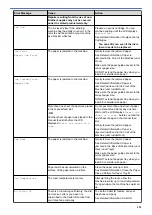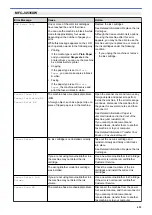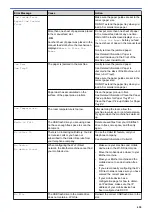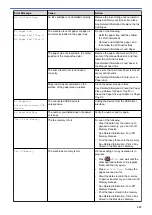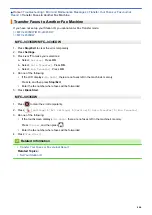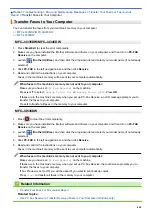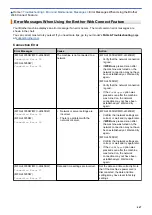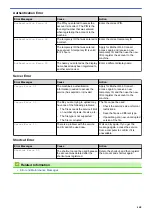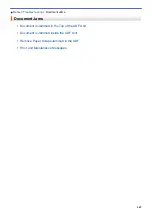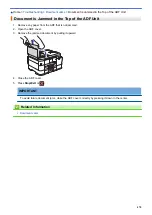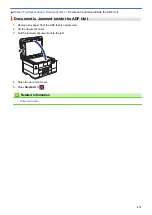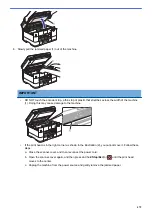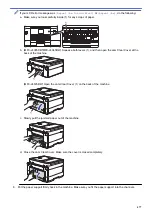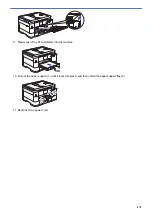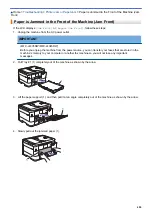Error and Maintenance Messages
Transfer Your Faxes or Fax Journal
> Transfer Faxes to Your Computer
Transfer Faxes to Your Computer
You can transfer the faxes from your machine's memory to your computer.
>> MFC-J4335DW/MFC-J4345DW
>> MFC-J4535DW
MFC-J4335DW/MFC-J4345DW
1. Press
Stop/Exit
to clear the error temporarily.
2. Make sure you have installed the Brother software and drivers on your computer, and then turn on
PC-FAX
Receive
on the computer.
3. Launch
(
Brother Utilities
), and then click the drop-down list and select your model name (if not already
selected).
4. Click
PC-FAX
in the left navigation bar, and then click
Receive
.
5. Read and confirm the instructions on your computer.
Faxes in the machine's memory will be sent to your computer automatically.
When faxes in the machine's memory are not sent to your computer:
Make sure you have set
[PC Fax Receive]
on the machine.
Press
a
or
b
to select
[Backup Print: On]
or
[Backup Print: Off]
. Press
OK
.
If faxes are in the machine's memory when you set up PC-Fax Receive, an LCD message prompts you to
transfer the faxes to your computer.
Press
c
to transfer all faxes in the memory to your computer.
MFC-J4535DW
1. Press
to clear the error temporarily.
2. Make sure you have installed the Brother software and drivers on your computer, and then turn on
PC-FAX
Receive
on the computer.
3. Launch
(
Brother Utilities
), and then click the drop-down list and select your model name (if not already
selected).
4. Click
PC-FAX
in the left navigation bar, and then click
Receive
.
5. Read and confirm the instructions on your computer.
Faxes in the machine's memory will be sent to your computer automatically.
When faxes in the machine's memory are not sent to your computer:
Make sure you have set
[PC Fax Receive]
on the machine.
If faxes are in the machine's memory when you set up PC-Fax Receive, the touchscreen prompts you to
transfer the faxes to your computer.
If Fax Preview is set to Off, you will be asked if you want to print backup copies.
Press
[Yes]
to transfer all faxes in the memory to your computer.
Related Information
•
Transfer Your Faxes or Fax Journal Report
Related Topics:
•
Use PC-Fax Receive to Transfer Received Faxes to Your Computer (Windows only)
465
Summary of Contents for MFC-J4335DW
Page 35: ...Home Paper Handling Paper Handling Load Paper Load Documents 28 ...
Page 58: ...Related Topics Load Envelopes in the Paper Tray 1 51 ...
Page 87: ...Home Print Print from Your Computer Mac Print from Your Computer Mac Print Using AirPrint 80 ...
Page 158: ... WIA Driver Settings Windows 151 ...
Page 243: ...Related Information Store Fax Numbers 236 ...
Page 275: ...Home Fax PC FAX PC FAX PC FAX for Windows PC FAX for Mac 268 ...
Page 285: ...Related Information Configure your PC Fax Address Book Windows 278 ...
Page 294: ...Related Information Receive Faxes Using PC FAX Receive Windows 287 ...
Page 295: ...Home Fax PC FAX PC FAX for Mac PC FAX for Mac Send a Fax Using AirPrint macOS 288 ...
Page 322: ...Related Topics Wi Fi Direct Overview Configure a Wi Fi Direct Network Manually 315 ...
Page 368: ...Home Security Use SNMPv3 Use SNMPv3 Manage Your Network Machine Securely Using SNMPv3 361 ...
Page 370: ...Related Topics Access Web Based Management 363 ...
Page 374: ...Related Topics Access Web Based Management Configure Certificates for Device Security 367 ...
Page 380: ...Related Information Configure an IPsec Template Using Web Based Management 373 ...
Page 425: ...Related Information Set Up Brother Web Connect 418 ...
Page 469: ... Paper Handling and Printing Problems Clean the Paper Pick up Rollers for Paper Tray 2 462 ...
Page 527: ...Related Topics Telephone and Fax Problems Other Problems 520 ...
Page 532: ... Clean the Print Head Using Web Based Management 525 ...
Page 542: ...Related Topics Error and Maintenance Messages Paper Handling and Printing Problems 535 ...
Page 634: ...Related Information Appendix 627 ...