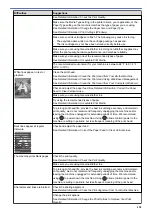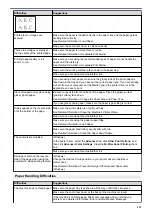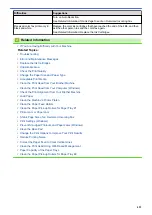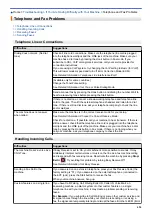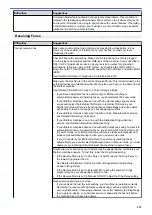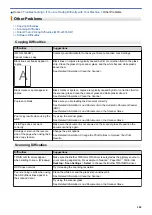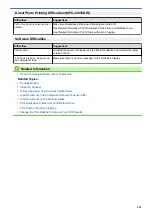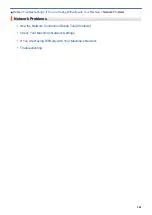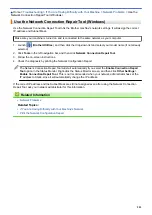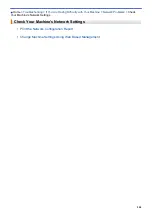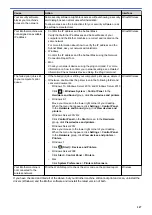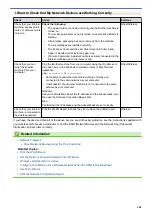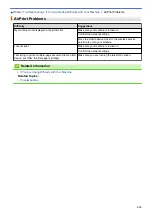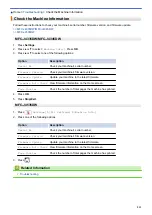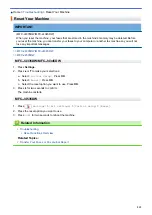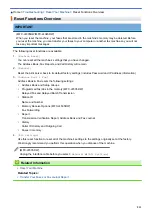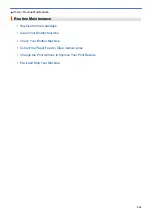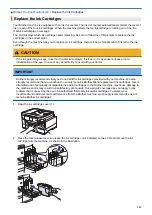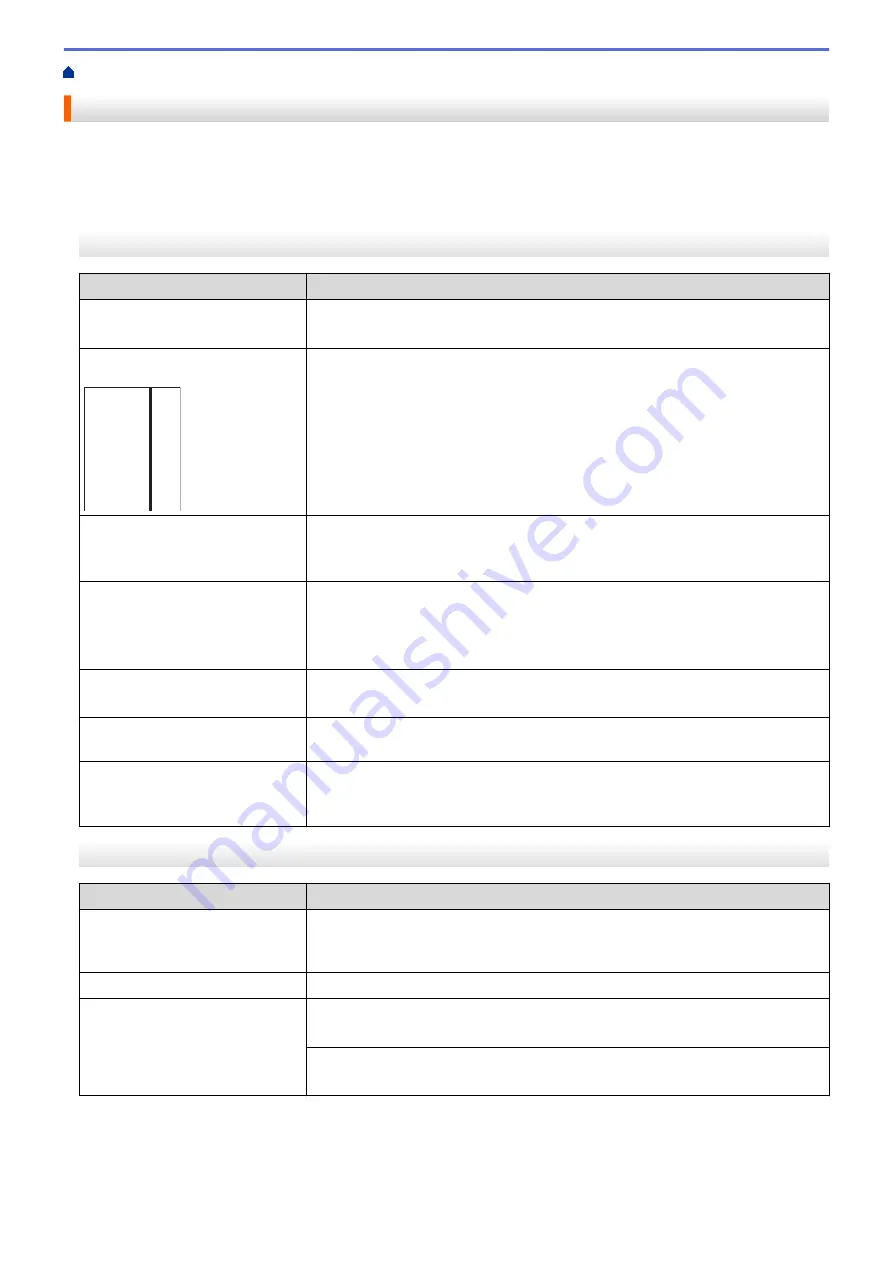
If You Are Having Difficulty with Your Machine
> Other Problems
Other Problems
>> Copying Difficulties
>> Scanning Difficulties
>> Direct Photo Printing Difficulties (MFC-J4535DW)
>> Software Difficulties
Copying Difficulties
Difficulties
Suggestions
(MFC-J4535DW)
Cannot make a copy.
Contact your administrator to check your Secure Function Lock Settings.
Black lines or streaks appear in
copies.
A
Black lines on copies are typically caused by dirt or correction fluid on the glass
strip. Clean the glass strip, scanner glass, and the white bar and white plastic
above them.
See
Related Information
:
Clean the Scanner
.
Black marks or spots appear in
copies.
Black marks or spots on copies are typically caused by dirt or correction fluid on
the scanner glass. Clean the scanner glass and white plastic above it.
See
Related Information
:
Clean the Scanner
.
Copies are blank.
Make sure you are loading the document correctly.
See
Related Information
:
Load Documents in the Automatic Document Feeder
(ADF)
.
See
Related Information
:
Load Documents on the Scanner Glass
.
Poor copy results when using the
ADF.
Try using the scanner glass.
See
Related Information
:
Load Documents on the Scanner Glass
.
Fit to Page does not work
correctly.
Make sure the document is not skewed on the scanner glass. Reposition the
document and try again.
Smudge or stain on the reverse
side of the page when using the 2-
sided copy feature.
Change the print options.
See
Related Information
:
Change the Print Options to Improve Your Print
Results
.
Scanning Difficulties
Difficulties
Suggestions
TWAIN or WIA errors appear
when starting to scan. (Windows)
Make sure the Brother TWAIN or WIA driver is selected as the primary source in
your scanning application. For example, in Nuance
™
PaperPort
™
14SE, click
Desktop
>
Scan Settings
>
Select
to choose the Brother TWAIN/WIA driver.
OCR does not work.
Try increasing the scanning resolution.
Poor scanning results when using
the ADF. (Black lines appear in
the scanned data.)
Clean the white bar and the glass strip underneath it.
See
Related Information
:
Clean the Scanner
.
Try using the scanner glass.
See
Related Information
:
Load Documents on the Scanner Glass
.
500
Summary of Contents for MFC-J4335DW
Page 35: ...Home Paper Handling Paper Handling Load Paper Load Documents 28 ...
Page 58: ...Related Topics Load Envelopes in the Paper Tray 1 51 ...
Page 87: ...Home Print Print from Your Computer Mac Print from Your Computer Mac Print Using AirPrint 80 ...
Page 158: ... WIA Driver Settings Windows 151 ...
Page 243: ...Related Information Store Fax Numbers 236 ...
Page 275: ...Home Fax PC FAX PC FAX PC FAX for Windows PC FAX for Mac 268 ...
Page 285: ...Related Information Configure your PC Fax Address Book Windows 278 ...
Page 294: ...Related Information Receive Faxes Using PC FAX Receive Windows 287 ...
Page 295: ...Home Fax PC FAX PC FAX for Mac PC FAX for Mac Send a Fax Using AirPrint macOS 288 ...
Page 322: ...Related Topics Wi Fi Direct Overview Configure a Wi Fi Direct Network Manually 315 ...
Page 368: ...Home Security Use SNMPv3 Use SNMPv3 Manage Your Network Machine Securely Using SNMPv3 361 ...
Page 370: ...Related Topics Access Web Based Management 363 ...
Page 374: ...Related Topics Access Web Based Management Configure Certificates for Device Security 367 ...
Page 380: ...Related Information Configure an IPsec Template Using Web Based Management 373 ...
Page 425: ...Related Information Set Up Brother Web Connect 418 ...
Page 469: ... Paper Handling and Printing Problems Clean the Paper Pick up Rollers for Paper Tray 2 462 ...
Page 527: ...Related Topics Telephone and Fax Problems Other Problems 520 ...
Page 532: ... Clean the Print Head Using Web Based Management 525 ...
Page 542: ...Related Topics Error and Maintenance Messages Paper Handling and Printing Problems 535 ...
Page 634: ...Related Information Appendix 627 ...