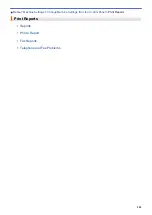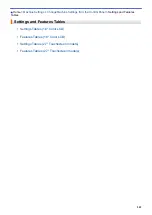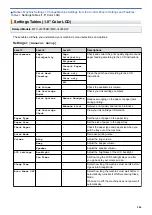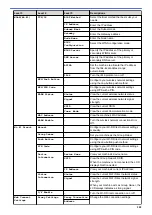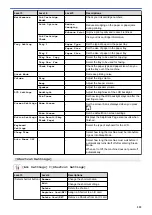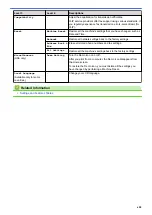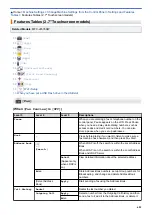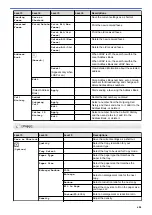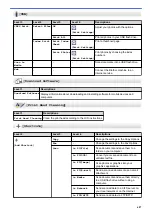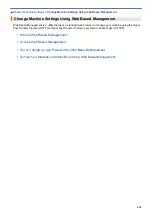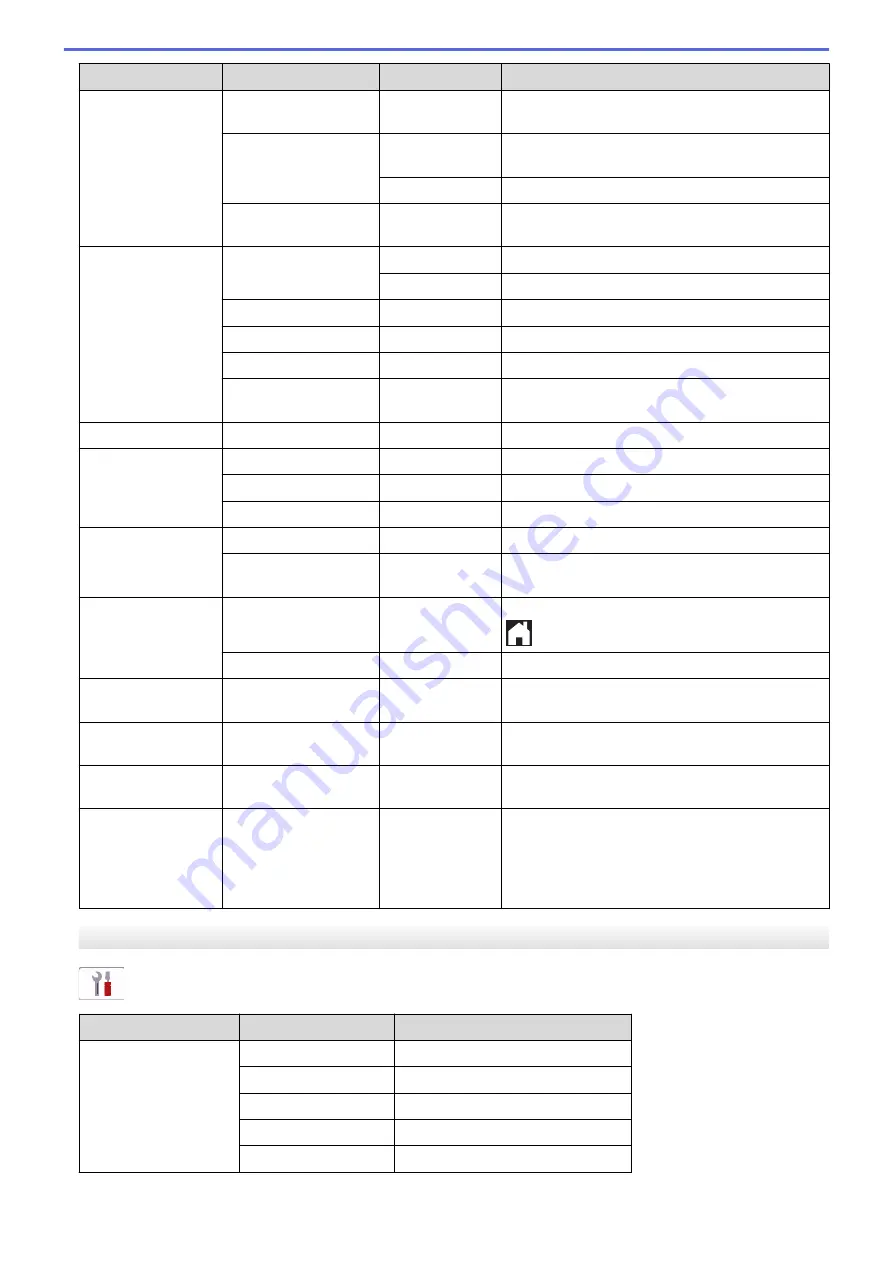
Level 3
Level 4
Level 5
Descriptions
Maintenance
Ink Cartridge
Model
-
Check your ink cartridge numbers.
Print Options
Reduce
Smudging
Reduce smudging on the paper or paper jams
during printing.
Enhance Print
Improve print quality and reduce blurriness.
Ink Cartridge
Check
-
View your ink cartridge information.
Tray Setting
Tray 1
Paper Type
Set the type of paper in the paper tray.
Paper Size
Set the size of paper in the paper tray.
Tray 2
Paper Size
Set the size of paper in the paper tray.
Tray Use: Copy
-
Select the tray to be used for copying.
Tray Use: Fax
-
Select the tray to be used for faxing.
Check Paper
-
Check the paper type and paper size when you
pull the tray out of the machine.
Quiet Mode
-
-
Decrease printing noise.
Volume
Ring
-
Adjust the ring volume.
Beep
-
Adjust the beeper volume.
Speaker
-
Adjust the speaker volume.
LCD Settings
Backlight
-
Adjust the brightness of the LCD backlight.
Dim Timer
-
Set how long the LCD backlight stays on after the
last finger press.
Screen Settings Home Screen
-
Set the screen that is displayed when you press
.
Scan Screen
-
Set the default Scan screen settings.
Notice Settings Scan Result(Skip
Blank Page)
-
Displays the Skip Blank Page scan results when
finished.
Keyboard
Settings
-
-
Select the type of keyboard for the LCD.
Sleep Time
-
-
Select how long the machine must be idle before
it goes into Sleep Mode.
Auto Power Off
-
-
Select how long the machine must wait before it
automatically turns itself off after entering Sleep
Mode.
When set to Off, the machine does not power off
automatically.
[Shortcut Settings]
[All Settings]
>
[Shortcut Settings]
Level 3
Level 4
Descriptions
(Select shortcut button.)
Rename
Change the shortcut name.
Edit
Change the shortcut settings.
Delete
Delete the shortcut.
Register Card/NFC
Assign a Shortcut to an IC card.
Delete Card/NFC
Remove a Shortcut from an IC card.
595
Summary of Contents for MFC-J4335DW
Page 35: ...Home Paper Handling Paper Handling Load Paper Load Documents 28 ...
Page 58: ...Related Topics Load Envelopes in the Paper Tray 1 51 ...
Page 87: ...Home Print Print from Your Computer Mac Print from Your Computer Mac Print Using AirPrint 80 ...
Page 158: ... WIA Driver Settings Windows 151 ...
Page 243: ...Related Information Store Fax Numbers 236 ...
Page 275: ...Home Fax PC FAX PC FAX PC FAX for Windows PC FAX for Mac 268 ...
Page 285: ...Related Information Configure your PC Fax Address Book Windows 278 ...
Page 294: ...Related Information Receive Faxes Using PC FAX Receive Windows 287 ...
Page 295: ...Home Fax PC FAX PC FAX for Mac PC FAX for Mac Send a Fax Using AirPrint macOS 288 ...
Page 322: ...Related Topics Wi Fi Direct Overview Configure a Wi Fi Direct Network Manually 315 ...
Page 368: ...Home Security Use SNMPv3 Use SNMPv3 Manage Your Network Machine Securely Using SNMPv3 361 ...
Page 370: ...Related Topics Access Web Based Management 363 ...
Page 374: ...Related Topics Access Web Based Management Configure Certificates for Device Security 367 ...
Page 380: ...Related Information Configure an IPsec Template Using Web Based Management 373 ...
Page 425: ...Related Information Set Up Brother Web Connect 418 ...
Page 469: ... Paper Handling and Printing Problems Clean the Paper Pick up Rollers for Paper Tray 2 462 ...
Page 527: ...Related Topics Telephone and Fax Problems Other Problems 520 ...
Page 532: ... Clean the Print Head Using Web Based Management 525 ...
Page 542: ...Related Topics Error and Maintenance Messages Paper Handling and Printing Problems 535 ...
Page 634: ...Related Information Appendix 627 ...