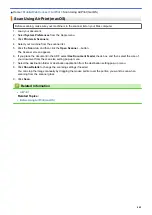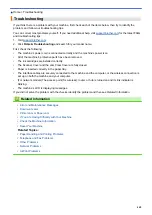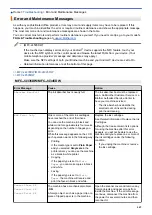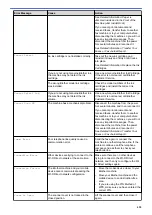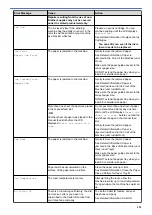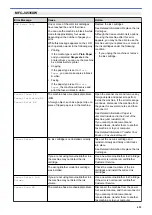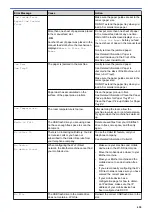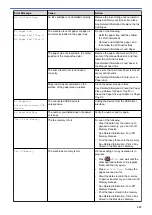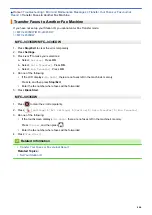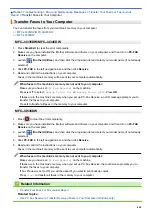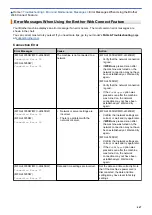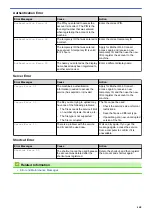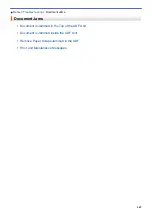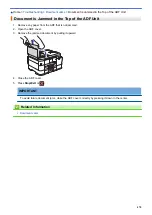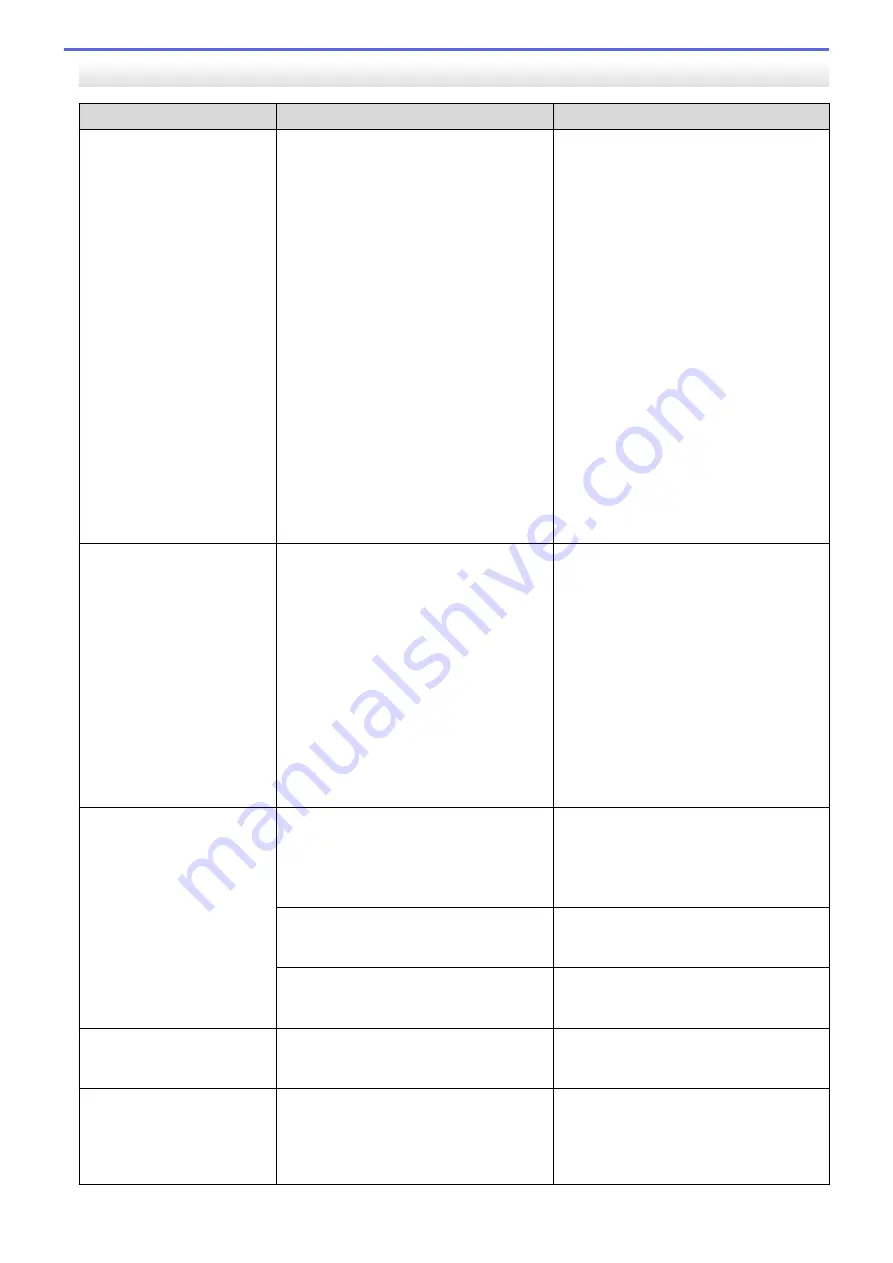
MFC-J4535DW
Error Message
Cause
Action
B&W Print Only
One or more of the color ink cartridges
have reached the end of their lives.
You can use the machine in black & white
mode for approximately four weeks
depending on the number of pages you
print.
While this message appears on the LCD,
each operation works in the following way:
•
Printing
If the media type is set to
Plain Paper
and you selected
Grayscale
in the
printer driver, you can use the machine
as a black & white printer.
•
Copying
If the paper type is set to
Plain
Paper
, you can make copies in black
& white.
•
Faxing
If the paper type is set to
Plain
Paper
, the machine will receive and
print the faxes in black & white.
Replace the ink cartridges.
See
Related Information
:
Replace the Ink
Cartridges
.
Although the Cause column lists options
for using the machine after this error
appears, you may not be able to use the
machine until you replace one or more of
the ink cartridges under the following
condition:
•
If you unplug the machine or remove
the ink cartridge.
Cannot Clean XX
Cannot Initialize XX
Cannot Print XX
The machine has a mechanical problem.
-
OR
-
A foreign object, such as a paper clip or a
piece of ripped paper, is in the machine.
Open the scanner cover and remove any
foreign objects and paper scraps from
inside the machine. If the error message
continues, disconnect the machine from
the power for several minutes, and then
reconnect it.
See
Related Information
:
Paper is
Jammed Inside and in the Front of the
Machine (Jam Inside/Front)
.
If you cannot print documents and
received faxes, transfer them to another
fax machine or to your computer.
See
Related Information
:
Transfer Your
Faxes or Fax Journal Report
.
Cannot Detect
An ink cartridge is not installed correctly.
Take out the new ink cartridge and
reinstall it slowly and firmly until it locks
into place.
See
Related Information
:
Replace the Ink
Cartridges
.
If you are not using Genuine Brother ink,
the machine may not detect the ink
cartridge.
Use a new Genuine Brother Ink Cartridge.
If the error is not cleared, call Brother
Customer Service.
The wrong Brother model ink cartridge
was installed.
Check the model numbers of the ink
cartridges and install the correct ink
cartridges.
Cannot Detect Ink
Volume
If you are not using Genuine Brother ink,
the machine may not detect the ink
volume.
Use a new Genuine Brother Ink Cartridge.
If the error is not cleared, call Brother
Customer Service.
Cannot Scan XX
The machine has a mechanical problem.
Disconnect the machine from the power
for several minutes, and then reconnect it.
If you cannot print documents and
received faxes, transfer them to another
fax machine or to your computer.
455
Summary of Contents for MFC-J4335DW
Page 35: ...Home Paper Handling Paper Handling Load Paper Load Documents 28 ...
Page 58: ...Related Topics Load Envelopes in the Paper Tray 1 51 ...
Page 87: ...Home Print Print from Your Computer Mac Print from Your Computer Mac Print Using AirPrint 80 ...
Page 158: ... WIA Driver Settings Windows 151 ...
Page 243: ...Related Information Store Fax Numbers 236 ...
Page 275: ...Home Fax PC FAX PC FAX PC FAX for Windows PC FAX for Mac 268 ...
Page 285: ...Related Information Configure your PC Fax Address Book Windows 278 ...
Page 294: ...Related Information Receive Faxes Using PC FAX Receive Windows 287 ...
Page 295: ...Home Fax PC FAX PC FAX for Mac PC FAX for Mac Send a Fax Using AirPrint macOS 288 ...
Page 322: ...Related Topics Wi Fi Direct Overview Configure a Wi Fi Direct Network Manually 315 ...
Page 368: ...Home Security Use SNMPv3 Use SNMPv3 Manage Your Network Machine Securely Using SNMPv3 361 ...
Page 370: ...Related Topics Access Web Based Management 363 ...
Page 374: ...Related Topics Access Web Based Management Configure Certificates for Device Security 367 ...
Page 380: ...Related Information Configure an IPsec Template Using Web Based Management 373 ...
Page 425: ...Related Information Set Up Brother Web Connect 418 ...
Page 469: ... Paper Handling and Printing Problems Clean the Paper Pick up Rollers for Paper Tray 2 462 ...
Page 527: ...Related Topics Telephone and Fax Problems Other Problems 520 ...
Page 532: ... Clean the Print Head Using Web Based Management 525 ...
Page 542: ...Related Topics Error and Maintenance Messages Paper Handling and Printing Problems 535 ...
Page 634: ...Related Information Appendix 627 ...