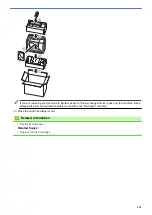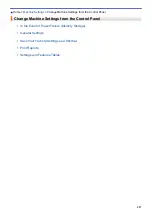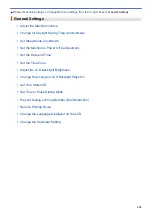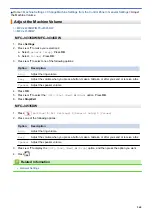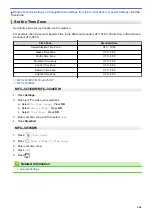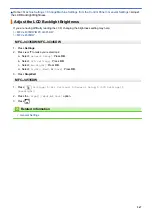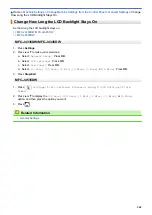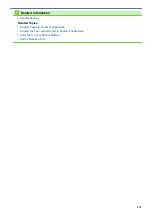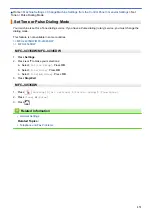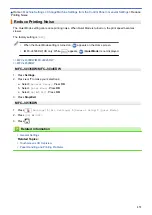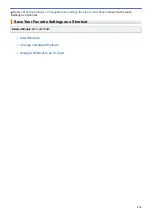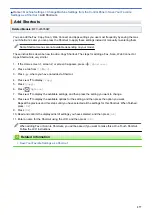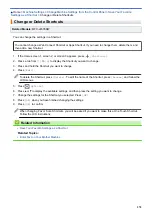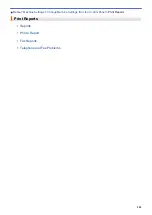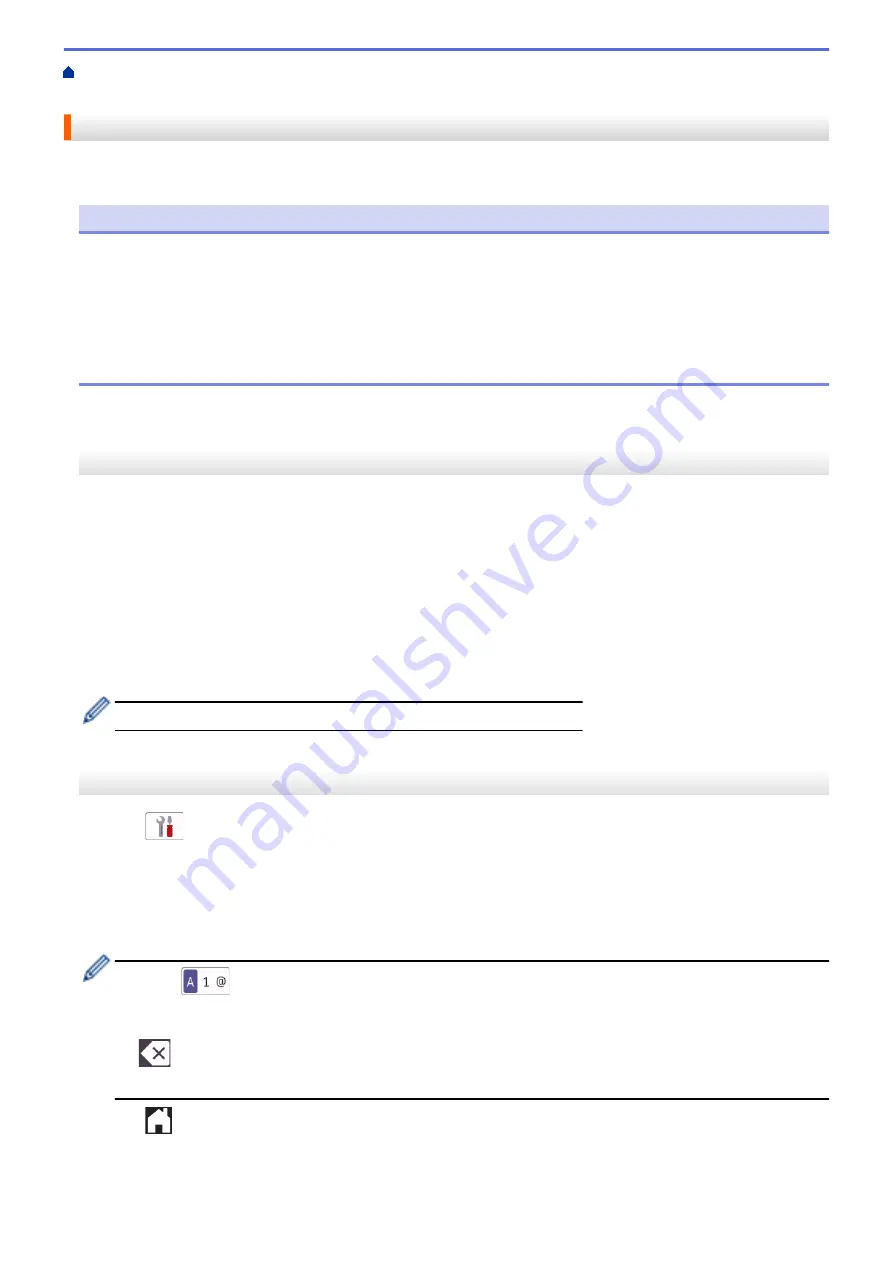
Change Machine Settings from the Control Panel
> Set
Your Station ID
Set Your Station ID
Set the machine's Station ID if you want the date and time to appear on each fax you send.
NOTE
(USA only)
The Telephone Consumer Protection Act of 1991 makes it unlawful for any person to use a computer or
electronic device to send any message via a telephone fax machine unless such messages clearly contain,
in a margin at the top or bottom of each transmitted page, or on the first page of the transmission, the date
and time it is sent and an identification of the business or other entity or other individual sending the message
and the telephone number of the sending machines or such business, other entity or individual. To program
this information into the fax machine, see
Set the date and time
and
Set your Station ID
.
>> MFC-J4335DW/MFC-J4345DW
>> MFC-J4535DW
MFC-J4335DW/MFC-J4345DW
1. Press
Settings
.
2. Press
a
or
b
to make your selections:
a. Select
[Initial Setup]
. Press
OK
.
b. Select
[Station ID]
. Press
OK
.
3. Press
a
or
b
to select
[Fax]
, and then press
OK
.
4. Enter your fax number (up to 20 digits) using the dial pad, and then press
OK
.
5. Press
a
or
b
to select
[Name]
, and then press
OK
.
6. Enter your name (up to 20 characters) using the dial pad, and then press
OK
.
For more information about how to enter text, see
Related Information
.
7. Press
Stop/Exit
.
MFC-J4535DW
1. Press
[Settings]
>
[All Settings]
>
[Initial Setup]
>
[Station ID]
.
2. Press
[Fax]
.
3. Enter your fax number (up to 20 digits) on the touchscreen, and then press
[OK]
.
4. Press
[Name]
.
5. Enter your name (up to 20 characters) using the touchscreen, and then press
[OK]
.
•
Press
to cycle between letters, numbers and special symbols. (The available characters may
differ depending on your country.)
•
If you entered an incorrect character and want to change it, press
d
or
c
to move the cursor to it. Press
and then enter the correct character.
•
To enter a space, press
[Space]
.
6. Press
.
569
Summary of Contents for MFC-J4335DW
Page 35: ...Home Paper Handling Paper Handling Load Paper Load Documents 28 ...
Page 58: ...Related Topics Load Envelopes in the Paper Tray 1 51 ...
Page 87: ...Home Print Print from Your Computer Mac Print from Your Computer Mac Print Using AirPrint 80 ...
Page 158: ... WIA Driver Settings Windows 151 ...
Page 243: ...Related Information Store Fax Numbers 236 ...
Page 275: ...Home Fax PC FAX PC FAX PC FAX for Windows PC FAX for Mac 268 ...
Page 285: ...Related Information Configure your PC Fax Address Book Windows 278 ...
Page 294: ...Related Information Receive Faxes Using PC FAX Receive Windows 287 ...
Page 295: ...Home Fax PC FAX PC FAX for Mac PC FAX for Mac Send a Fax Using AirPrint macOS 288 ...
Page 322: ...Related Topics Wi Fi Direct Overview Configure a Wi Fi Direct Network Manually 315 ...
Page 368: ...Home Security Use SNMPv3 Use SNMPv3 Manage Your Network Machine Securely Using SNMPv3 361 ...
Page 370: ...Related Topics Access Web Based Management 363 ...
Page 374: ...Related Topics Access Web Based Management Configure Certificates for Device Security 367 ...
Page 380: ...Related Information Configure an IPsec Template Using Web Based Management 373 ...
Page 425: ...Related Information Set Up Brother Web Connect 418 ...
Page 469: ... Paper Handling and Printing Problems Clean the Paper Pick up Rollers for Paper Tray 2 462 ...
Page 527: ...Related Topics Telephone and Fax Problems Other Problems 520 ...
Page 532: ... Clean the Print Head Using Web Based Management 525 ...
Page 542: ...Related Topics Error and Maintenance Messages Paper Handling and Printing Problems 535 ...
Page 634: ...Related Information Appendix 627 ...