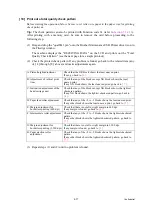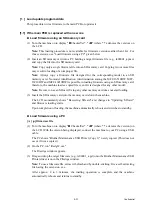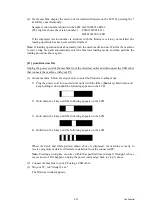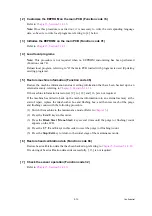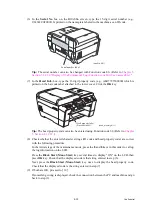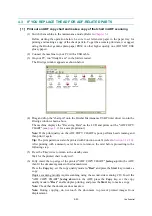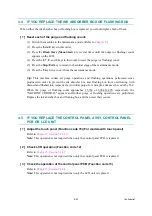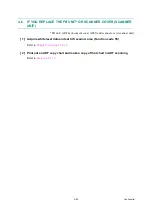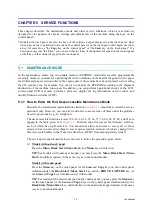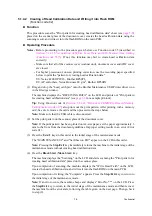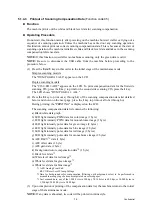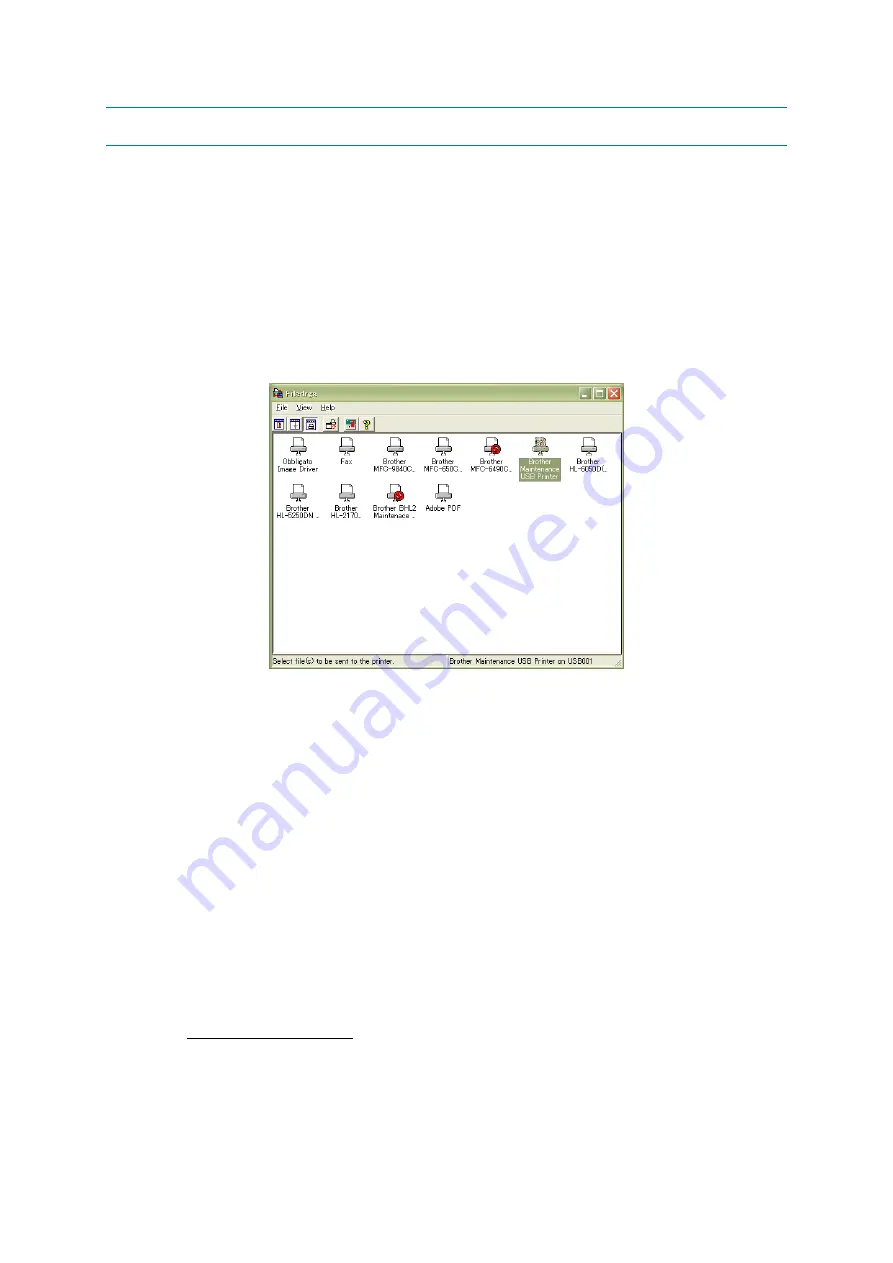
4-40
Confidential
4.3
IF YOU REPLACE THE ADF OR ADF-RELATED PARTS
[ 1 ] Print out an ADF copy chart and make a copy of that chart in ADF scanning
(1) Switch the machine to the maintenance mode. (Refer to
Before starting the operation below, be sure to set letter-size paper in the paper tray for
printing and making a copy of the check pattern.
To get the accurate print data, we suggest
using the Brother genuine plain paper PB60 or other higher quality one (DO NOT USE
glossy paper).
(2) Connect the machine to your PC with a USB cable.
(3) On your PC, run "filedg32.exe" in the folder created.
The Filedrgs window appears as shown below.
(4) Drag and drop the "chart.prn" onto the Brother Maintenance USB Printer driver icon in the
Filedrgs window shown above.
The machine displays the "Receiving Data" on the LCD and prints out the "ADF COPY
CHART" (see
for a sample printout).
Note:
If the print quality on the ADF COPY CHART is poor, perform head cleaning and
then print it again.
Tip:
The print pattern can also be printed with Function code 61 (refer to
After printing with a memory card, be sure to remove the card before proceeding to the
following step.
(5) Press the
9
key twice to return to the standby state.
Wait for the printed chart to dry well.
(6) Fully insert the top edge of the printed "ADF COPY CHART"
facing up
into the ADF,
then fit the document guides to the document size.
Press the
Copy
key, set the copy quality mode to "
Best
" and
press the
Start
key to make a
copy.
Duplex scanning models require scanning using the second-side scanning CIS. Insert the
"ADF COPY CHART"
facing down
into the ADF, press the
Copy
key, set the copy
quality mode to "
Best
," enable duplex printing, and press the
Start
key to make a copy.
Note:
Check that the document does not skew.
Note:
During copying, do not touch the document to prevent printed images from
displacement.
Summary of Contents for MFC-J6510DW
Page 15: ...xii Confidential ...
Page 16: ...xiii Confidential ...
Page 17: ...xiv Confidential ...
Page 18: ...xv Confidential ...
Page 19: ...xvi Confidential ...
Page 128: ...3 3 Confidential 3 2 PACKING For models with paper tray 2 ...
Page 273: ...4 13 Confidential EXIT Adjust Check Pattern 1 ...
Page 274: ...4 14 Confidential EXIT Adjust Check Pattern 2 ...
Page 275: ...4 15 Confidential EXIT Adjust Check Pattern 3 ...
Page 276: ...4 16 Confidential KEISEN2 LF300 EXIT ADJUST PATTERN ...
Page 278: ...4 18 Confidential KEISEN GAP EXIT ADJUST PATTERN Line 1 Line 2 Line 3 ...
Page 280: ...4 20 Confidential Vertical Alignment Check Patterns ...
Page 283: ...4 23 Confidential Left Right and Bottom Margin Check Pattern ...
Page 286: ...4 26 Confidential Print Pattern for Creating Head Calibration Data ...
Page 302: ...4 42 Confidential ADF Copy Chart C A B D ...
Page 312: ...5 8 Confidential Print Pattern for Creating Head Calibration Data ...
Page 314: ...5 10 Confidential Scanning Compensation Data List ...
Page 317: ...5 13 Confidential Nozzle Test Pattern ...
Page 320: ...5 16 Confidential Configuration List ...
Page 337: ...5 33 Confidential EXIT Adjust Check Pattern 1 ...
Page 338: ...5 34 Confidential EXIT Adjust Check Pattern 2 ...
Page 339: ...5 35 Confidential EXIT Adjust Check Pattern 3 ...
Page 340: ...5 36 Confidential KEISEN2 LF300 EXIT ADJUST PATTERN ...
Page 346: ...5 42 Confidential Vertical Alignment Check Pattern ...
Page 349: ...5 45 Confidential Left Right and Bottom Margin Check Pattern ...
Page 383: ...6 4 Confidential Power supply PCB 100 V series ...
Page 384: ...6 5 Confidential Power supply PCB 200 V series ...
Page 385: ...6 6 Confidential Wiring diagrams ...