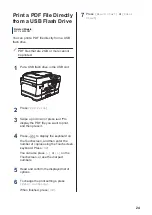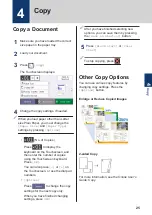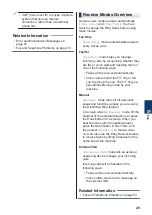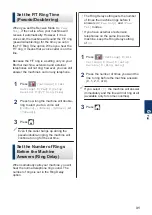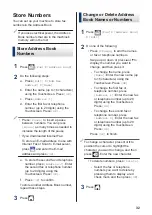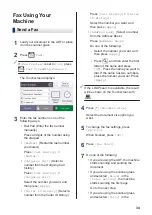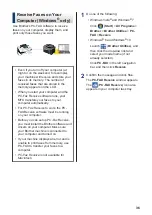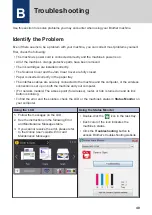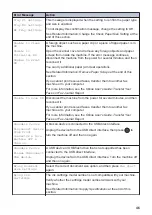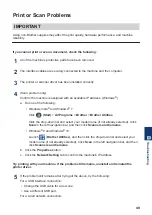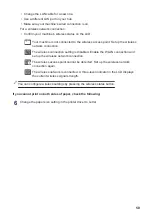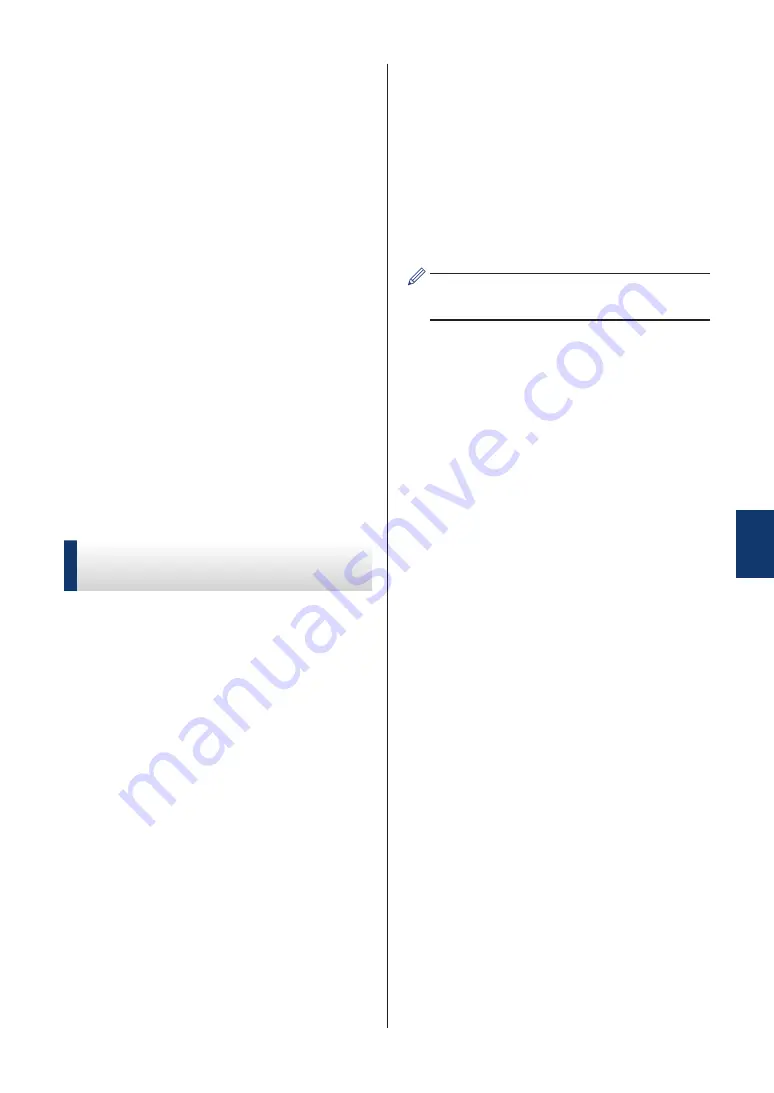
[Color Setting]
, the
Touchscreen asks if you want to send
a color fax.
Press
[Yes (Color fax)]
to
confirm. The machine starts dialing
and sending the document.
8
When the Touchscreen displays
[Next
Page?]
, do one of the following:
• Press
[No]
when finished scanning
pages. The machine starts sending
the document.
• Press
[Yes]
to scan another page.
Place the next page on the scanner
glass, and then press
[OK]
. The
machine starts scanning the page.
Repeat this step for each additional
page.
Fax Using Your
Computer (PC-FAX)
Send Faxes from Your
Computer
The Brother PC-FAX feature lets you send a
file, created in any application on your
computer, as a standard fax and even attach
a cover page.
For Windows
®
:
For more information, see the
Online User's
Guide
:
PC-FAX for Windows
®
.
For Macintosh:
For more information, see the
Online User's
Guide
:
PC-FAX for Macintosh
.
1
From your application select
File
, and
then
.
(The steps may vary depending on your
application.)
The Print dialog box appears.
2
Select
Brother PC-FAX
.
3
Click
.
The
Brother PC-FAX
user interface
appears.
4
Enter the recipient’s fax number.
a. Use your computer keyboard or click
the
Brother PC-FAX
user interface's
numeric keypad.
b. Click
Add Send Address
.
You can also select a stored number from
the
Address Book
.
5
Click
Start
.
Your document is sent to the Brother
machine and then faxed to the recipient.
Contact the application's vendor if you need
more support.
6
Fax
35