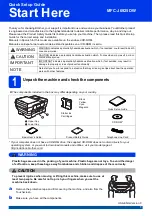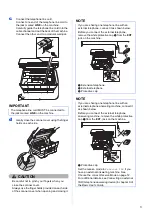1
Start Here
Quick Setup Guide
USA-ENG Version 0
MFC-J6925DW
Thank you for choosing Brother, your support is important to us and we value your business. Your Brother product
is engineered and manufactured to the highest standards to deliver reliable performance, day-in and day-out.
Please read the Product Safety Guide first before you set up your machine. Then, please read this Quick Setup
Guide for the correct setup and installation.
Manuals in Spanish for this model are available on the enclosed CD-ROM.
Manuales en Español para este modelo están disponibles en el CD-ROM incluido.
1
Unpack the machine and check the components
The components included in the box may differ depending on your country
.
* If your computer does not have a CD-ROM drive, the supplied CD-ROM does not contain drivers for your
operating system, or you want to download manuals and utilities, visit your model page at
http://solutions.brother.com/.
WARNING
Plastic bags are used in the packing of your machine. Plastic bags are not toys. To avoid the danger
of suffocation, keep these bags away from babies and children and dispose of them correctly.
CAUTION
To prevent injuries when moving or lifting this machine, make sure to use at
least two people. Be careful not to pinch your fingers when you set the
machine back down.
a
Remove the protective tape and film covering the machine, and also from the
Touchscreen.
b
Make sure you have all the components.
WARNING
WARNING indicates a potentially hazardous situation which, if not avoided, could result in death
or serious injuries.
CAUTION
CAUTION indicates a potentially hazardous situation which, if not avoided, may result in minor
or moderate injuries.
IMPORTANT
IMPORTANT indicates a potentially hazardous situation which, if not avoided, may result in
damage to property or loss of product functionality.
NOTE
Notes tell you how to respond to a situation that may arise or give tips about how the operation
works with other features.
a
Upper tray
b
Lower tray
Starter Ink
Cartridges
Black
Yellow
Cyan
Magenta
Quick Setup Guide
CD-ROM*
Basic User’s Guide
Product Safety Guide
Telephone Line Cord
1
2