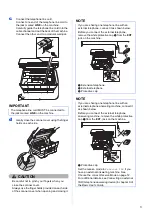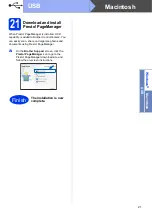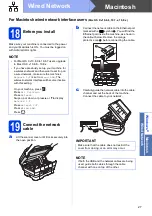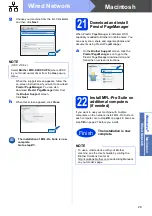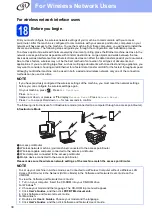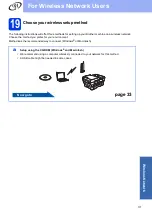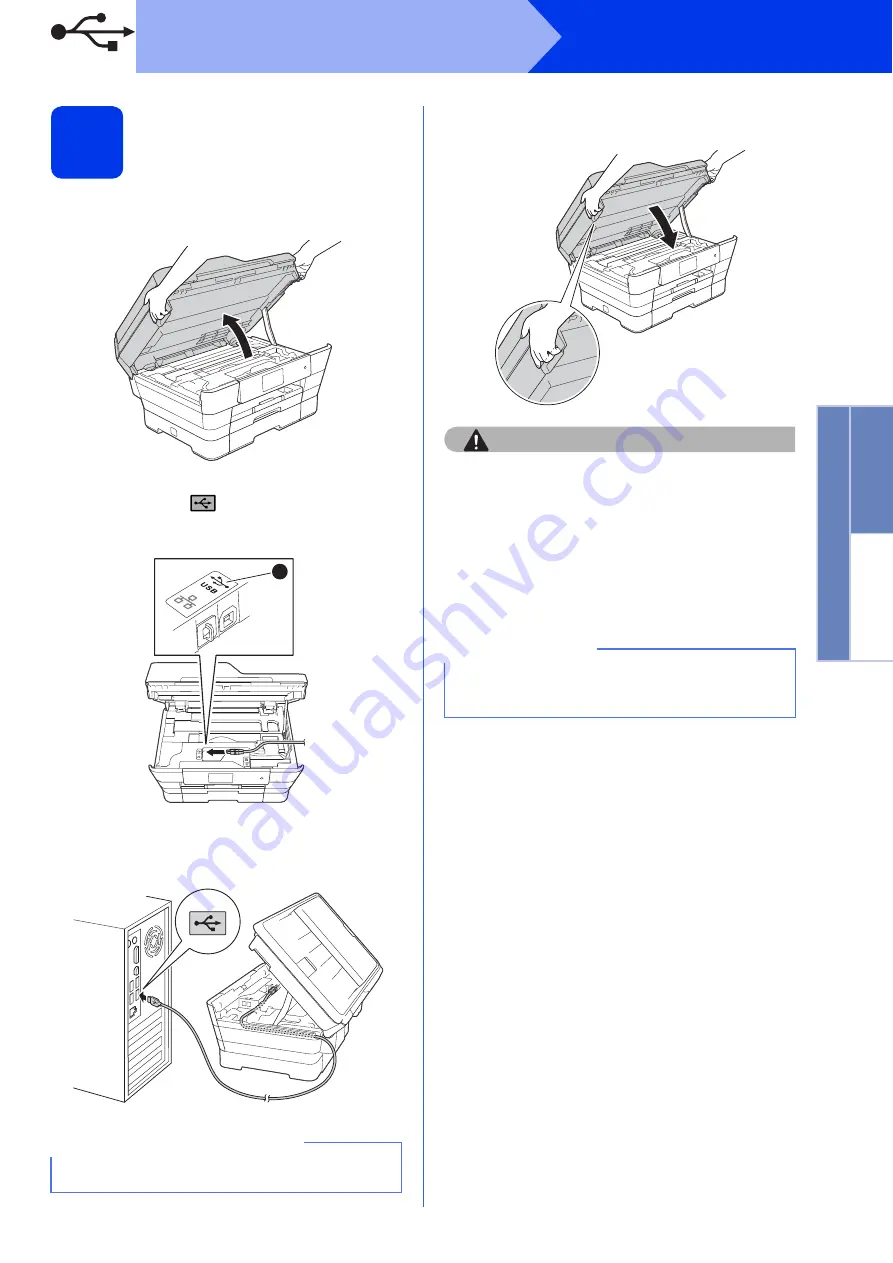
17
Windows
®
USB
W
indows
®
Macintosh
USB
20
Connect the USB cable
a
Lift the scanner cover until it locks securely into
the open position.
b
Connect the USB cable to the USB port
marked with a
symbol
a
. You will find the
USB port inside the machine, as shown in the
callout below.
c
Carefully guide the USB cable into the cable
channel and out the back of the machine.
Connect the cable to your computer.
d
Gently close the scanner cover using the finger
holds on each side.
CAUTION
Be careful not to pinch your fingers when you
close the scanner cover.
Always use the finger holds provided on each side
of the scanner cover when opening and closing it.
e
The installation will continue automatically.
The installation screens appear one after
another.
f
If the
Environmental Advice for Imaging
Equipment
screen appears, click
Next
.
g
When the
On-Line Registration
screen
appears, follow the on-screen instructions.
Click
Next
.
h
If you do not want to set your machine as the
default printer, clear the
Set as Default Printer
check box, and then click
Next
.
i
When the
Setup is Complete
window
appears, confirm the settings, and then click
Next
.
IMPORTANT
Make sure that the cable does not restrict the
cover from closing, or an error may occur.
1
NOTE
DO NOT cancel any of the screens during the
installation. It may take a few seconds for all
screens to appear.