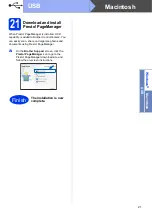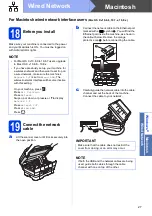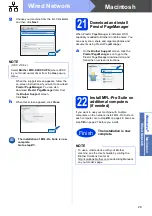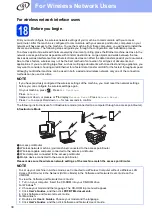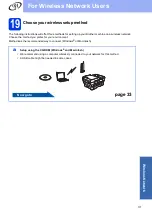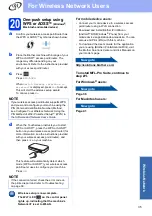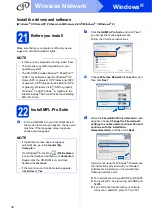23
Windows
®
Wired Network
Window
s
®
Macintosh
Wired Network
c
Carefully guide the network cable into the cable
channel and out the back of the machine.
Connect the cable to your network.
d
Gently close the scanner cover using the finger
holds on each side.
CAUTION
Be careful not to pinch your fingers when you
close the scanner cover.
Always use the finger holds provided on each side
of the scanner cover when opening and closing it.
20
Install MFL-Pro Suite
a
Put the CD-ROM into your CD-ROM drive. If
the model name screen appears, choose your
machine. If the language screen appears,
choose your language.
b
Click
Install MFL-Pro Suite
and click
Yes
if
you accept the license agreements.
Follow the on-screen instructions.
c
Choose
Wired Network Connection
(Ethernet)
, and then click
Next
.
IMPORTANT
Make sure that the cable does not restrict the
cover from closing, or an error may occur.
NOTE
If both the USB and the network cables are being
used, guide both cables through the cable
channel with one on top of the other.
NOTE
• If the Brother screen does not appear
automatically, go to
Computer
(
My
Computer
).
(For Windows
®
8: click the
(
File Explorer
)
icon on the taskbar, and then go to
Computer
.)
Double-click the CD-ROM icon, and then
double-click
start.exe
.
• If the User Account Control screen appears,
click
Allow
or
Yes
.