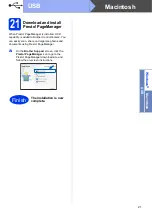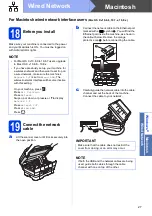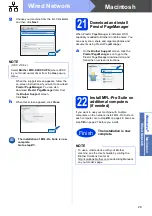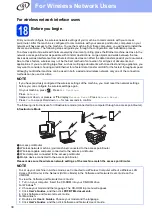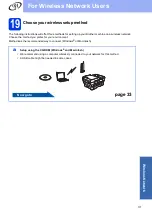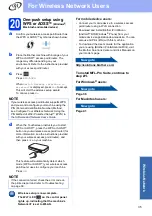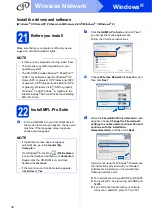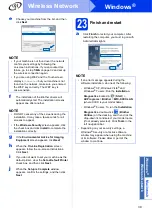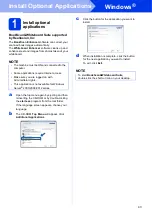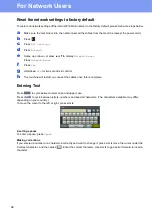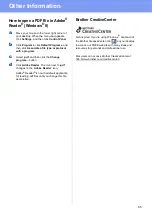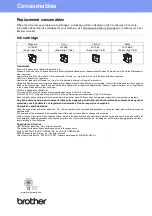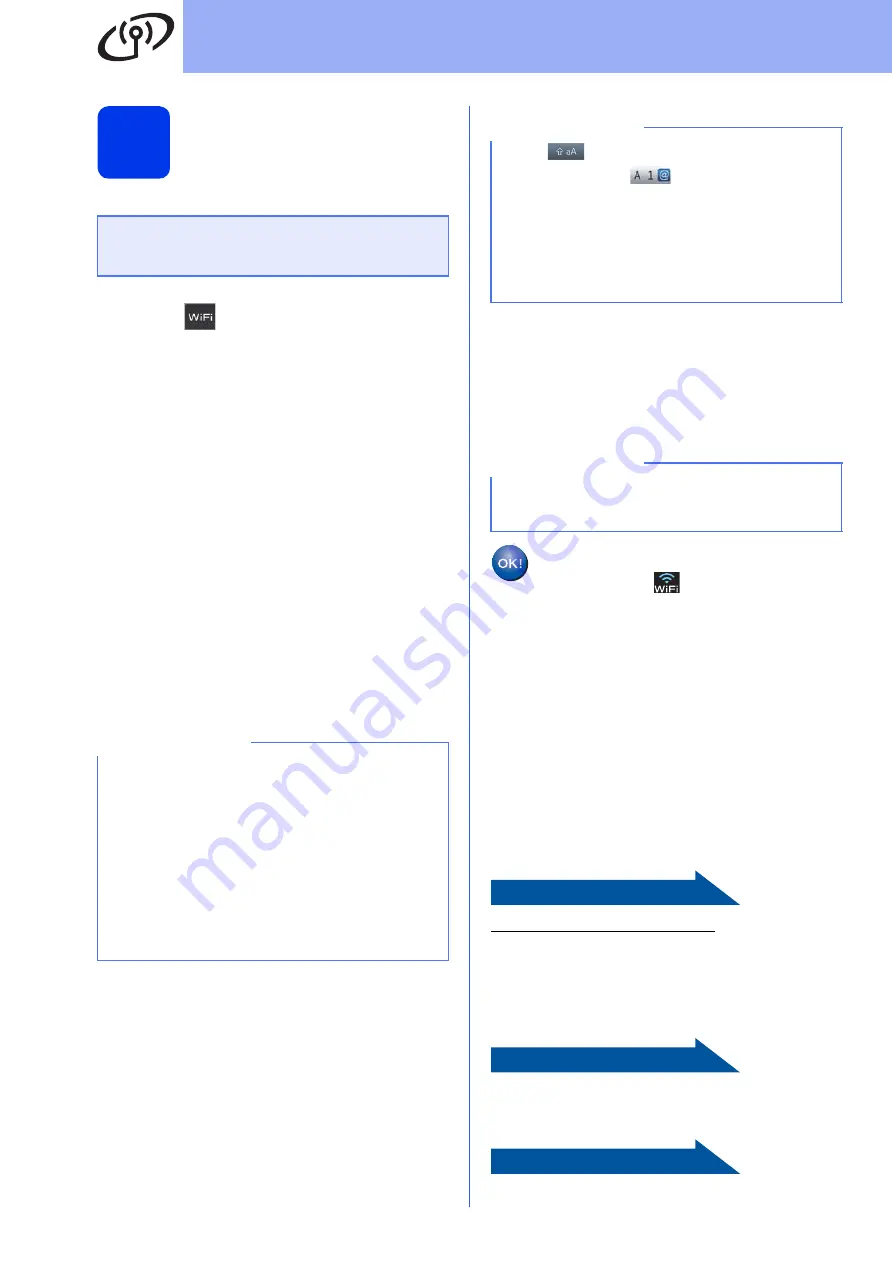
34
For Wireless Network Users
20
Manual setup from the
control panel using the
Setup Wizard
(Windows
®
,
Macintosh and mobile devices)
a
Press .
Press
Setup Wizard
.
When
Switch Network interface to
wireless?
is displayed, press
Yes
to accept.
This will start the wireless setup wizard.
To cancel, press
No
.
b
The machine will search for available SSIDs. It
will take several seconds to display a list of
available SSIDs.
If a list of SSIDs is displayed, swipe up or down,
or press
a
or
b
to choose the SSID you wrote
down in step
Press
OK
.
If the wireless access point/router of the
selected SSID supports WPS and the machine
asks to use WPS, go to
.
If the machine asks you to enter a Network
Key, go to
Otherwise, go to
c
Press
Yes
to connect your machine using
WPS. (If you choose
No (Manual)
to
continue manual configuration, go to
to enter
a Network Key.)
When the Touchscreen instructs you to start
WPS, press the WPS button on your wireless
access point/router, and then press
Next
to
proceed.
Go to
.
d
Enter the Network Key you wrote down in
step
on page 32 using the Touchscreen.
Press
OK
when you have entered all the
characters, then press
Yes
to apply your
settings.
e
Your machine will now try to connect to your
wireless network. It may take a few minutes.
Press
OK
.
Wireless setup is now complete.
The Wi-Fi LED
on the control panel
lights up, indicating that the machine’s
Network I/F is set to WLAN.
For mobile device users:
• Connect your mobile device to a wireless access
point/router using a Wi-Fi connection.
• Download and install Brother iPrint&Scan
(Android™/iOS/Windows
®
Phone) from your
mobile device’s application download site. You can
also use AirPrint (iOS) with this machine.
• To download the User’s Guide for the application
you are using (Brother iPrint&Scan/AirPrint), visit
the Brother Solutions Center and click Manuals on
your model’s page.
Now go to
To install MFL-Pro Suite, continue to
step
21
.
For Windows
®
users:
Now go to
Page 38
For Macintosh users:
Now go to
Page 41
You must have the wireless settings you
wrote down for your network in step
page 32 before you proceed.
NOTE
• If the list is blank, check that the wireless
access point/router has power and is
broadcasting the SSID. Move your machine
closer to the wireless access point/router and
try starting from
again.
• If your access point is set to not broadcast the
SSID, you will have to manually add the SSID
name. For more information, see
Configure
Your Wireless Network When the SSID Is Not
Broadcast
in the
Software and Network User’s
Guide
.
NOTE
Press
to cycle between lower case and
upper case. Press
to cycle between
letters, numbers and special characters. (The
characters available may differ depending on
your country.) To move the cursor to the left or
right, press
d
or
c
.
(For more information, see
NOTE
If the connection failed, check the error code on
the printed report and refer to