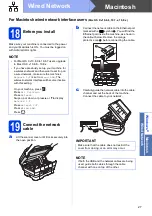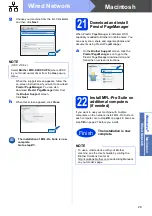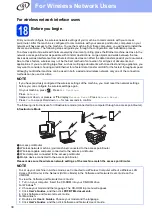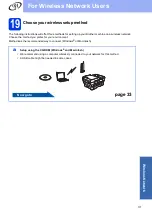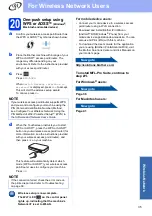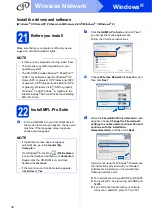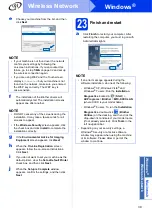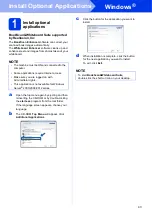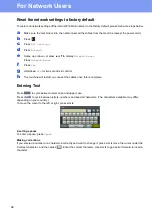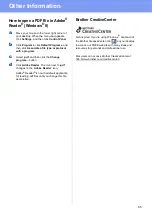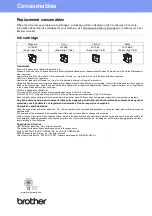40
Windows
®
Wireless Network
b
The following screens will appear.
• When the
Software Update Setting
screen
appears, choose the software update setting
you want and click
OK
.
• When the Brother Product Research and
Support Program screen appears, select
your preference and follow the on-screen
instructions.
24
Install MFL-Pro Suite on
additional computers
(if needed)
If you want to use your machine with multiple
computers on the network, install MFL-Pro Suite on
each computer. Go to step
To install optional applications:
Now go to
Page 43
NOTE
• Internet access is required for the software
update and the Brother Product Research and
Support Program.
• When you install MFL-Pro Suite, Brother Help
will also be installed automatically. Brother
Help allows you to access the Brother
Solutions Center when you click
in the task tray.
NOTE
Network license (Windows
®
)
This product includes a PC license for up to two
users. This license supports the installation of the
MFL-Pro Suite including Nuance™ PaperPort™
12SE on up to two PCs on the network. If you
want to use more than two PCs with Nuance™
PaperPort™ 12SE installed, please purchase the
Brother NL-5 pack which is a multiple PC license
agreement pack for up to five additional users. To
purchase the NL-5 pack, contact your authorized
Brother dealer or contact Brother customer
service.
Finish
The installation is now
complete.
NOTE
Windows
®
8 users: If the Brother manuals
included on the CD-ROM are in PDF format, use
Adobe
®
Reader
®
to open them. If Adobe
®
Reader
®
is installed on your computer but you
cannot open the files in Adobe
®
Reader
®
, change