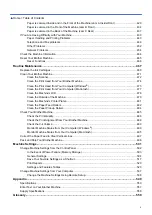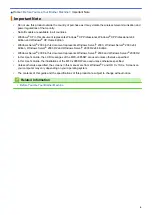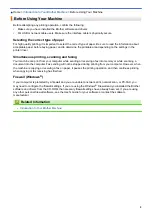Summary of Contents for MFC-J985W
Page 1: ...Online User s Guide MFC J985DW 2016 Brother Industries Ltd All rights reserved ...
Page 27: ...Home Paper Handling Paper Handling Load Paper Load Documents 21 ...
Page 43: ... Choose the Right Print Media Change the Paper Size and Paper Type 37 ...
Page 46: ... Paper Handling and Printing Problems 40 ...
Page 58: ... Load Envelopes in the Paper Tray Load Paper in the Manual Feed Slot 52 ...
Page 65: ... Copy a Document Error and Maintenance Messages Telephone and Fax problems Other Problems 59 ...
Page 67: ... Other Problems 61 ...
Page 69: ...Home Print Print Print from Your Computer Windows Print from Your Computer Macintosh 63 ...
Page 72: ... Print Settings Windows 66 ...
Page 92: ... Change the Default Print Settings Windows 86 ...
Page 109: ...Related Information Scan Using the Scan Button on Your Brother Machine 103 ...
Page 111: ...Related Information Scan Using the Scan Button on Your Brother Machine 105 ...
Page 116: ...Related Information Save Scanned Data to a Memory Card or USB Flash Drive 110 ...
Page 170: ...Related Information Scan from Your Computer Windows WIA Driver Settings Windows 164 ...
Page 201: ...Related Information Copy Page Layout Options for Copies 195 ...
Page 304: ...Home Fax PC FAX PC FAX PC FAX for Windows PC FAX for Macintosh 298 ...
Page 386: ...Home Security Security Lock the Machine Settings 380 ...
Page 395: ...Related Information Mobile Web Connect 389 ...
Page 410: ...Related Information ControlCenter4 Windows 404 ...
Page 425: ... Print Options Macintosh Paper Handling and Printing Problems 419 ...
Page 469: ... My Brother Machine Cannot Print Scan or PC FAX Receive over the Network 463 ...
Page 479: ...Related Information Clean Your Brother Machine Telephone and Fax problems Other Problems 473 ...
Page 482: ... Paper Handling and Printing Problems Clean the Print Head from Your Brother Machine 476 ...
Page 486: ...Related Information Clean Your Brother Machine 480 ...
Page 489: ...Related Information Clean Your Brother Machine Paper Handling and Printing Problems 483 ...
Page 506: ...Related Information Routine Maintenance Replace the Ink Cartridges 500 ...