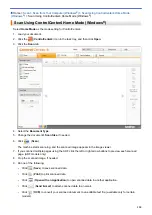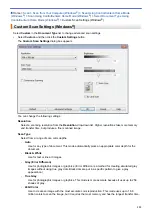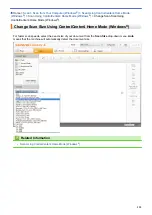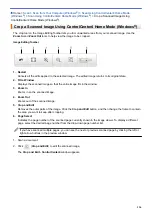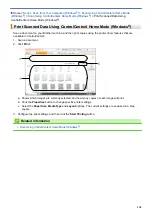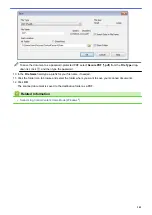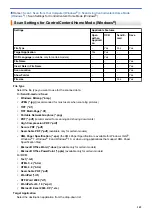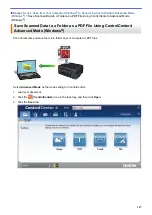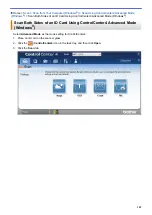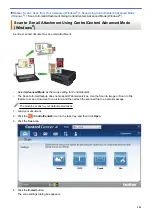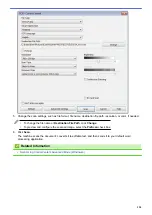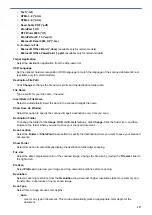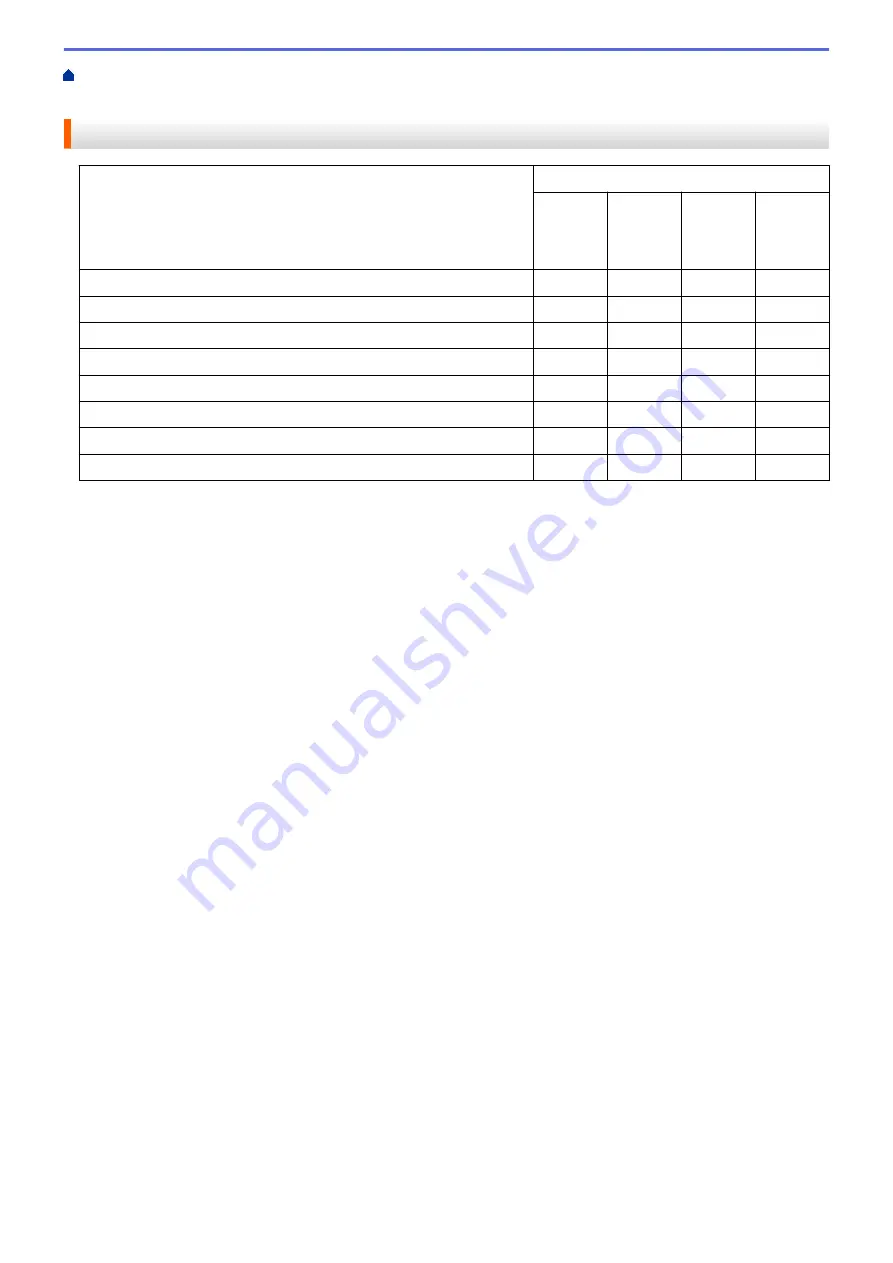
Scan from Your Computer (Windows
Scan Using ControlCenter4 Home Mode
> Scan Settings for ControlCenter4 Home Mode (Windows
®
)
Scan Settings for ControlCenter4 Home Mode (Windows
®
)
Settings
Applicable Features
Open
with an
Applicati
on
OCR
Send E-
mail
Save
File Type
-
Yes
Yes
Yes
Target Application
Yes
Yes
-
-
OCR Language
(available only for certain models)
-
Yes
-
-
File Name
-
-
-
Yes
Insert Date in File Name
-
-
-
Yes
Scan Location
-
-
-
Yes
Show Folder
-
-
-
Yes
File size
-
-
Yes
Yes
File Type
Select the file type you want to use for the scanned data.
For
Send E-mail
and
Save
:
•
Windows Bitmap (*.bmp)
•
JPEG (*.jpg)
(recommended for most users when scanning pictures)
•
TIFF (*.tif)
•
TIFF Multi-Page (*.tif)
•
Portable Network Graphics (*.png)
•
PDF (*.pdf)
(recommended for scanning and sharing documents)
•
High Compression PDF (*.pdf)
•
Secure PDF (*.pdf)
•
Searchable PDF (*.pdf)
(available only for certain models)
•
XML Paper Specification (*.xps)
(the XML Paper Specification is available for Windows Vista
®
,
Windows
®
7, Windows
®
8 and Windows
®
10, or when using applications that support XML Paper
Specification files)
•
Microsoft Office Word (*.docx)
(available only for certain models)
•
Microsoft Office PowerPoint (*.pptx)
(available only for certain models)
For
OCR
:
•
Text (*.txt)
•
HTML 3.2 (*.htm)
•
HTML 4.0 (*.htm)
•
Searchable PDF (*.pdf)
•
WordPad (*.rtf)
•
RTF Word 2000 (*.rtf)
•
WordPerfect 9, 10 (*.wpd)
•
Microsoft Excel 2003, XP (*.xls)
Target Application
Select the destination application from the drop-down list.
142
Summary of Contents for MFC-J985W
Page 1: ...Online User s Guide MFC J985DW 2016 Brother Industries Ltd All rights reserved ...
Page 27: ...Home Paper Handling Paper Handling Load Paper Load Documents 21 ...
Page 43: ... Choose the Right Print Media Change the Paper Size and Paper Type 37 ...
Page 46: ... Paper Handling and Printing Problems 40 ...
Page 58: ... Load Envelopes in the Paper Tray Load Paper in the Manual Feed Slot 52 ...
Page 65: ... Copy a Document Error and Maintenance Messages Telephone and Fax problems Other Problems 59 ...
Page 67: ... Other Problems 61 ...
Page 69: ...Home Print Print Print from Your Computer Windows Print from Your Computer Macintosh 63 ...
Page 72: ... Print Settings Windows 66 ...
Page 92: ... Change the Default Print Settings Windows 86 ...
Page 109: ...Related Information Scan Using the Scan Button on Your Brother Machine 103 ...
Page 111: ...Related Information Scan Using the Scan Button on Your Brother Machine 105 ...
Page 116: ...Related Information Save Scanned Data to a Memory Card or USB Flash Drive 110 ...
Page 170: ...Related Information Scan from Your Computer Windows WIA Driver Settings Windows 164 ...
Page 201: ...Related Information Copy Page Layout Options for Copies 195 ...
Page 304: ...Home Fax PC FAX PC FAX PC FAX for Windows PC FAX for Macintosh 298 ...
Page 386: ...Home Security Security Lock the Machine Settings 380 ...
Page 395: ...Related Information Mobile Web Connect 389 ...
Page 410: ...Related Information ControlCenter4 Windows 404 ...
Page 425: ... Print Options Macintosh Paper Handling and Printing Problems 419 ...
Page 469: ... My Brother Machine Cannot Print Scan or PC FAX Receive over the Network 463 ...
Page 479: ...Related Information Clean Your Brother Machine Telephone and Fax problems Other Problems 473 ...
Page 482: ... Paper Handling and Printing Problems Clean the Print Head from Your Brother Machine 476 ...
Page 486: ...Related Information Clean Your Brother Machine 480 ...
Page 489: ...Related Information Clean Your Brother Machine Paper Handling and Printing Problems 483 ...
Page 506: ...Related Information Routine Maintenance Replace the Ink Cartridges 500 ...