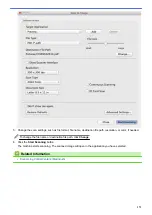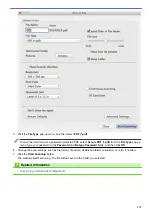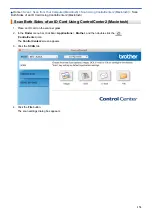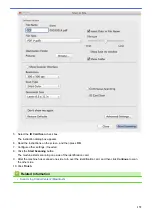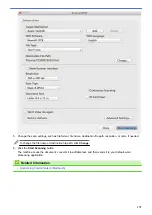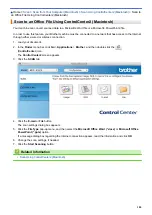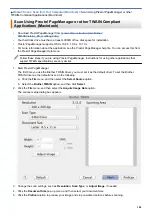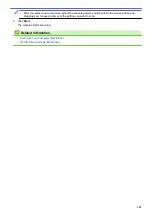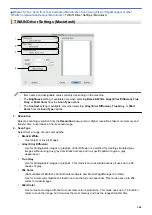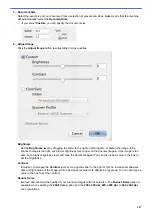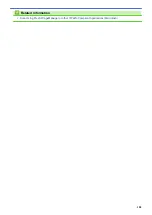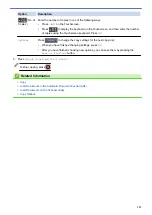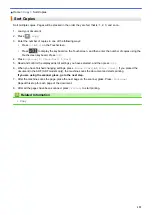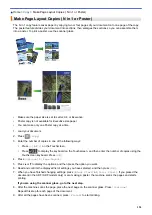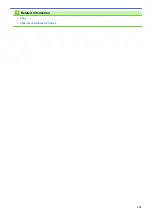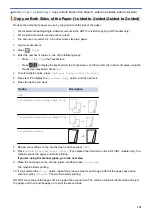Scan from Your Computer (Macintosh)
> Scan Using Presto! PageManager or other
TWAIN-Compliant Applications (Macintosh)
Scan Using Presto! PageManager or other TWAIN-Compliant
Applications (Macintosh)
•
Download Presto! PageManager from
nj.newsoft.com.tw/download/brother/
PM9SEInstaller_BR_multilang2.dmg
.
•
Your hard disk drive must have at least 400 MB of free disk space for installation.
•
Presto! PageManager supports OS X v10.8.5, 10.9.x, 10.10.x.
•
For more information about the application, see the Presto! PageManager help file. You can access this from
the Presto! PageManager Help menu.
Follow these steps if you are using Presto! PageManager. Instructions for using other applications that
support TWAIN specifications are very similar.
1. Start Presto! PageManager.
The first time you use the Brother TWAIN driver, you must set it as the default driver. To set the Brother
TWAIN driver as the default driver, do the following:
a. Click the
File
menu, and then select the
Select Source
option.
b. Select the
Brother TWAIN
option, and then click
Select
.
2. Click the
File
menu, and then select the
Acquire Image Data
option.
The scanner setup dialog box appears.
3. Change the scan settings, such as
Resolution
,
Scan Type
, or
Adjust Image
, if needed.
4. Click the
Document Size
pop-up menu, and then select your document size.
5. Click the
PreScan
option to preview your image and crop unwanted portions before scanning.
184
Summary of Contents for MFC-J985W
Page 1: ...Online User s Guide MFC J985DW 2016 Brother Industries Ltd All rights reserved ...
Page 27: ...Home Paper Handling Paper Handling Load Paper Load Documents 21 ...
Page 43: ... Choose the Right Print Media Change the Paper Size and Paper Type 37 ...
Page 46: ... Paper Handling and Printing Problems 40 ...
Page 58: ... Load Envelopes in the Paper Tray Load Paper in the Manual Feed Slot 52 ...
Page 65: ... Copy a Document Error and Maintenance Messages Telephone and Fax problems Other Problems 59 ...
Page 67: ... Other Problems 61 ...
Page 69: ...Home Print Print Print from Your Computer Windows Print from Your Computer Macintosh 63 ...
Page 72: ... Print Settings Windows 66 ...
Page 92: ... Change the Default Print Settings Windows 86 ...
Page 109: ...Related Information Scan Using the Scan Button on Your Brother Machine 103 ...
Page 111: ...Related Information Scan Using the Scan Button on Your Brother Machine 105 ...
Page 116: ...Related Information Save Scanned Data to a Memory Card or USB Flash Drive 110 ...
Page 170: ...Related Information Scan from Your Computer Windows WIA Driver Settings Windows 164 ...
Page 201: ...Related Information Copy Page Layout Options for Copies 195 ...
Page 304: ...Home Fax PC FAX PC FAX PC FAX for Windows PC FAX for Macintosh 298 ...
Page 386: ...Home Security Security Lock the Machine Settings 380 ...
Page 395: ...Related Information Mobile Web Connect 389 ...
Page 410: ...Related Information ControlCenter4 Windows 404 ...
Page 425: ... Print Options Macintosh Paper Handling and Printing Problems 419 ...
Page 469: ... My Brother Machine Cannot Print Scan or PC FAX Receive over the Network 463 ...
Page 479: ...Related Information Clean Your Brother Machine Telephone and Fax problems Other Problems 473 ...
Page 482: ... Paper Handling and Printing Problems Clean the Print Head from Your Brother Machine 476 ...
Page 486: ...Related Information Clean Your Brother Machine 480 ...
Page 489: ...Related Information Clean Your Brother Machine Paper Handling and Printing Problems 483 ...
Page 506: ...Related Information Routine Maintenance Replace the Ink Cartridges 500 ...