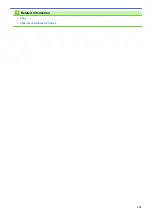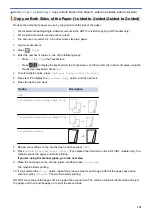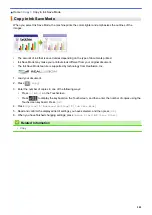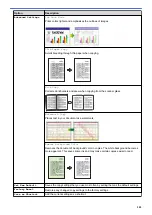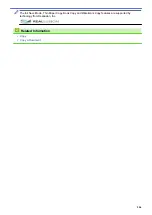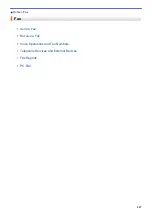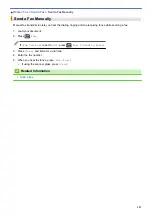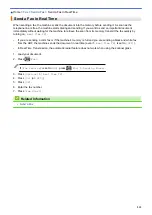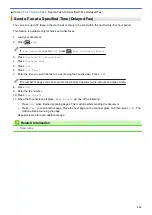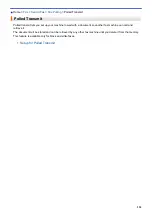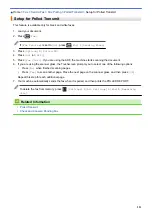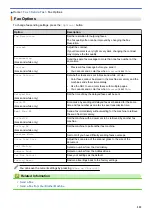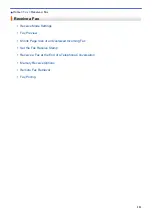> Send a Fax from Your Brother Machine
Send a Fax from Your Brother Machine
1. Load your document in the ADF or on the scanner glass.
2. Press
[Fax]
.
If
[Fax Preview]
is set to
[On]
, press
[Fax]
>
[Sending Faxes]
.
The Touchscreen displays:
3. Enter the fax number in one of the following ways:
•
Dial Pad (Enter the fax number manually.)
Press all digits of the number using the Touchscreen.
•
[Redial]
(Redial the last number you dialed.)
Press
[Call History]
>
[Redial]
.
•
[Outgoing Call]
(Select a number from the Outgoing Call history.)
Press
[Call History]
>
[Outgoing Call]
.
Select the number you want, and then press
[Apply]
.
•
[Caller ID history]
(Select a number from the Caller ID history.)
Press
[Call History]
>
[Caller ID history]
.
Select the number you want, and then press
[Apply]
.
•
[Address Book]
(Select a number from the Address Book.)
Press
[Address Book]
.
Do one of the following:
-
Select the number you want, and then press
[Apply]
.
-
Press
, and then enter the first letter of the name and press
[OK]
. Press the name you want to
dial. If the name has two numbers, press the number you want. Press
[Apply]
.
4. To change the fax settings, press
[Options]
.
5. Press
a
or
b
to display the setting you want to change, and then press it.
6. Press the option you want.
7. When finished, press
[OK]
.
8. Press
[Fax Start]
.
209
Summary of Contents for MFC-J985W
Page 1: ...Online User s Guide MFC J985DW 2016 Brother Industries Ltd All rights reserved ...
Page 27: ...Home Paper Handling Paper Handling Load Paper Load Documents 21 ...
Page 43: ... Choose the Right Print Media Change the Paper Size and Paper Type 37 ...
Page 46: ... Paper Handling and Printing Problems 40 ...
Page 58: ... Load Envelopes in the Paper Tray Load Paper in the Manual Feed Slot 52 ...
Page 65: ... Copy a Document Error and Maintenance Messages Telephone and Fax problems Other Problems 59 ...
Page 67: ... Other Problems 61 ...
Page 69: ...Home Print Print Print from Your Computer Windows Print from Your Computer Macintosh 63 ...
Page 72: ... Print Settings Windows 66 ...
Page 92: ... Change the Default Print Settings Windows 86 ...
Page 109: ...Related Information Scan Using the Scan Button on Your Brother Machine 103 ...
Page 111: ...Related Information Scan Using the Scan Button on Your Brother Machine 105 ...
Page 116: ...Related Information Save Scanned Data to a Memory Card or USB Flash Drive 110 ...
Page 170: ...Related Information Scan from Your Computer Windows WIA Driver Settings Windows 164 ...
Page 201: ...Related Information Copy Page Layout Options for Copies 195 ...
Page 304: ...Home Fax PC FAX PC FAX PC FAX for Windows PC FAX for Macintosh 298 ...
Page 386: ...Home Security Security Lock the Machine Settings 380 ...
Page 395: ...Related Information Mobile Web Connect 389 ...
Page 410: ...Related Information ControlCenter4 Windows 404 ...
Page 425: ... Print Options Macintosh Paper Handling and Printing Problems 419 ...
Page 469: ... My Brother Machine Cannot Print Scan or PC FAX Receive over the Network 463 ...
Page 479: ...Related Information Clean Your Brother Machine Telephone and Fax problems Other Problems 473 ...
Page 482: ... Paper Handling and Printing Problems Clean the Print Head from Your Brother Machine 476 ...
Page 486: ...Related Information Clean Your Brother Machine 480 ...
Page 489: ...Related Information Clean Your Brother Machine Paper Handling and Printing Problems 483 ...
Page 506: ...Related Information Routine Maintenance Replace the Ink Cartridges 500 ...