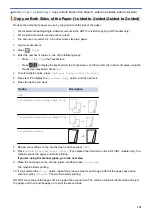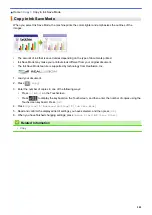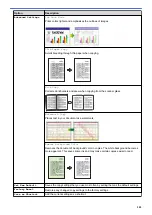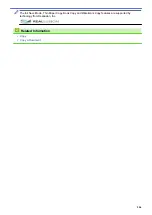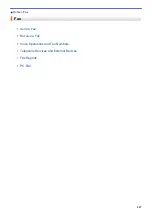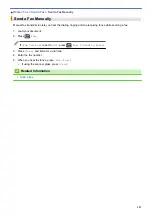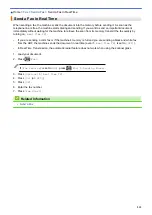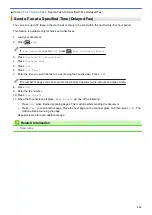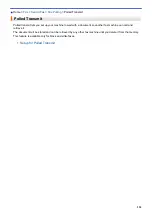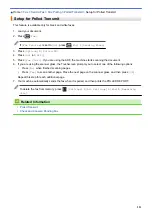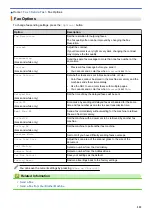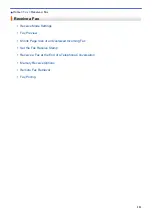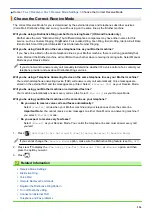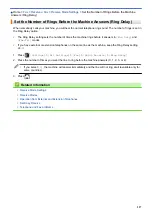> Send the Same Fax to More than One Recipient (Broadcasting)
Send the Same Fax to More than One Recipient (Broadcasting)
Use the Broadcasting feature to send the same fax to multiple fax numbers at the same time.
•
This feature is available only for black and white faxes.
•
Address Book numbers must be stored in the machine’s memory before they can be used in a broadcast.
•
Group numbers must also be stored in the machine’s memory before they can be used in a broadcast. Group
numbers include many stored Address Book numbers for easier dialing.
You can include Groups, Address Book numbers and up to 50 manually-dialed numbers in the same broadcast.
If you did not use any of the Address Book numbers for Groups, you can broadcast faxes to as many as 250
different numbers.
1. Load your document.
2. Press
[Fax]
.
If
[Fax Preview]
is set to
[On]
, press
[Fax]
>
[Sending Faxes]
.
3. Press
[Options]
>
[Broadcasting]
.
4. Press
[Add Number]
.
You can add numbers to the broadcast in the following ways:
•
Press
[Add Number]
and enter a fax number using the Touchscreen. Press
[OK]
.
•
Press
[Add from Address book]
. Press
a
or
b
to display the numbers you want to add to the
broadcast. Select the check boxes of the numbers you want to add.
When finished, press
[OK]
.
•
Press
[Search in Address book]
. Press the first letter of the name and press
[OK]
. Press the
name, and then press the number you want to add.
Repeat this step to enter additional fax numbers.
5. When finished, press
[OK]
.
6. Press
[Fax Start]
.
7. Do one of the following:
•
If you are using the ADF, the machine starts scanning and sending the document.
•
If you are using the scanner glass, the machine starts scanning the first page.
When the Touchscreen displays
[Next Page?]
, do one of the following:
-
Press
[No]
when finished scanning pages. The machine starts sending the document.
-
Press
[Yes]
to scan another page. Place the next page on the scanner glass, and then press
[OK]
.
The machine starts scanning the page.
Repeat this step for each additional page.
If the
[Out of Memory]
message appears, press
or
[Quit]
to cancel or
[Send Now]
to send the
pages scanned so far.
Related Information
•
•
Cancel a Broadcast in Progress
•
Set up Groups for Broadcasting
•
Enter Text on Your Brother Machine
213
Summary of Contents for MFC-J985W
Page 1: ...Online User s Guide MFC J985DW 2016 Brother Industries Ltd All rights reserved ...
Page 27: ...Home Paper Handling Paper Handling Load Paper Load Documents 21 ...
Page 43: ... Choose the Right Print Media Change the Paper Size and Paper Type 37 ...
Page 46: ... Paper Handling and Printing Problems 40 ...
Page 58: ... Load Envelopes in the Paper Tray Load Paper in the Manual Feed Slot 52 ...
Page 65: ... Copy a Document Error and Maintenance Messages Telephone and Fax problems Other Problems 59 ...
Page 67: ... Other Problems 61 ...
Page 69: ...Home Print Print Print from Your Computer Windows Print from Your Computer Macintosh 63 ...
Page 72: ... Print Settings Windows 66 ...
Page 92: ... Change the Default Print Settings Windows 86 ...
Page 109: ...Related Information Scan Using the Scan Button on Your Brother Machine 103 ...
Page 111: ...Related Information Scan Using the Scan Button on Your Brother Machine 105 ...
Page 116: ...Related Information Save Scanned Data to a Memory Card or USB Flash Drive 110 ...
Page 170: ...Related Information Scan from Your Computer Windows WIA Driver Settings Windows 164 ...
Page 201: ...Related Information Copy Page Layout Options for Copies 195 ...
Page 304: ...Home Fax PC FAX PC FAX PC FAX for Windows PC FAX for Macintosh 298 ...
Page 386: ...Home Security Security Lock the Machine Settings 380 ...
Page 395: ...Related Information Mobile Web Connect 389 ...
Page 410: ...Related Information ControlCenter4 Windows 404 ...
Page 425: ... Print Options Macintosh Paper Handling and Printing Problems 419 ...
Page 469: ... My Brother Machine Cannot Print Scan or PC FAX Receive over the Network 463 ...
Page 479: ...Related Information Clean Your Brother Machine Telephone and Fax problems Other Problems 473 ...
Page 482: ... Paper Handling and Printing Problems Clean the Print Head from Your Brother Machine 476 ...
Page 486: ...Related Information Clean Your Brother Machine 480 ...
Page 489: ...Related Information Clean Your Brother Machine Paper Handling and Printing Problems 483 ...
Page 506: ...Related Information Routine Maintenance Replace the Ink Cartridges 500 ...