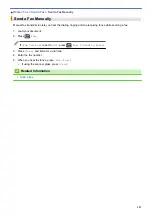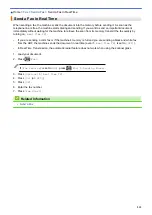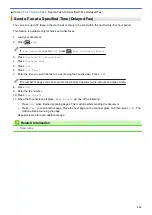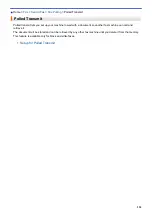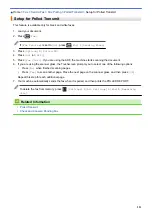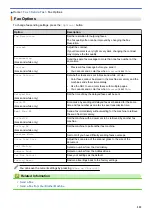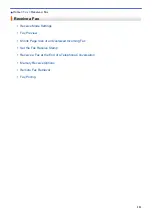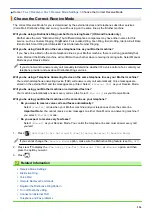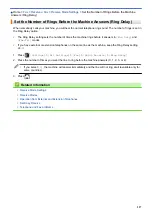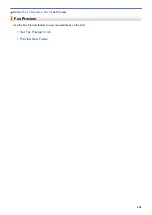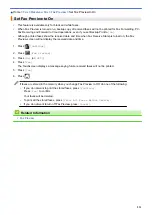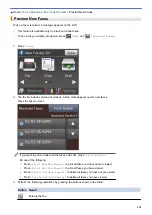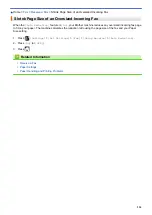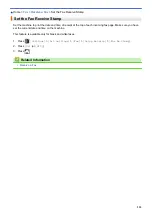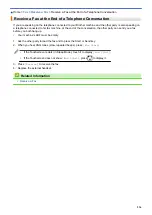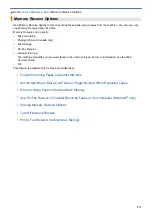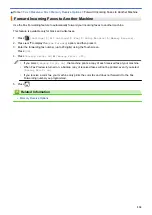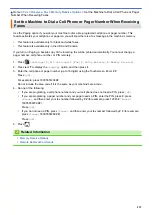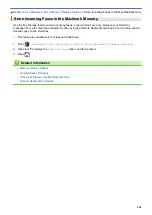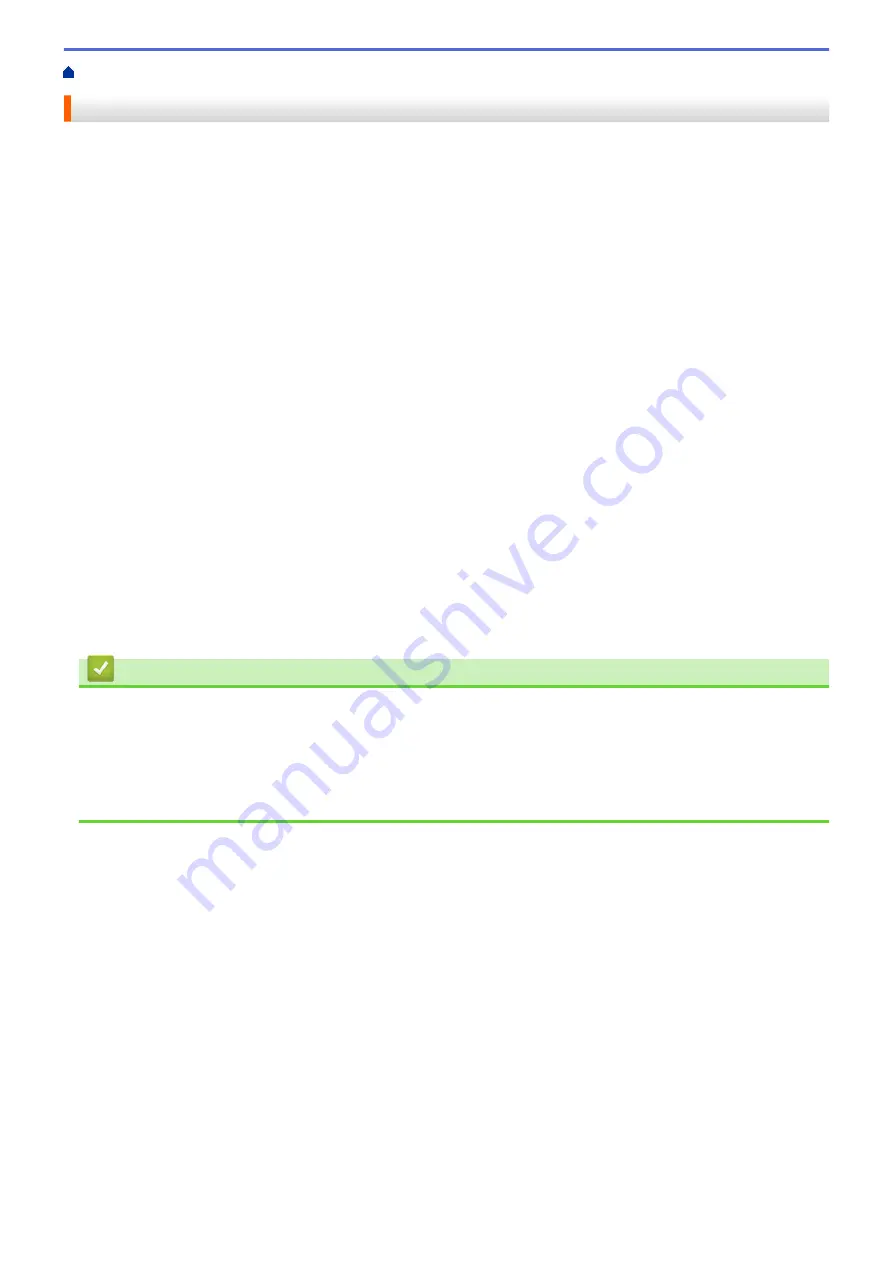
> Receive Modes
Receive Modes
Some receive modes answer automatically (
[Fax Only]
and
[Fax/Tel]
). You may want to change the Ring
Delay before using these modes.
Fax Only
[Fax Only]
mode automatically will answer every call as a fax.
Fax/Tel
[Fax/Tel]
mode helps you manage incoming calls, by recognizing whether they are fax or voice calls and
handling them in one of the following ways:
•
Faxes will be received automatically.
•
Voice calls will start the F/T ring to tell you to pick up the line. The F/T ring is a pseudo/double-ring made
by your machine.
Manual
[Manual]
mode turns off all automatic answering functions (unless you are using Distinctive Ring feature).
To receive a fax in
[Manual]
mode, lift the handset of the external telephone or press the Hook button. When
you hear fax tones (short repeating beeps), press the Start button, and then select
[Receive]
to receive a
fax. You can also use the Easy Receive feature to receive faxes by lifting a handset on the same line as the
machine.
External TAD
[External TAD]
mode lets an external answering device manage your incoming calls.
Incoming calls will be handled in the following ways:
•
Faxes will be received automatically.
•
Voice callers can record a message on the external TAD.
Related Information
•
•
Set the Number of Rings Before the Machine Answers (Ring Delay)
•
Set the F/T Ring Time (Pseudo/Double-ring)
•
•
225
Summary of Contents for MFC-J985W
Page 1: ...Online User s Guide MFC J985DW 2016 Brother Industries Ltd All rights reserved ...
Page 27: ...Home Paper Handling Paper Handling Load Paper Load Documents 21 ...
Page 43: ... Choose the Right Print Media Change the Paper Size and Paper Type 37 ...
Page 46: ... Paper Handling and Printing Problems 40 ...
Page 58: ... Load Envelopes in the Paper Tray Load Paper in the Manual Feed Slot 52 ...
Page 65: ... Copy a Document Error and Maintenance Messages Telephone and Fax problems Other Problems 59 ...
Page 67: ... Other Problems 61 ...
Page 69: ...Home Print Print Print from Your Computer Windows Print from Your Computer Macintosh 63 ...
Page 72: ... Print Settings Windows 66 ...
Page 92: ... Change the Default Print Settings Windows 86 ...
Page 109: ...Related Information Scan Using the Scan Button on Your Brother Machine 103 ...
Page 111: ...Related Information Scan Using the Scan Button on Your Brother Machine 105 ...
Page 116: ...Related Information Save Scanned Data to a Memory Card or USB Flash Drive 110 ...
Page 170: ...Related Information Scan from Your Computer Windows WIA Driver Settings Windows 164 ...
Page 201: ...Related Information Copy Page Layout Options for Copies 195 ...
Page 304: ...Home Fax PC FAX PC FAX PC FAX for Windows PC FAX for Macintosh 298 ...
Page 386: ...Home Security Security Lock the Machine Settings 380 ...
Page 395: ...Related Information Mobile Web Connect 389 ...
Page 410: ...Related Information ControlCenter4 Windows 404 ...
Page 425: ... Print Options Macintosh Paper Handling and Printing Problems 419 ...
Page 469: ... My Brother Machine Cannot Print Scan or PC FAX Receive over the Network 463 ...
Page 479: ...Related Information Clean Your Brother Machine Telephone and Fax problems Other Problems 473 ...
Page 482: ... Paper Handling and Printing Problems Clean the Print Head from Your Brother Machine 476 ...
Page 486: ...Related Information Clean Your Brother Machine 480 ...
Page 489: ...Related Information Clean Your Brother Machine Paper Handling and Printing Problems 483 ...
Page 506: ...Related Information Routine Maintenance Replace the Ink Cartridges 500 ...