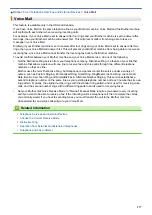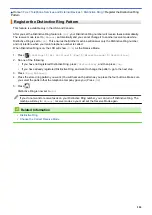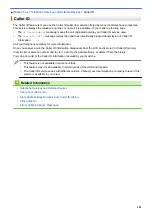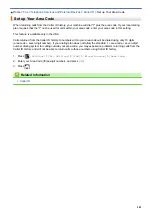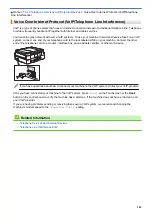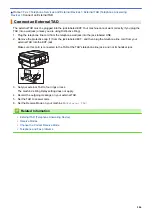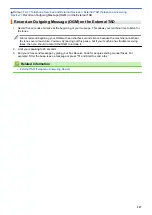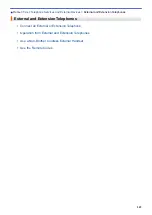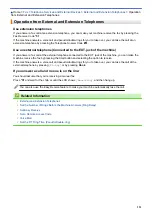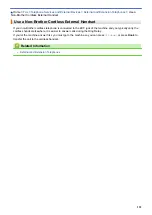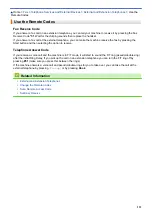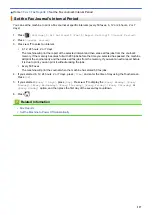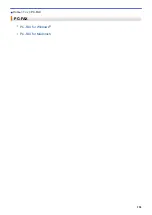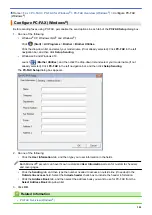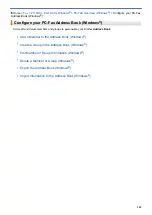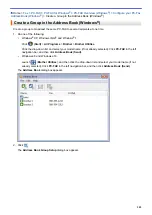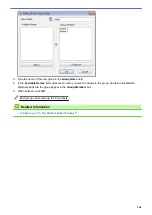Telephone Services and External Devices
External and Extension Telephones
> Operation
from External and Extension Telephones
Operation from External and Extension Telephones
Use extension telephones
If you answer a fax call at an extension telephone, you can make your machine receive the fax by pressing the
Fax Receive Code
*51
.
If the machine answers a voice call and pseudo/double-rings for you to take over, you can take the call at an
extension telephone by pressing the Telephone Answer Code
#51
.
Use an external telephone (Connected to the EXT. jack of the machine)
If you answer a fax call at the external telephone connected to the EXT. jack of the machine, you can make the
machine receive the fax by pressing the Start button and selecting the option to receive.
If the machine answers a voice call and pseudo/double-rings for you to take over, you can take the call at the
external telephone by pressing
[Pickup]
or by pressing
Hook
.
If you answer a call and no one is on the line:
You should assume that you’re receiving a manual fax.
Press
*51
and wait for the chirp or until the LCD shows
[Receiving]
, and then hang up.
You can also use the Easy Receive feature to make your machine automatically take the call.
Related Information
•
External and Extension Telephones
•
Set the Number of Rings Before the Machine Answers (Ring Delay)
•
•
•
•
Set the F/T Ring Time (Pseudo/Double-ring)
291
Summary of Contents for MFC-J985W
Page 1: ...Online User s Guide MFC J985DW 2016 Brother Industries Ltd All rights reserved ...
Page 27: ...Home Paper Handling Paper Handling Load Paper Load Documents 21 ...
Page 43: ... Choose the Right Print Media Change the Paper Size and Paper Type 37 ...
Page 46: ... Paper Handling and Printing Problems 40 ...
Page 58: ... Load Envelopes in the Paper Tray Load Paper in the Manual Feed Slot 52 ...
Page 65: ... Copy a Document Error and Maintenance Messages Telephone and Fax problems Other Problems 59 ...
Page 67: ... Other Problems 61 ...
Page 69: ...Home Print Print Print from Your Computer Windows Print from Your Computer Macintosh 63 ...
Page 72: ... Print Settings Windows 66 ...
Page 92: ... Change the Default Print Settings Windows 86 ...
Page 109: ...Related Information Scan Using the Scan Button on Your Brother Machine 103 ...
Page 111: ...Related Information Scan Using the Scan Button on Your Brother Machine 105 ...
Page 116: ...Related Information Save Scanned Data to a Memory Card or USB Flash Drive 110 ...
Page 170: ...Related Information Scan from Your Computer Windows WIA Driver Settings Windows 164 ...
Page 201: ...Related Information Copy Page Layout Options for Copies 195 ...
Page 304: ...Home Fax PC FAX PC FAX PC FAX for Windows PC FAX for Macintosh 298 ...
Page 386: ...Home Security Security Lock the Machine Settings 380 ...
Page 395: ...Related Information Mobile Web Connect 389 ...
Page 410: ...Related Information ControlCenter4 Windows 404 ...
Page 425: ... Print Options Macintosh Paper Handling and Printing Problems 419 ...
Page 469: ... My Brother Machine Cannot Print Scan or PC FAX Receive over the Network 463 ...
Page 479: ...Related Information Clean Your Brother Machine Telephone and Fax problems Other Problems 473 ...
Page 482: ... Paper Handling and Printing Problems Clean the Print Head from Your Brother Machine 476 ...
Page 486: ...Related Information Clean Your Brother Machine 480 ...
Page 489: ...Related Information Clean Your Brother Machine Paper Handling and Printing Problems 483 ...
Page 506: ...Related Information Routine Maintenance Replace the Ink Cartridges 500 ...