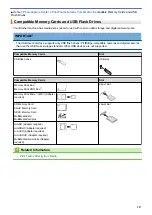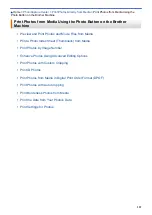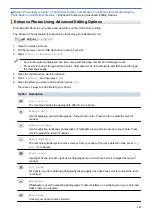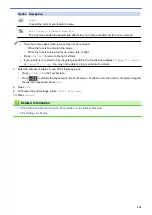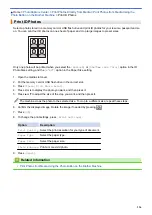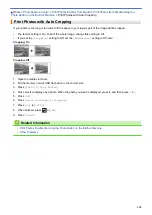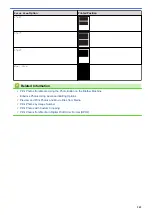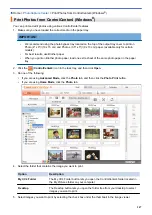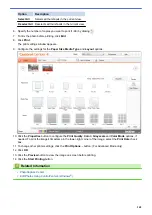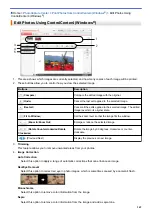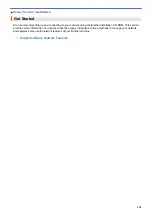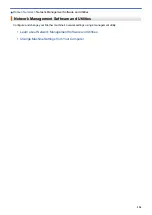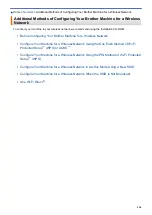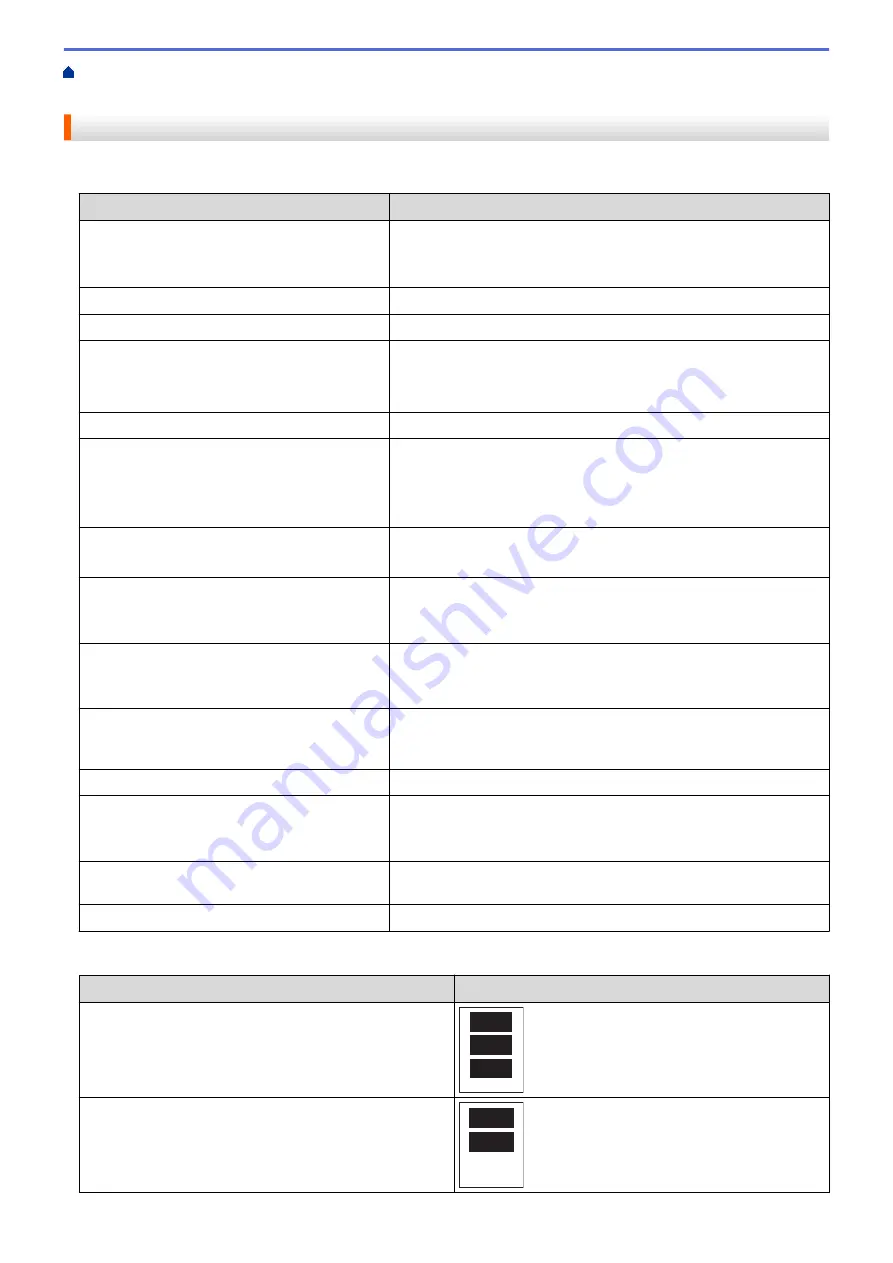
Print Photos Directly from Media
Print Photos from Media Using the
Photo Button on the Brother Machine
Print Settings for Photos
Press the
[Print Settings]
option to display the settings shown in the table.
Option
Description
Print Quality
(Does not appear when Digital Print Order
Format (DPOF) Print is selected)
Select the print resolution for your type of document.
•
When you select the
Inkjet Paper
option in the
Paper Type
setting, you can select only
Photo
.
Paper Type
Select the paper type.
Paper Size
Select the paper size.
Print Size
(When Letter or A4 is selected)
Select the print size when using Letter or A4 size paper.
The Printed Position differs depending on the
Print Size
option.
For more information, see the following table.
Print Layout
Select the print layout.
Auto Correct
(Does not appear when Digital Print Order
Format (DPOF) Print is selected)
(
View Photos
and
Slide Show
only)
Set the machine to decide the appropriate effect for your photo.
•
Images that are very small or very elongated may not be
corrected.
Brightness
(Does not appear when
Enhance
is selected)
Adjust the brightness.
Contrast
(Does not appear when
Enhance
is selected)
Adjust the contrast.
Increasing the contrast makes an image look sharper and more
vivid.
Color Enhance
(Does not appear when
Enhance
is selected)
Print a more vivid photo.
Print time becomes slower, and depending on the image, this
feature may use more ink.
Cropping
Crop the image around the margin to fit the paper size or print size.
Turn this feature off when you want to print whole images or prevent
unwanted cropping.
Borderless
Expand the printable area to fit the edges of the paper.
Print Date
(Does not appear when Digital Print Order
Format (DPOF) Print is selected)
Print the date on your photo.
Set New Default
Save the print settings you use most often by setting them as
defaults.
Factory Reset
Restore any changed print settings back to the factory settings.
Printed Position for Letter Size Paper
Print Size
Option
Printed Position
3"x4"
3.5"x5"
341
Summary of Contents for MFC-J985W
Page 1: ...Online User s Guide MFC J985DW 2016 Brother Industries Ltd All rights reserved ...
Page 27: ...Home Paper Handling Paper Handling Load Paper Load Documents 21 ...
Page 43: ... Choose the Right Print Media Change the Paper Size and Paper Type 37 ...
Page 46: ... Paper Handling and Printing Problems 40 ...
Page 58: ... Load Envelopes in the Paper Tray Load Paper in the Manual Feed Slot 52 ...
Page 65: ... Copy a Document Error and Maintenance Messages Telephone and Fax problems Other Problems 59 ...
Page 67: ... Other Problems 61 ...
Page 69: ...Home Print Print Print from Your Computer Windows Print from Your Computer Macintosh 63 ...
Page 72: ... Print Settings Windows 66 ...
Page 92: ... Change the Default Print Settings Windows 86 ...
Page 109: ...Related Information Scan Using the Scan Button on Your Brother Machine 103 ...
Page 111: ...Related Information Scan Using the Scan Button on Your Brother Machine 105 ...
Page 116: ...Related Information Save Scanned Data to a Memory Card or USB Flash Drive 110 ...
Page 170: ...Related Information Scan from Your Computer Windows WIA Driver Settings Windows 164 ...
Page 201: ...Related Information Copy Page Layout Options for Copies 195 ...
Page 304: ...Home Fax PC FAX PC FAX PC FAX for Windows PC FAX for Macintosh 298 ...
Page 386: ...Home Security Security Lock the Machine Settings 380 ...
Page 395: ...Related Information Mobile Web Connect 389 ...
Page 410: ...Related Information ControlCenter4 Windows 404 ...
Page 425: ... Print Options Macintosh Paper Handling and Printing Problems 419 ...
Page 469: ... My Brother Machine Cannot Print Scan or PC FAX Receive over the Network 463 ...
Page 479: ...Related Information Clean Your Brother Machine Telephone and Fax problems Other Problems 473 ...
Page 482: ... Paper Handling and Printing Problems Clean the Print Head from Your Brother Machine 476 ...
Page 486: ...Related Information Clean Your Brother Machine 480 ...
Page 489: ...Related Information Clean Your Brother Machine Paper Handling and Printing Problems 483 ...
Page 506: ...Related Information Routine Maintenance Replace the Ink Cartridges 500 ...