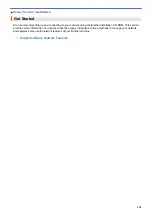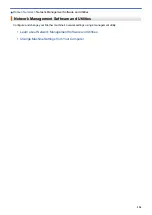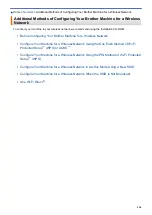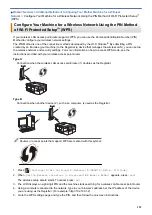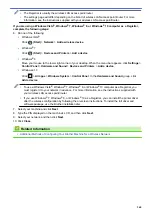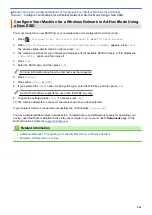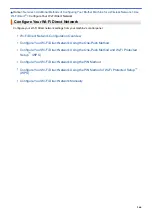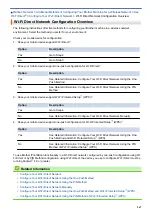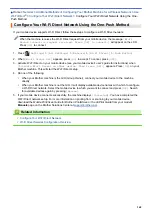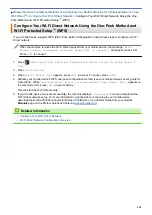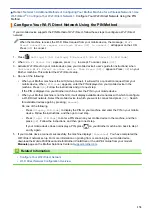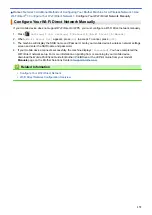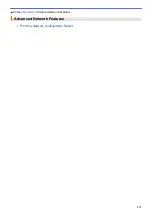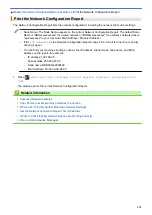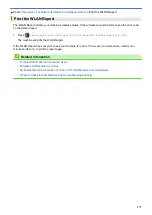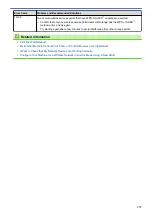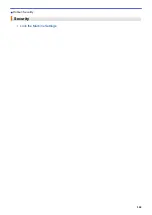Additional Methods of Configuring Your Brother Machine for a Wireless Network
>
> Print or Scan from Your Mobile Device Using Wi-Fi Direct
Print or Scan from Your Mobile Device Using Wi-Fi Direct
Wi-Fi Direct is one of the wireless configuration methods developed by the Wi-Fi Alliance
®
. It allows you to
configure a secured wireless network between your Brother machine and a mobile device, such as an Android
™
device, Windows Phone
®
device, iPhone, iPod touch, or iPad, without using an access point. Wi-Fi Direct
supports wireless network configuration using the one-push or PIN Method of Wi-Fi Protected Setup
™
(WPS).
You can also configure a wireless network by manually setting a SSID and password. Your Brother machine's
Wi-Fi Direct feature supports WPA2
™
security with AES encryption.
To print or scan directly from your mobile device, download Brother iPrint&Scan from the Google Play
™
Store
(Android Market
™
) or the App Store.
For more information, see the
Mobile Print/Scan Guide for Brother iPrint&Scan
. Go to your model's
Manuals
page on the Brother Solutions Center at
1
2
1. Mobile device
2. Your Brother machine
•
Although the Brother machine can be used in both a wired (supported models only) and wireless
network, only one connection method can be used at a time. However, a wireless network connection
and Wi-Fi Direct connection, or a wired network connection and Wi-Fi Direct connection can be used at
the same time.
•
The Wi-Fi Direct supported device can become a Group Owner (G/O). When configuring the Wi-Fi
Direct network, the Group Owner (G/O) serves as an access point.
•
Ad-hoc mode and Wi-Fi Direct cannot be used at the same time. Disable one function to enable the
other. To use Wi-Fi Direct while you are using Ad-hoc mode, set Network I/F to Wired LAN or disable
Ad-hoc mode and connect your Brother machine to the access point.
Related Information
•
365
Summary of Contents for MFC-J985W
Page 1: ...Online User s Guide MFC J985DW 2016 Brother Industries Ltd All rights reserved ...
Page 27: ...Home Paper Handling Paper Handling Load Paper Load Documents 21 ...
Page 43: ... Choose the Right Print Media Change the Paper Size and Paper Type 37 ...
Page 46: ... Paper Handling and Printing Problems 40 ...
Page 58: ... Load Envelopes in the Paper Tray Load Paper in the Manual Feed Slot 52 ...
Page 65: ... Copy a Document Error and Maintenance Messages Telephone and Fax problems Other Problems 59 ...
Page 67: ... Other Problems 61 ...
Page 69: ...Home Print Print Print from Your Computer Windows Print from Your Computer Macintosh 63 ...
Page 72: ... Print Settings Windows 66 ...
Page 92: ... Change the Default Print Settings Windows 86 ...
Page 109: ...Related Information Scan Using the Scan Button on Your Brother Machine 103 ...
Page 111: ...Related Information Scan Using the Scan Button on Your Brother Machine 105 ...
Page 116: ...Related Information Save Scanned Data to a Memory Card or USB Flash Drive 110 ...
Page 170: ...Related Information Scan from Your Computer Windows WIA Driver Settings Windows 164 ...
Page 201: ...Related Information Copy Page Layout Options for Copies 195 ...
Page 304: ...Home Fax PC FAX PC FAX PC FAX for Windows PC FAX for Macintosh 298 ...
Page 386: ...Home Security Security Lock the Machine Settings 380 ...
Page 395: ...Related Information Mobile Web Connect 389 ...
Page 410: ...Related Information ControlCenter4 Windows 404 ...
Page 425: ... Print Options Macintosh Paper Handling and Printing Problems 419 ...
Page 469: ... My Brother Machine Cannot Print Scan or PC FAX Receive over the Network 463 ...
Page 479: ...Related Information Clean Your Brother Machine Telephone and Fax problems Other Problems 473 ...
Page 482: ... Paper Handling and Printing Problems Clean the Print Head from Your Brother Machine 476 ...
Page 486: ...Related Information Clean Your Brother Machine 480 ...
Page 489: ...Related Information Clean Your Brother Machine Paper Handling and Printing Problems 483 ...
Page 506: ...Related Information Routine Maintenance Replace the Ink Cartridges 500 ...