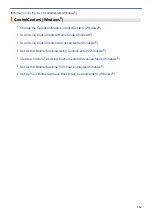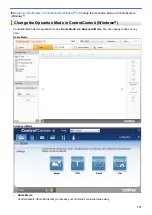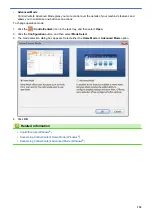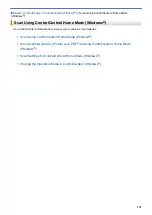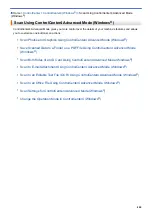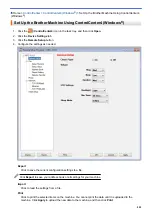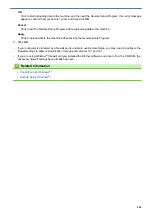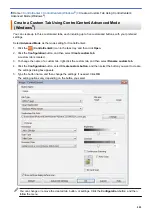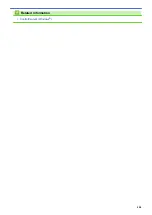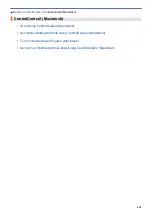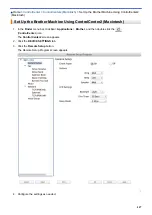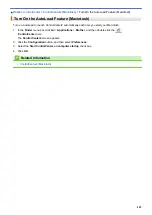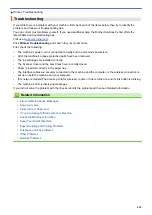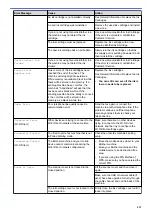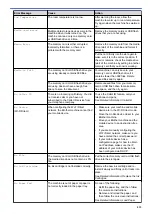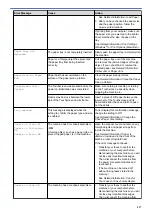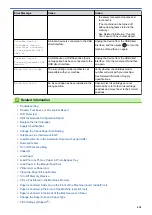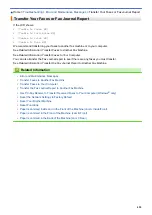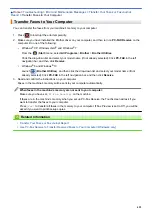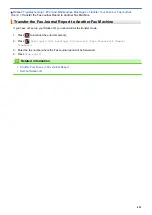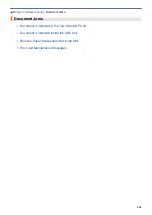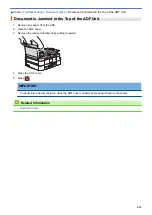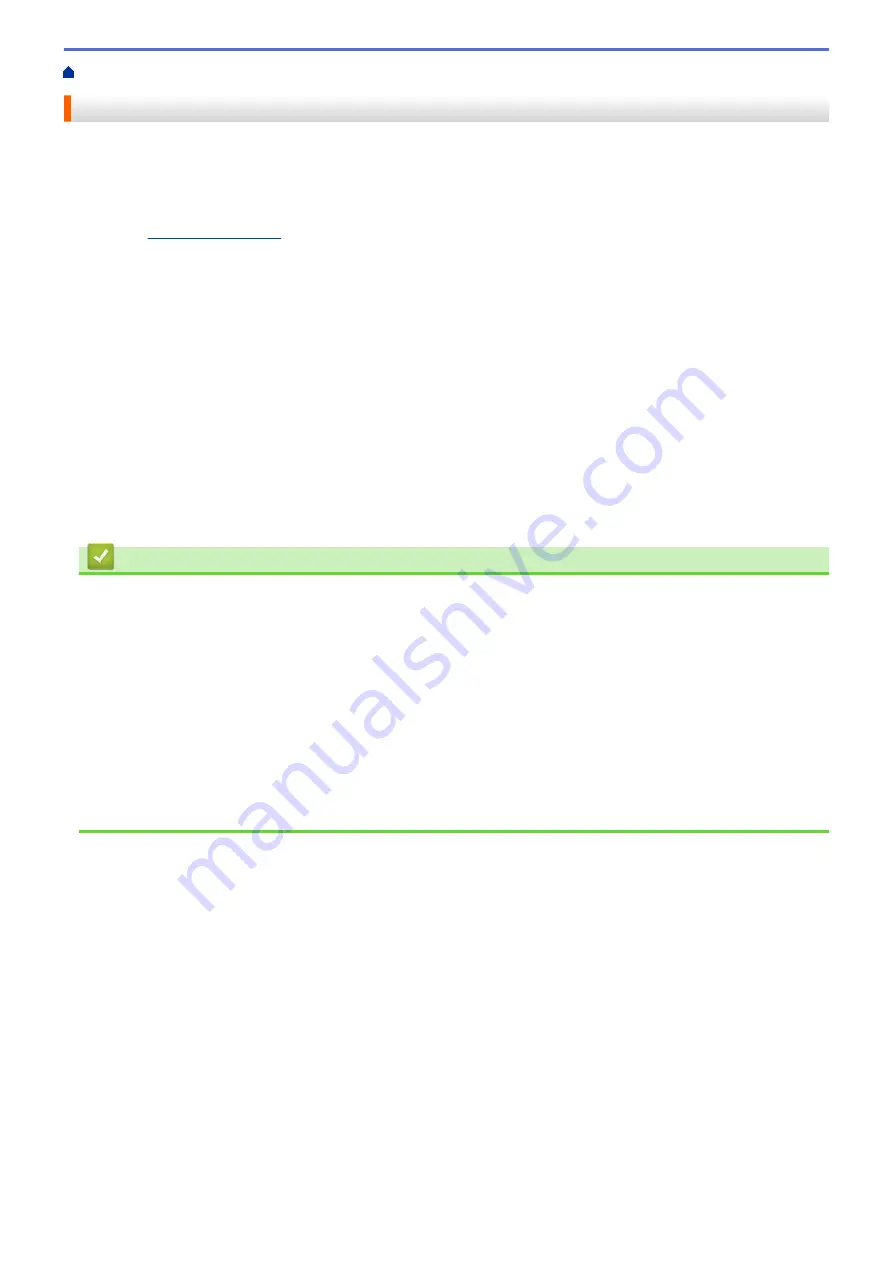
Home > Troubleshooting
Troubleshooting
If you think there is a problem with your machine, first check each of the items below, then try to identify the
problem, and follow our troubleshooting tips.
You can correct most problems yourself. If you need additional help, the Brother Solutions Center offers the
latest FAQs and troubleshooting tips.
Visit us at
.
Click
FAQs & Troubleshooting
and search for your model name.
First, check the following:
•
The machine's power cord is connected correctly and the machine's power is on.
•
All of the machine's orange protective parts have been removed.
•
The ink cartridges are installed correctly.
•
The Scanner Cover and the Jam Clear Cover are fully closed.
•
Paper is inserted correctly in the paper tray.
•
The interface cables are securely connected to the machine and the computer, or the wireless connection is
set up on both the machine and your computer.
•
(For network models) The access point (for wireless), router, or hub is turned on and its link button is blinking.
•
The machine's LCD is displaying messages.
If you did not solve the problem with the checks, identify the problem and then see
Related Information
.
Related Information
•
Error and Maintenance Messages
•
•
•
If You Are Having Difficulty with Your Machine
•
•
•
Paper Handling and Printing Problems
•
•
•
410
Summary of Contents for MFC-J985W
Page 1: ...Online User s Guide MFC J985DW 2016 Brother Industries Ltd All rights reserved ...
Page 27: ...Home Paper Handling Paper Handling Load Paper Load Documents 21 ...
Page 43: ... Choose the Right Print Media Change the Paper Size and Paper Type 37 ...
Page 46: ... Paper Handling and Printing Problems 40 ...
Page 58: ... Load Envelopes in the Paper Tray Load Paper in the Manual Feed Slot 52 ...
Page 65: ... Copy a Document Error and Maintenance Messages Telephone and Fax problems Other Problems 59 ...
Page 67: ... Other Problems 61 ...
Page 69: ...Home Print Print Print from Your Computer Windows Print from Your Computer Macintosh 63 ...
Page 72: ... Print Settings Windows 66 ...
Page 92: ... Change the Default Print Settings Windows 86 ...
Page 109: ...Related Information Scan Using the Scan Button on Your Brother Machine 103 ...
Page 111: ...Related Information Scan Using the Scan Button on Your Brother Machine 105 ...
Page 116: ...Related Information Save Scanned Data to a Memory Card or USB Flash Drive 110 ...
Page 170: ...Related Information Scan from Your Computer Windows WIA Driver Settings Windows 164 ...
Page 201: ...Related Information Copy Page Layout Options for Copies 195 ...
Page 304: ...Home Fax PC FAX PC FAX PC FAX for Windows PC FAX for Macintosh 298 ...
Page 386: ...Home Security Security Lock the Machine Settings 380 ...
Page 395: ...Related Information Mobile Web Connect 389 ...
Page 410: ...Related Information ControlCenter4 Windows 404 ...
Page 425: ... Print Options Macintosh Paper Handling and Printing Problems 419 ...
Page 469: ... My Brother Machine Cannot Print Scan or PC FAX Receive over the Network 463 ...
Page 479: ...Related Information Clean Your Brother Machine Telephone and Fax problems Other Problems 473 ...
Page 482: ... Paper Handling and Printing Problems Clean the Print Head from Your Brother Machine 476 ...
Page 486: ...Related Information Clean Your Brother Machine 480 ...
Page 489: ...Related Information Clean Your Brother Machine Paper Handling and Printing Problems 483 ...
Page 506: ...Related Information Routine Maintenance Replace the Ink Cartridges 500 ...