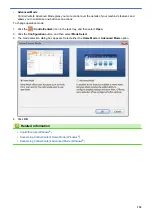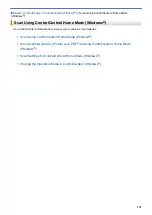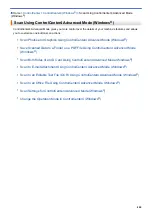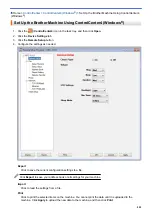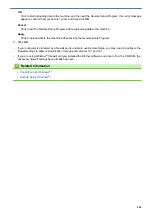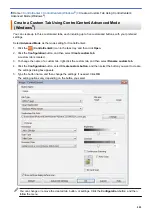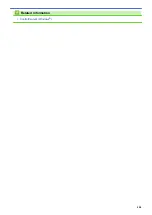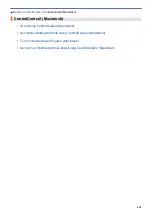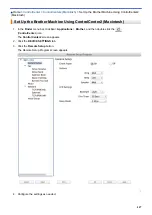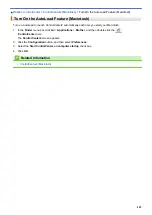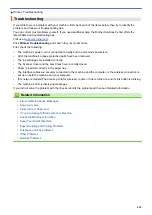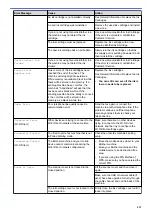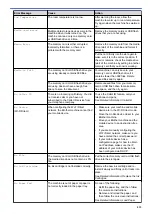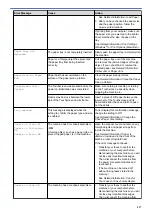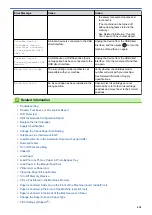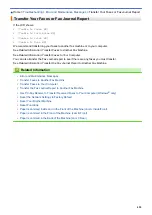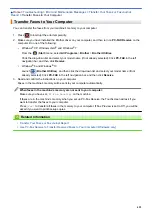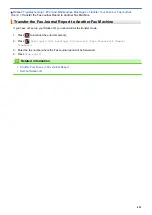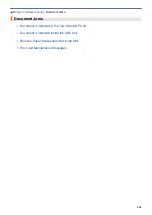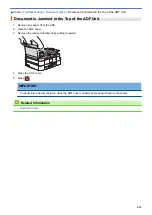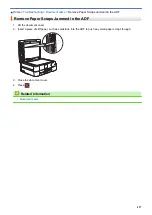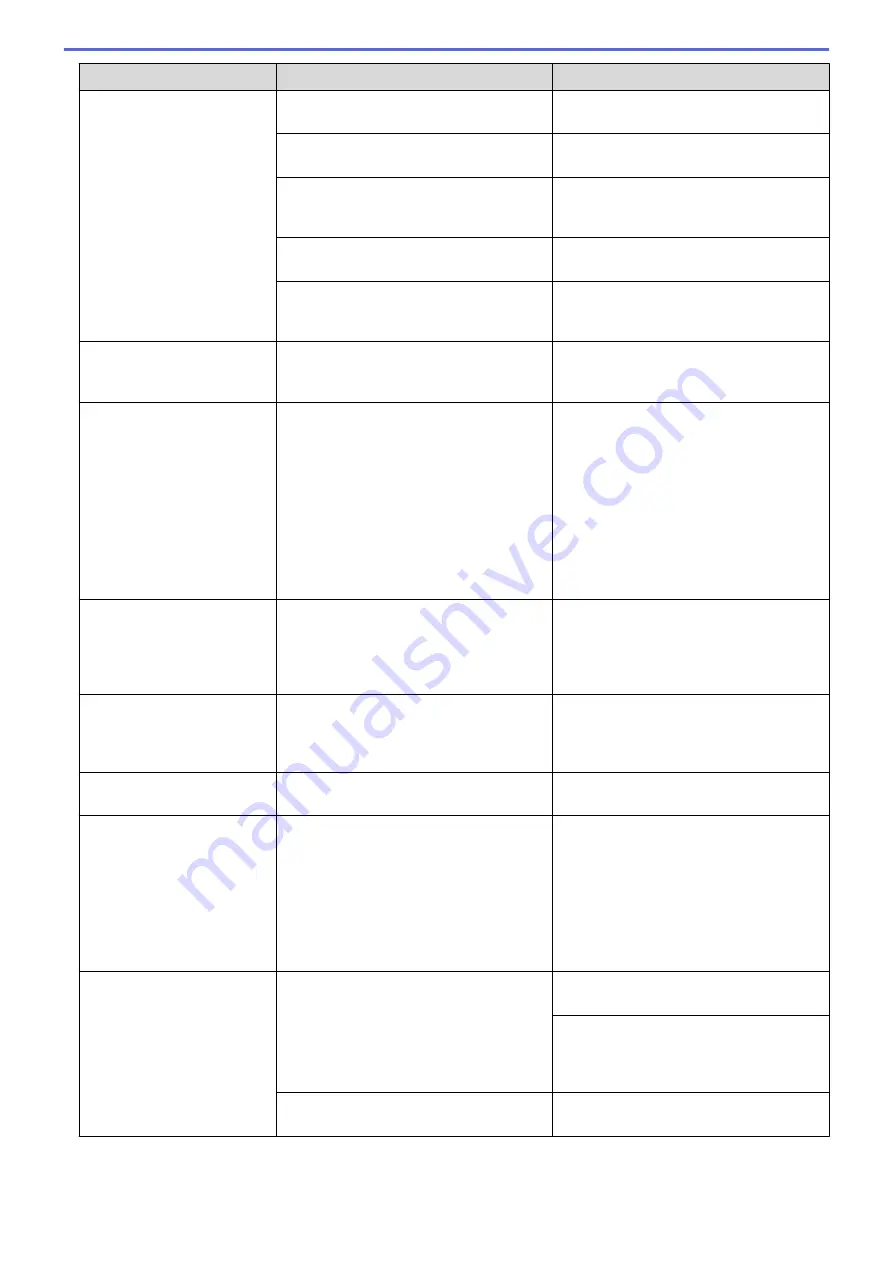
Error Message
Cause
Action
An ink cartridge is not installed correctly.
See
Related Information
:
Replace the Ink
Cartridges
.
A used ink cartridge was reinstalled.
Remove the used ink cartridge and install
a new one.
If you are not using Genuine Brother ink,
the machine may not detect the ink
cartridge.
Use a new Genuine Brother Ink Cartridge.
If the error is not cleared, call Brother
Customer Service.
The ink cartridge must be replaced.
Replace the ink cartridge with a new
Genuine Brother Ink Cartridge.
The new ink cartridge has an air bubble.
Slowly turn the ink cartridge so that the
ink supply port is pointing downward, and
then reinstall the cartridge.
Cannot Detect Ink
Volume
If you are not using Genuine Brother ink,
the machine may not detect the ink
volume.
Use a new Genuine Brother Ink Cartridge.
If the error is not cleared, call Brother
Customer Service.
Cannot Print
Replace ink.
One or more of the ink cartridges have
reached the end of their lives. The
machine will stop all print operations.
While memory is available, black & white
faxes will be stored in the memory. If a
sending machine has a color fax, the
machine's "handshake" will ask that the
fax be sent as black & white. If the
sending machine has the ability to convert
it, the color fax will be stored in the
memory as a black & white fax.
Replace the ink cartridges.
See
Related Information
:
Replace the Ink
Cartridges
.
•
You can still scan even if the ink is
low or needs to be replaced.
Comm. Error
Poor telephone line quality caused a
communication error.
Send the fax again or connect the
machine to another telephone line. If the
problem continues, call the telephone
company and ask them to check your
telephone line.
Connection Error
(Wi-Fi Direct)
Other devices are trying to connect to the
Wi-Fi Direct network at the same time.
Make sure there are no other devices
trying to connect to the Wi
‑
Fi Direct
network, and then try to configure the
Wi
‑
Fi Direct settings again.
Connection Failed
You tried to poll a fax machine that is not
in Polled Waiting mode.
Check the other fax machine's polling
setup.
Connection Failed
(Wi-Fi Direct)
The Brother machine and your mobile
device cannot communicate during the
Wi-Fi Direct network configuration.
•
Move the mobile device closer to your
Brother machine.
•
Move your Brother machine and the
mobile device to an obstruction-free
area.
•
If you are using the PIN Method of
WPS, make sure you have entered the
correct PIN.
Cover is Open.
The scanner cover is not locked in the
closed position.
Lift the scanner cover and then close it
again.
Make sure the USB or network cable (if
used) have been guided correctly through
the cable channel and out the back of the
machine.
The ink cartridge cover is not locked in the
closed position.
Firmly close the ink cartridge cover until it
locks into place.
412
Summary of Contents for MFC-J985W
Page 1: ...Online User s Guide MFC J985DW 2016 Brother Industries Ltd All rights reserved ...
Page 27: ...Home Paper Handling Paper Handling Load Paper Load Documents 21 ...
Page 43: ... Choose the Right Print Media Change the Paper Size and Paper Type 37 ...
Page 46: ... Paper Handling and Printing Problems 40 ...
Page 58: ... Load Envelopes in the Paper Tray Load Paper in the Manual Feed Slot 52 ...
Page 65: ... Copy a Document Error and Maintenance Messages Telephone and Fax problems Other Problems 59 ...
Page 67: ... Other Problems 61 ...
Page 69: ...Home Print Print Print from Your Computer Windows Print from Your Computer Macintosh 63 ...
Page 72: ... Print Settings Windows 66 ...
Page 92: ... Change the Default Print Settings Windows 86 ...
Page 109: ...Related Information Scan Using the Scan Button on Your Brother Machine 103 ...
Page 111: ...Related Information Scan Using the Scan Button on Your Brother Machine 105 ...
Page 116: ...Related Information Save Scanned Data to a Memory Card or USB Flash Drive 110 ...
Page 170: ...Related Information Scan from Your Computer Windows WIA Driver Settings Windows 164 ...
Page 201: ...Related Information Copy Page Layout Options for Copies 195 ...
Page 304: ...Home Fax PC FAX PC FAX PC FAX for Windows PC FAX for Macintosh 298 ...
Page 386: ...Home Security Security Lock the Machine Settings 380 ...
Page 395: ...Related Information Mobile Web Connect 389 ...
Page 410: ...Related Information ControlCenter4 Windows 404 ...
Page 425: ... Print Options Macintosh Paper Handling and Printing Problems 419 ...
Page 469: ... My Brother Machine Cannot Print Scan or PC FAX Receive over the Network 463 ...
Page 479: ...Related Information Clean Your Brother Machine Telephone and Fax problems Other Problems 473 ...
Page 482: ... Paper Handling and Printing Problems Clean the Print Head from Your Brother Machine 476 ...
Page 486: ...Related Information Clean Your Brother Machine 480 ...
Page 489: ...Related Information Clean Your Brother Machine Paper Handling and Printing Problems 483 ...
Page 506: ...Related Information Routine Maintenance Replace the Ink Cartridges 500 ...