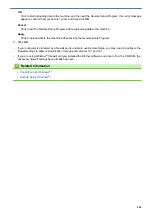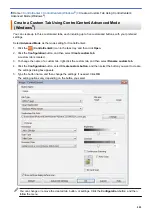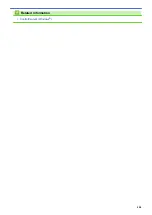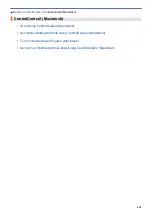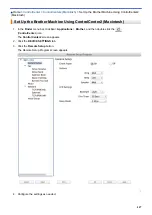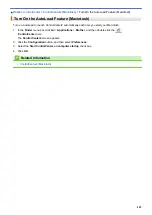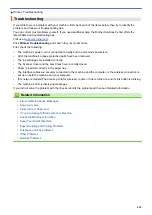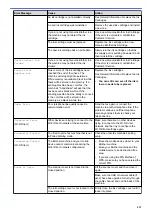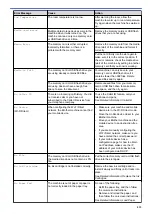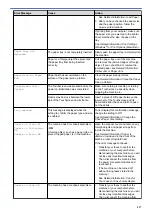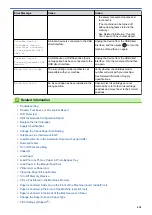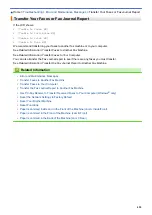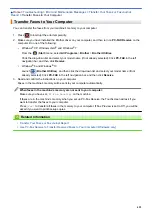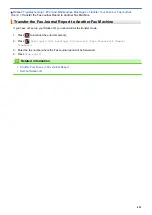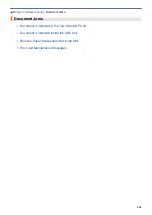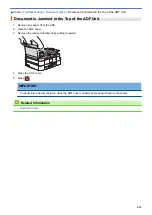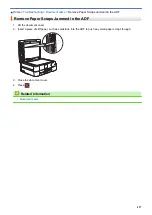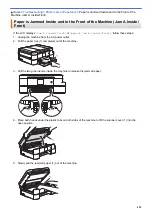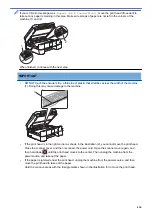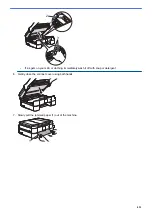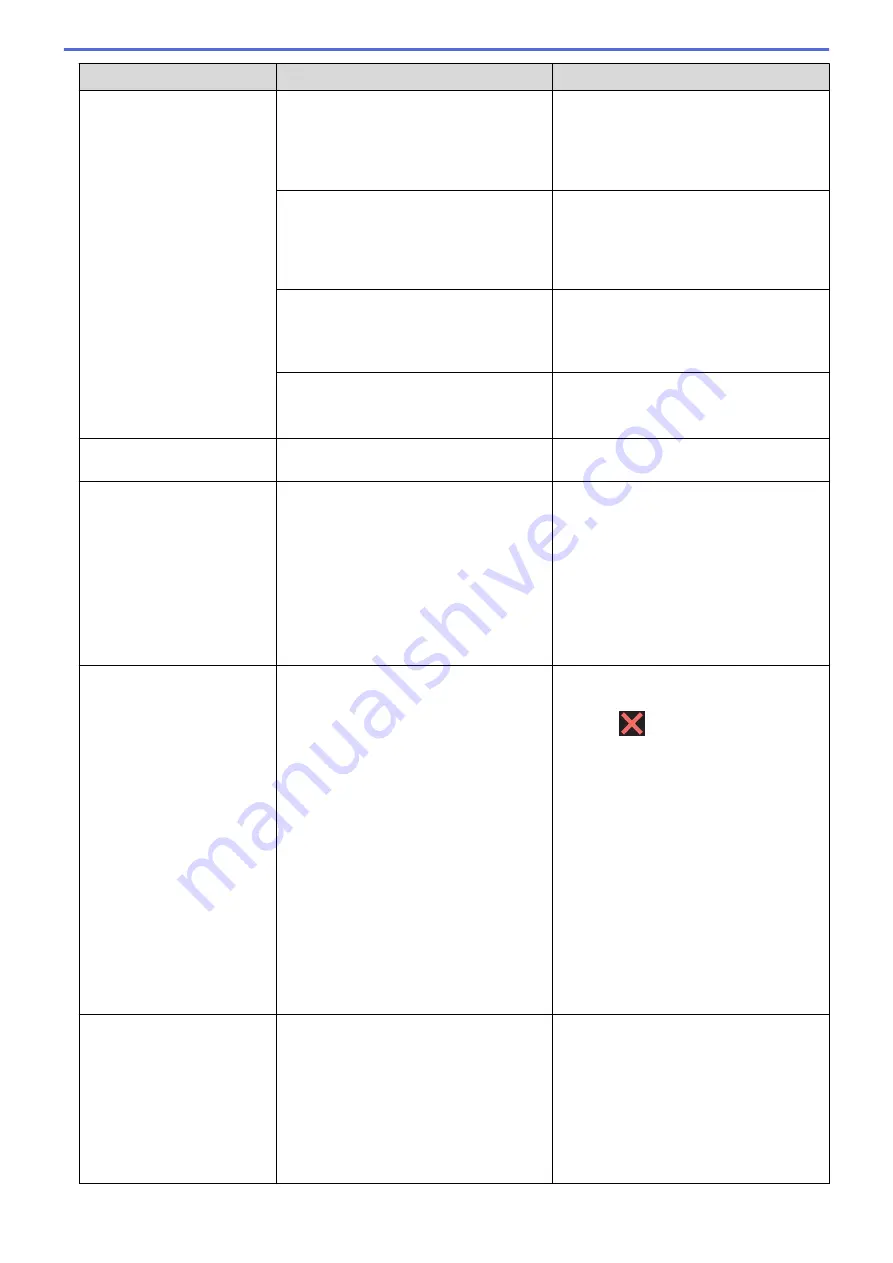
Error Message
Cause
Action
The photo bypass tray is in the wrong
position.
Return the photo bypass tray to the
Normal printing position when you use cut
sheet paper.
See
Related Information
:
Load Photo or
Photo L Paper in Photo Bypass Tray
.
The paper was not inserted in the center
position of the manual feed slot.
Remove the paper and reinsert it in the
center of the manual feed slot, and then
follow the on-screen instructions.
See
Related Information
:
Load Paper in
the Manual Feed Slot
.
The Jam Clear Cover is not closed
correctly.
Make sure the Jam Clear Cover is closed
evenly at both ends.
See
Related Information
:
Printer Jam or
Paper Jam
.
Paper dust has accumulated on the
surface of the paper pick-up rollers.
Clean the paper pick-up rollers.
See
Related Information
:
Clean the Paper
Pick-up Rollers
.
No Response/Busy
The number you dialed does not answer
or is busy.
Verify the number and try again.
Out of Fax Memory
The fax memory is full.
Do one of the following:
•
Clear the data from the memory. To
gain extra memory, you can turn off
Memory Receive.
See
Related Information
:
Turn Off
Memory Receive
.
•
Print the faxes that are in the memory.
See
Related Information
:
Print a Fax
Stored in the Machine's Memory
.
Out of Memory
The machine's memory is full.
If a fax-sending or copy operation is in
progress:
•
Press
or
Quit
or
Close
and wait
until the other operations that are in
progress finish, and then try again.
•
Press
Send Now
to send the pages
scanned so far.
•
Press
Partial Print
to copy the
pages scanned so far.
•
Clear the data in the memory. To gain
extra memory, you can turn Memory
Receive off.
See
Related Information
:
Turn Off
Memory Receive
.
•
Print the faxes stored in the memory.
See
Related Information
:
Print a Fax
Stored in the Machine's Memory
.
Paper Size Mismatch
The paper size setting does not match the
size of paper in the tray.
-
OR
-
You did not set the paper guides in the
tray to the indicators for the paper size
you are using.
1. Check that the paper size you selected
on the machine's display matches the
size of the paper in the tray.
See
Related Information
:
Change the
Paper Size and Paper Type
.
2. Make sure you loaded the paper in a
Portrait position, by setting the paper
guides at the indicators for your paper
size.
416
Summary of Contents for MFC-J985W
Page 1: ...Online User s Guide MFC J985DW 2016 Brother Industries Ltd All rights reserved ...
Page 27: ...Home Paper Handling Paper Handling Load Paper Load Documents 21 ...
Page 43: ... Choose the Right Print Media Change the Paper Size and Paper Type 37 ...
Page 46: ... Paper Handling and Printing Problems 40 ...
Page 58: ... Load Envelopes in the Paper Tray Load Paper in the Manual Feed Slot 52 ...
Page 65: ... Copy a Document Error and Maintenance Messages Telephone and Fax problems Other Problems 59 ...
Page 67: ... Other Problems 61 ...
Page 69: ...Home Print Print Print from Your Computer Windows Print from Your Computer Macintosh 63 ...
Page 72: ... Print Settings Windows 66 ...
Page 92: ... Change the Default Print Settings Windows 86 ...
Page 109: ...Related Information Scan Using the Scan Button on Your Brother Machine 103 ...
Page 111: ...Related Information Scan Using the Scan Button on Your Brother Machine 105 ...
Page 116: ...Related Information Save Scanned Data to a Memory Card or USB Flash Drive 110 ...
Page 170: ...Related Information Scan from Your Computer Windows WIA Driver Settings Windows 164 ...
Page 201: ...Related Information Copy Page Layout Options for Copies 195 ...
Page 304: ...Home Fax PC FAX PC FAX PC FAX for Windows PC FAX for Macintosh 298 ...
Page 386: ...Home Security Security Lock the Machine Settings 380 ...
Page 395: ...Related Information Mobile Web Connect 389 ...
Page 410: ...Related Information ControlCenter4 Windows 404 ...
Page 425: ... Print Options Macintosh Paper Handling and Printing Problems 419 ...
Page 469: ... My Brother Machine Cannot Print Scan or PC FAX Receive over the Network 463 ...
Page 479: ...Related Information Clean Your Brother Machine Telephone and Fax problems Other Problems 473 ...
Page 482: ... Paper Handling and Printing Problems Clean the Print Head from Your Brother Machine 476 ...
Page 486: ...Related Information Clean Your Brother Machine 480 ...
Page 489: ...Related Information Clean Your Brother Machine Paper Handling and Printing Problems 483 ...
Page 506: ...Related Information Routine Maintenance Replace the Ink Cartridges 500 ...